Onnecting the, Ront, Orts – Antec TABLE OF CONTENTS P183 V3 User Manual
Page 10
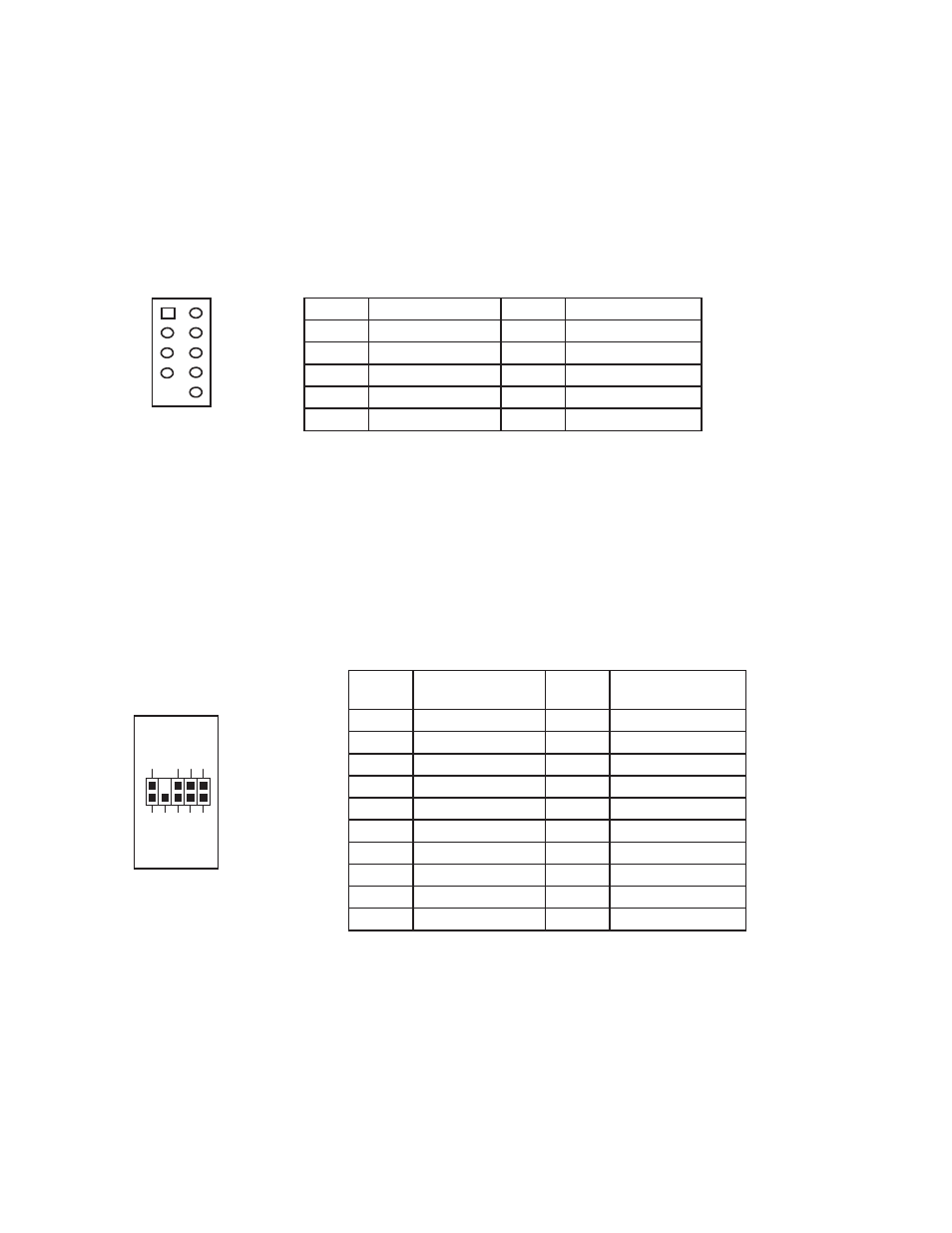
9
Pin
Signal Names
Pin
Signal Names
1
USB Power 1
2
USB Power 2
3
Negative Signal 1
4
Negative Signal 2
5
Positive Signal 1
6
Positive Signal 2
7
Ground 1
8
Ground 2
9
Key (No Connection)
10
Empty Pin
Pin
Signal Names
(HDA)
Pin
Signal Names
(AC’97)
1
MIC2 L
1
MIC In
2
AGND
2
GND
3
MIC2 R
3
MIC Power
4
AVCC
4
NC
5
FRO-R
5
Line Out (R)
6
MIC2_JD
6
Line Out (R)
7
F_IO_SEN
7
NC
8
Key (no pin)
8
Key (no pin)
9
FRO-L
9
Line Out (L)
10
LINE2_JD
10
Line Out (L)
C
ONNECTING THE
F
RONT
I/O
P
ORTS
3.1
USB
2.0
Connect the front I/O panel USB cable to the USB header pin on your motherboard. Check
the motherboard manual to ensure that it matches the table below:
3.2
USB
3.0
There is a pre-routed cable for the front-panel USB 3.0 port. Plug the back end of this cable into an on-
board USB 3.0 port on your motherboard to enable the front USB 3.0 port.
3.3
AC’97
/
HD
A
UDIO
P
ORTS
There is an Intel® standard 10-pin AC’97 connector and an Intel® 10-pin HDA (High
Definition Audio) connector linked to the front panel of the case.
10 6 4 2
9 7 5 3 1
You can connect either the AC’97 or the HDA connector, depending on your motherboard.
Locate the internal audio connectors from your motherboard or sound card and connect
the corresponding audio cable. Consult your motherboard or sound card manual for the
pin-out positions. Even if your system supports both standards, only use one connector.
1 2
9 10
