Acesonic BDK-2000 User Manual
Page 16
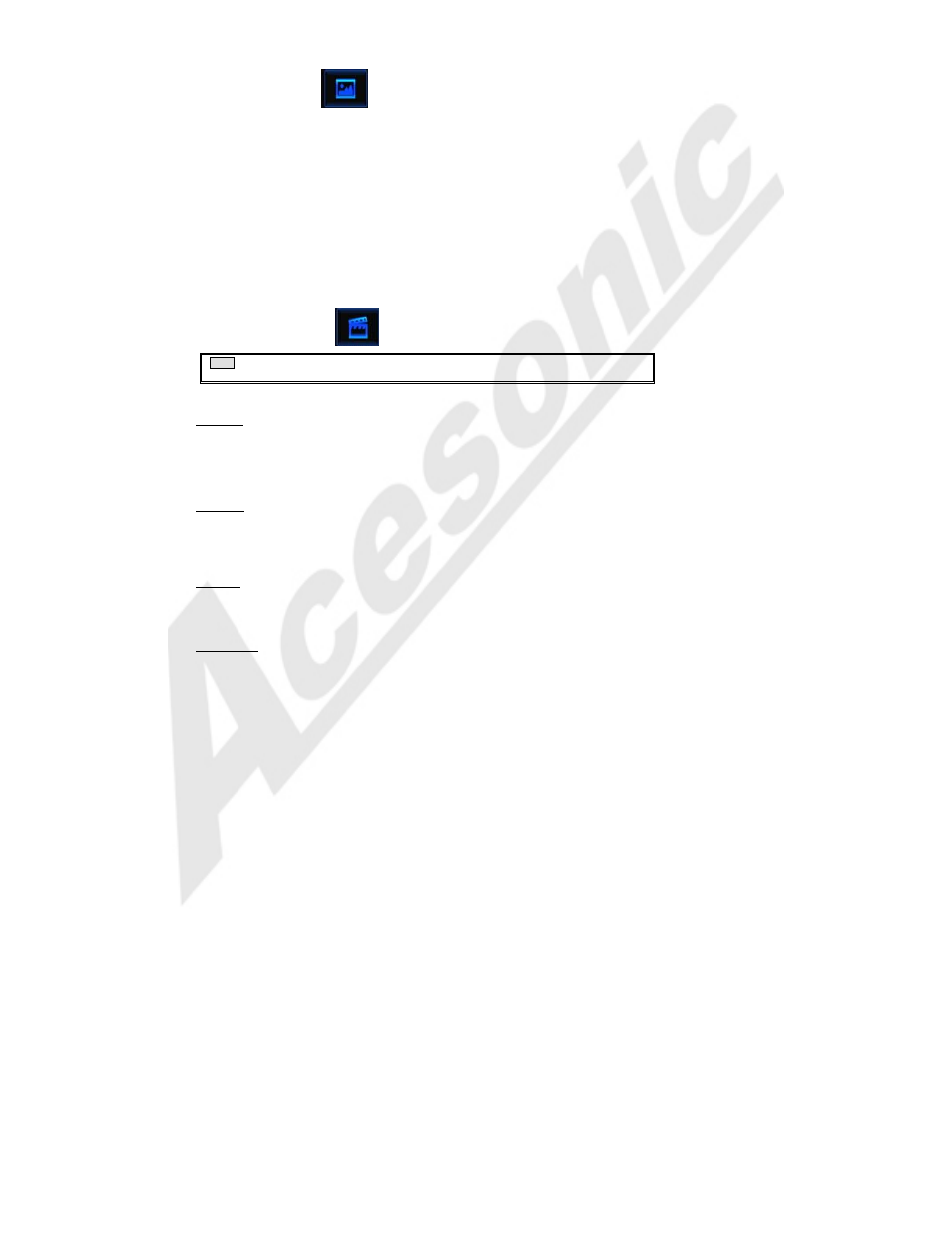
12
Slide
1) Press
the
Direction Buttons [▲/▼] to select “Slide”
2) Press
the
ENTER Button or Direction Button [►} to confirm it.
Transition Mode
1) Press
the
Direction Buttons [▲/▼] to select “Transition Mode”
2) Press
the
ENTER Button or Direction Button [►} to select the Sub-Menu.
3) Press
the
Direction Buttons [▲/▼] to select “None”, “Slide”, “Stripes”, “Fade”, “Wipe”, or
“Random”
4) Press
the
ENTER Button to confirm it.
Slide Interval Time
1) Press
the
Direction Buttons [▲/▼] to select “Slide”
2) Press
the
ENTER Button or Direction Button [►} to select the Sub-Menu.
3) Press
the
Direction Buttons [▲/▼] to select “5 Seconds”, “10 Seconds”, “30 Seconds”, or
“1 Minute”
4) Press
the
ENTER Button to confirm it.
Video
Note: Use these features with extreme CAUTION! Incorrect settings can cause the picture to
become unstable and impossible to read.
1) Press
the
Direction Buttons [▲/▼] to select “Video”.
2) Press
the
ENTER Button or Direction Button [►} to confirm it.
TV System
1) Press
the
Direction Buttons [▲/▼] to select “TV System”.
2) Press
the
ENTER Button or Direction Button [►} to select the Sub-Menu.
3) Press
the
Direction Buttons [▲/▼] to select “NTSC”, “PAL”, or “Auto”.
4) Press
the
Direction Buttons [◄/►} to select “Yes”, or “No” on the confirmation Screen.
5) Press
the
ENTER Button to confirm it.
Resolution
1) Press
the
Direction Buttons [▲/▼] to select “Resolution”
2) Press
the
ENTER Button or Direction Button [►} to select the Sub-Menu.
Press the Direction Buttons [▲/▼] to select “480i/480p”’ “720p/1080i”, “1080p”’, or “HDMI
Native٠1080i”.
3) Press
the
ENTER Button to confirm it.
Video Out
1) Press
the
Direction Buttons [▲/▼] to select “Video Out”.
2) Press
the
ENTER Button or Direction Button [►} to select the Sub-Menu.
3) Press
the
Direction Buttons [▲/▼] to select “RGB”, “Component SD”, or “Component HD”.
4) Press
the
ENTER Button to confirm it.
Subtitle Setup
1) Press
the
Direction Buttons [▲/▼] to select “Subtitle Setup”.
2) Press
the
ENTER Button or Direction Button [►} to select the Sub-Menu.
Font Size
1) Press
the
Direction Buttons [▲/▼] to select “Font Size”.
2) Press
the
ENTER Button or Direction Button [►} to select the Sub-Menu.
3) Press
the
Direction Buttons [▲/▼] to select “Big”, ”Middle”, or ”Small”.
4) Press
the
ENTER Button to confirm it.
Font Colour
1) Press
the
Direction Buttons [▲/▼] to select “Font Colour”.
2) Press
the
ENTER Button or Direction Button [►} to select the Sub-Menu.
3) Press
the
Direction Buttons [▲/▼] to select “White”, ”Red”, ”Yellow”, ”Green”, ”Blue”, or
”Gray”.
4) Press
the
ENTER Button to confirm it.
5) Press
the Direction Button [◄} to return to the Subtitle Setup Sub Menu.
Time Shift
1) Press
the
Direction Buttons [▲/▼] to select “Font Colour”.
2) Press
the
ENTER Button or Direction Button [►} to select the Sub-Menu
