How to play music, English ñ – Kenwood DNN991HD User Manual
Page 15
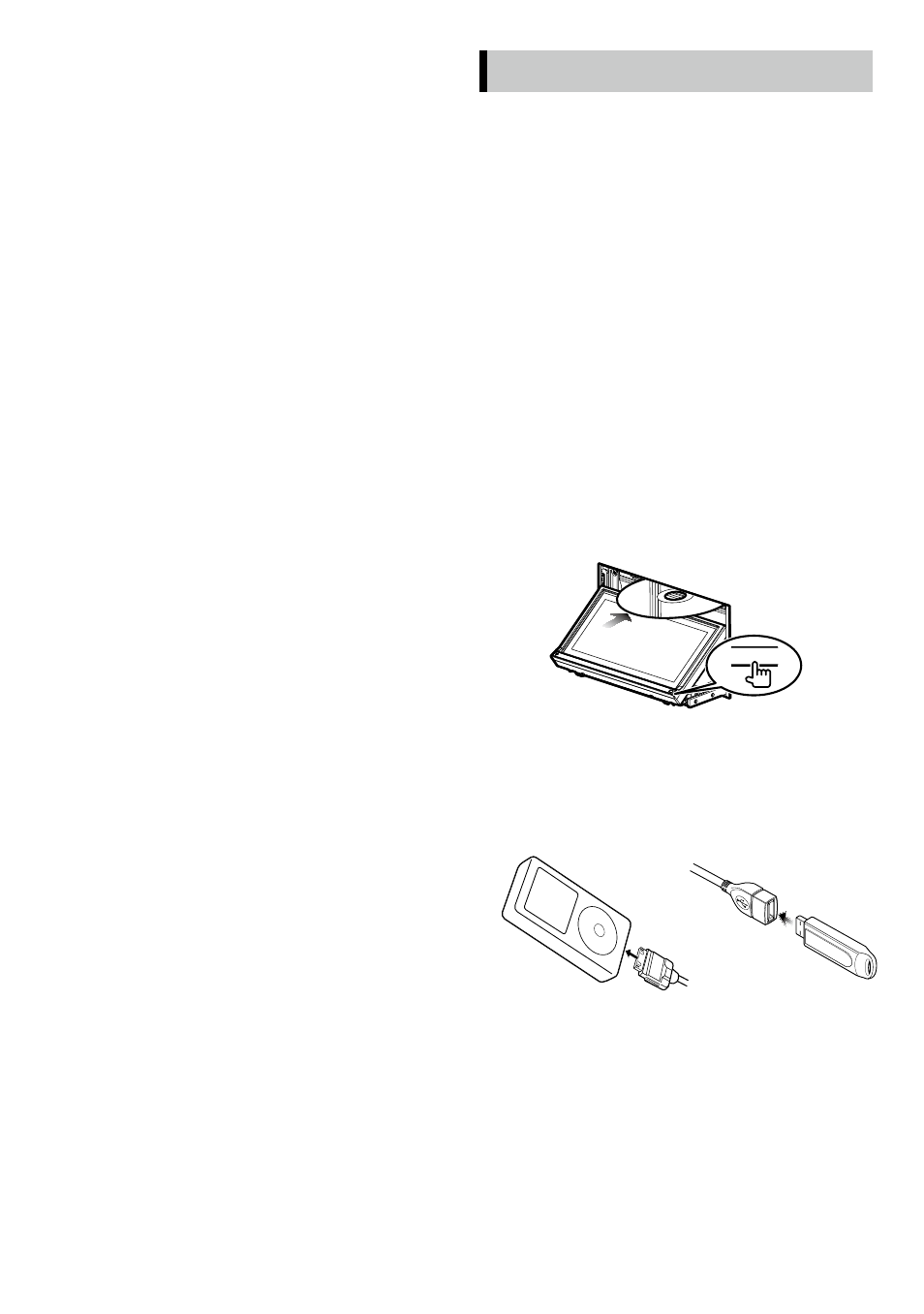
English
ñ
15
Viewing the traffic map
1) The traffic map shows color-coded traffic
flow and delays on nearby.
About traffic
✎
NOTICE
• Traffic service is not available in some areas
or countries.
• Garmin and JVC KENWOOD are not
responsible for the accuracy or timeliness of
the traffic information.
• Your navigation system can receive traffic
information using the built-in traffic
receiver or a subscription to INRIX Traffic
Service. The traffic receiver must be in data
range of a station transmitting traffic data
to receive traffic information. The traffic
subscription activates automatically after
your navigation system acquires satellite
signals while receiving traffic signals from
the service provider. You can add other
subscriptions at any time. For information
about traffic receivers and coverage areas,
go to www.garmin.com/kenwood.
Updating the software
To update the navigation system software, you
must have a USB mass storage device and an
internet connection.
1) Go to www.garmin.com/Kenwood.
2) Find your model and select [Software
Updates] > [Download].
3) Read and accept the terms of the Software
License Agreement.
4) Follow the instructions on the Web site to
complete the installation of the software
update.
Updating maps
You can purchase updated map data from
Garmin or ask your Kenwood dealer or Kenwood
service center for details.
1) Go to www.garmin.com/Kenwood.
2) Select [Order Map Updates] for your
Kenwood unit.
3) Follow the Web site instructions to update
your map.
How to Play Music
You can play audio files from music CD, disc media,
USB storage device and iPod.
✎
NOTE
• For details on playable file format, media format,
iPod model, etc., refer to the Instruction Manual.
(P.158)
• To connect with iPod/iPhone/Android the setting is
necessary. Refer to iPod/ iPhone/ Android setup
(P.27).
1
Connect the media you want to play as
shown below.
Disc
1) Press the <
G> button to open the front
panel.
2) Insert the disc into the slot.
The panel closes automatically and playback
starts.
0
To eject the disc:
1) Press the <
G> button.
iPod, USB device
1) Connect the device with each cable.
Playback starts.
To disconnect the device:
1) Touch [
G] on the screen and disconnect the
device from the cable.
✎
NOTE
• It applies when you set the iPod/iPhone connection
with cable.
