Entering passwords, Setting passwords – Acer TravelMate 430 User Manual
Page 41
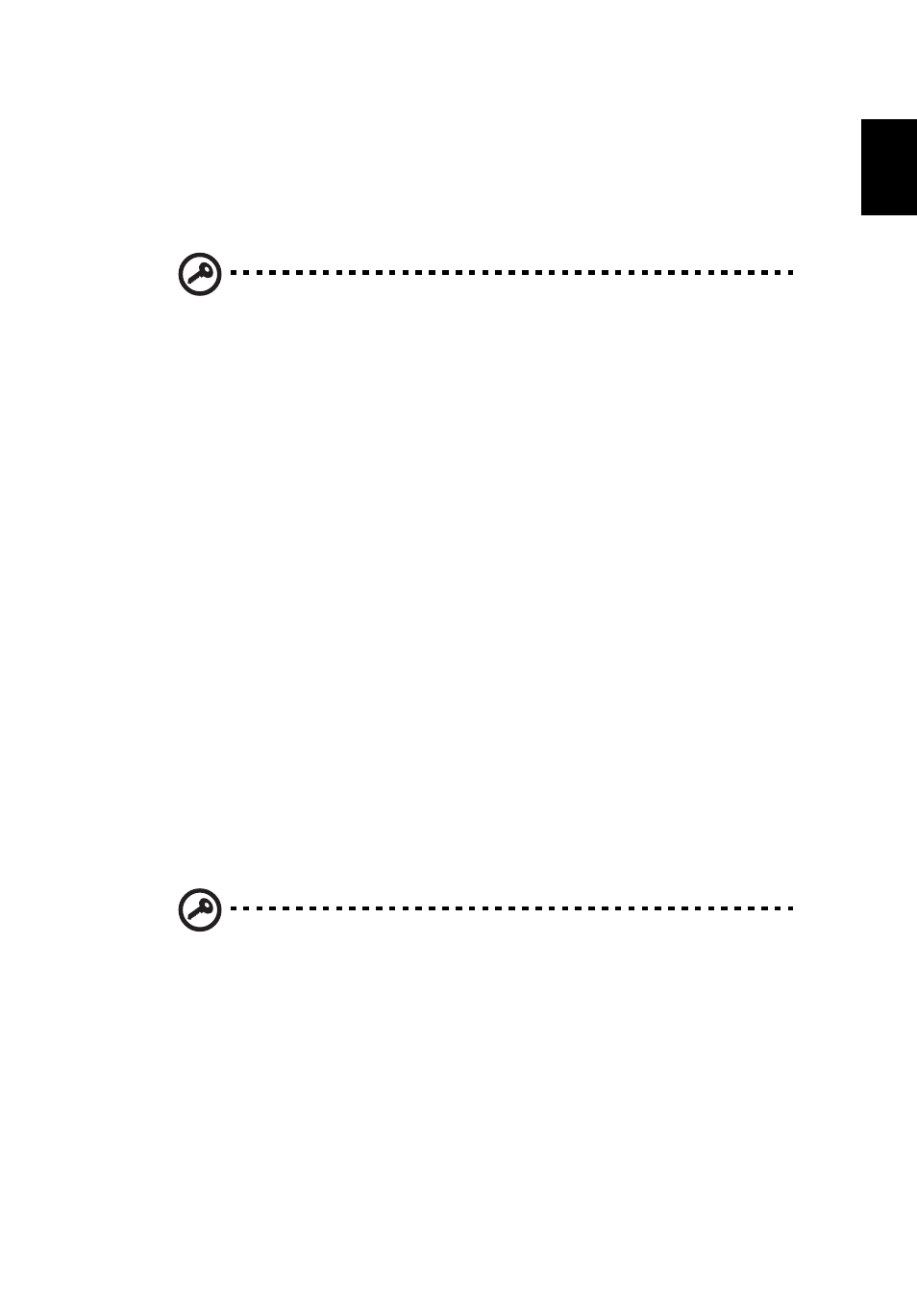
33
En
glish
on boot-up and resume from hibernation for maximum security.
•
Hard Disk Password protects your data by preventing
unauthorized access to your hard disk. Even if the hard disk is
removed from the computer and moved to another computer, it
cannot be accessed without the Hard Disk Password.
Important! Do not forget your Supervisor and Hard Disk
Password! If you forget your password, please get in touch with
your dealer or an authorized service center.
Entering passwords
When a password is set, a password prompt appears in the left-hand
corner of the display screen.
•
When the Supervisor Password is set, a prompt appears when you
press F2 to enter the BIOS Utility at boot-up.
•
Type the Supervisor Password and press Enter to access the BIOS
Utility. If you enter the password incorrectly, a warning message
appears. Try again and press Enter.
•
When the User Password is set and the Password on boot
parameter is enabled, a prompt appears at boot-up.
•
Type the User Password and press Enter to use the computer. If
you enter the password incorrectly, a warning message appears.
Try again and press Enter.
•
When the Hard Disk Password is set, a prompt appears at boot-up.
•
Type the Hard Disk Password and press Enter to use the computer.
If you enter the password incorrectly, a warning message appears.
Try again and press Enter.
Important! You have three chances to enter a password. If you
fail to enter the password correctly after three tries, the system
halts. Press the power button for four seconds to shut down the
computer. Then turn on the computer again, and try again. If you
fail to enter the Hard Disk Password, please contact your dealer or
an authorized service center.
Setting passwords
You can set passwords using the BIOS Utility.
