Hot keys – Acer TravelMate 430 User Manual
Page 23
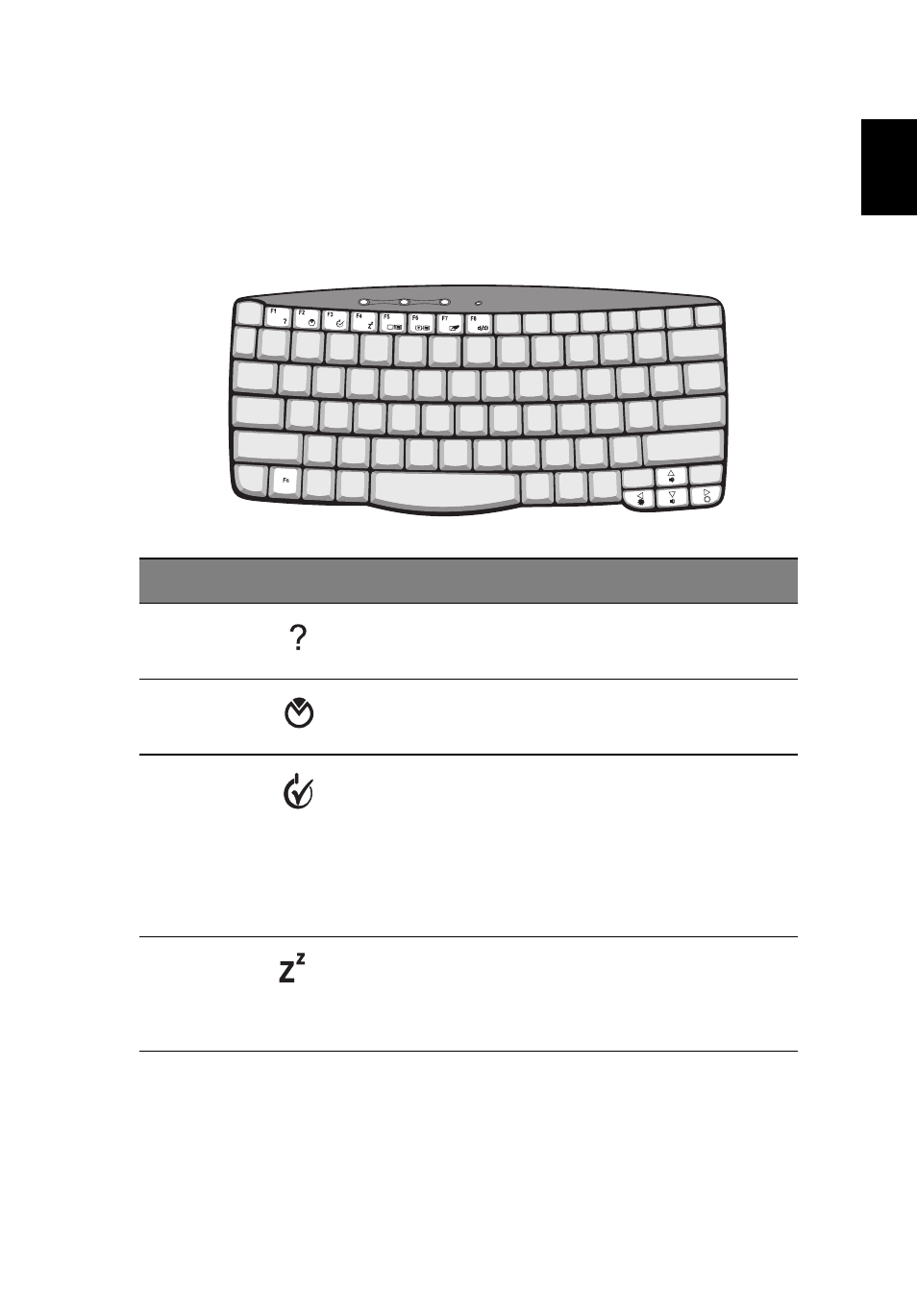
15
En
glish
Hot keys
The computer employs hot keys or key combinations to access most of
the computer’s controls like screen brightness, volume output.
To activate hot keys, press and hold the Fn key before pressing the
other key in the hot key combination.
Hot key
Icon
Function
Description
Fn-F1
Hot key help
Displays help on hot keys.
Fn-F2
System Property
Displays the System Property.
Fn-F3
Power Options
Display the Power Options
Properties used by the
computer (function available
if supported by operating
system).
See “Power management” on
page 26“.
Fn-F4
Sleep
Puts the computer in Sleep
mode.
See also other documents in the category Acer Projectors:
- H5350 (53 pages)
- P1266i (126 pages)
- P1266i (16 pages)
- PH530 (41 pages)
- PD724W (59 pages)
- P1165P (66 pages)
- PD 321 (1 page)
- XD1270 (47 pages)
- XD1150 (45 pages)
- P5206 (22 pages)
- X1140A (9 pages)
- U5200 (52 pages)
- S5201M (2 pages)
- PD525P (56 pages)
- PROJECTOR P7205 (62 pages)
- PD723P (2 pages)
- X1230K (2 pages)
- PW730 (46 pages)
- X1261N (2 pages)
- P3150 Series (53 pages)
- ALTOS 1100E (161 pages)
- P7280I (61 pages)
- P7270 (2 pages)
- X1260 (2 pages)
- P5271n (70 pages)
- P5271 Series (2 pages)
- P5271i (69 pages)
- P5281 (2 pages)
- X1160P (53 pages)
- X1160 (52 pages)
- S5201 (65 pages)
- S5200 (59 pages)
- S5200 (2 pages)
- DNX0708 (2 pages)
- X1230S (56 pages)
- PD 323 (2 pages)
- H7530D Series (58 pages)
- S5200 (2 pages)
- Projector (35 pages)
- PD117D series (47 pages)
- P3250 (2 pages)
- RS232 (2 pages)
- S1200 (2 pages)
- H5360 (2 pages)
- H5360 (57 pages)
