Using the emergency eject pinhole – Asus Network Device CRW-3212A User Manual
Page 16
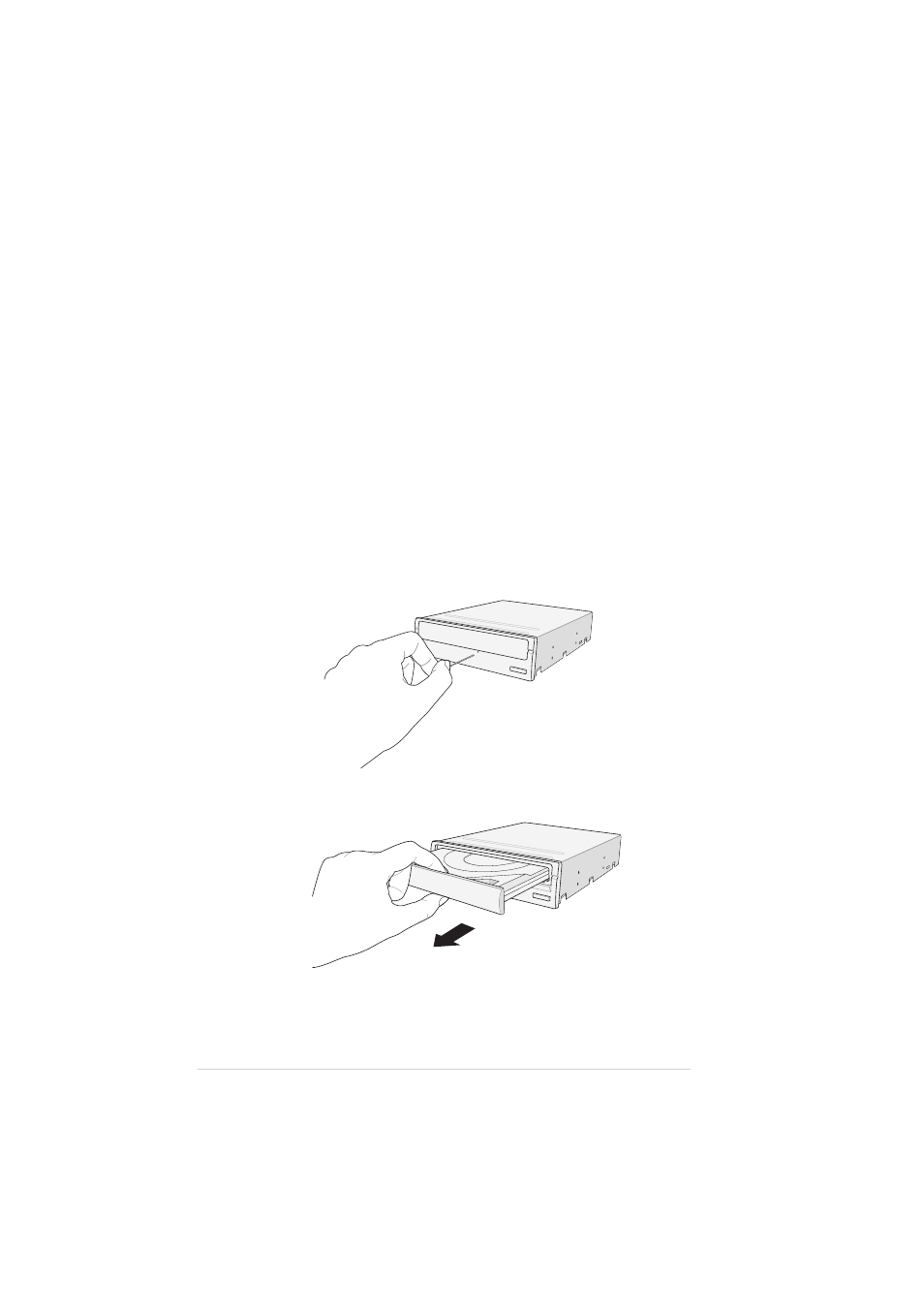
24
ASUS CRW-3212A User’s Manual
Using the Emergency Eject Pinhole
The emergency eject pinhole on the front of the drive allows you to
manually eject the drive tray and remove a disc from the drive in the
following instances:
•
supply of power to the computer is cut due to electrical power outage
•
the drive malfunctions
2. Carefully pull the tray out and remove the CD.
CAUTION!
Use the manual method only as a last resort when the
eject button does not work. Make sure that you have turned off your
computer before ejecting the drive tray.
Follow these steps to eject the drive tray using the emergency pinhole.
1. Insert the eject pin that came with the drive package. You may also use
a paper clip or any pointed rod small enough to fit into the emergency
pinhole.
CAUTION!
Do not force the tray open; wait until the eject pin has
dislodged the tray to avoid breaking the tray panel.
- Xonar DX (80 pages)
- Xonar DX (10 pages)
- PCI Express Audio Card Xonar DX (70 pages)
- Audio Card Xonar D2X (70 pages)
- Xonar D2X (88 pages)
- Xonar D2X (84 pages)
- D2X (88 pages)
- ROG Xonar Phoebus (72 pages)
- ROG Xonar Phoebus (122 pages)
- Xonar DSX (26 pages)
- Xonar DSX (29 pages)
- Xonar DGX (58 pages)
- Xonar DGX (38 pages)
- Xonar DGX (33 pages)
- Xonar DG (54 pages)
- Xonar DG (58 pages)
- Xonar DG (32 pages)
- Xonar DG (28 pages)
- Xonar Essence ST (52 pages)
- Xonar Essence ST (35 pages)
- Xonar Essence ST (40 pages)
- Xonar Essence ST (53 pages)
- Xonar DS (54 pages)
- Xonar DS (33 pages)
- Xonar Xense (47 pages)
- Xonar Xense (70 pages)
- Xonar Xense (45 pages)
- Xonar U3 (56 pages)
- Xonar U3 (38 pages)
- Xonar Essence STX (32 pages)
- Xonar Essence STX (49 pages)
- Xonar Essence STX (10 pages)
- XONAR D1 E4009 (72 pages)
- Xonar D1 (72 pages)
- Xonar D1 (80 pages)
- Xonar D1 (10 pages)
- Xonar Essence One (7 pages)
- Xonar Essence One (5 pages)
- Xonar HDAV 1.3 (100 pages)
- Motherboard M4A78-EM (64 pages)
- A7N8X-VM/400 (64 pages)
- K8V-XE (86 pages)
- K8V-XE (20 pages)
- M2R32-MVP (160 pages)
- M2R32-MVP (60 pages)
