Operating instructions, Controls, Menus – Racing Electronics RE3000 User Manual
Page 2: Getting to know your scanner, Lcd display features
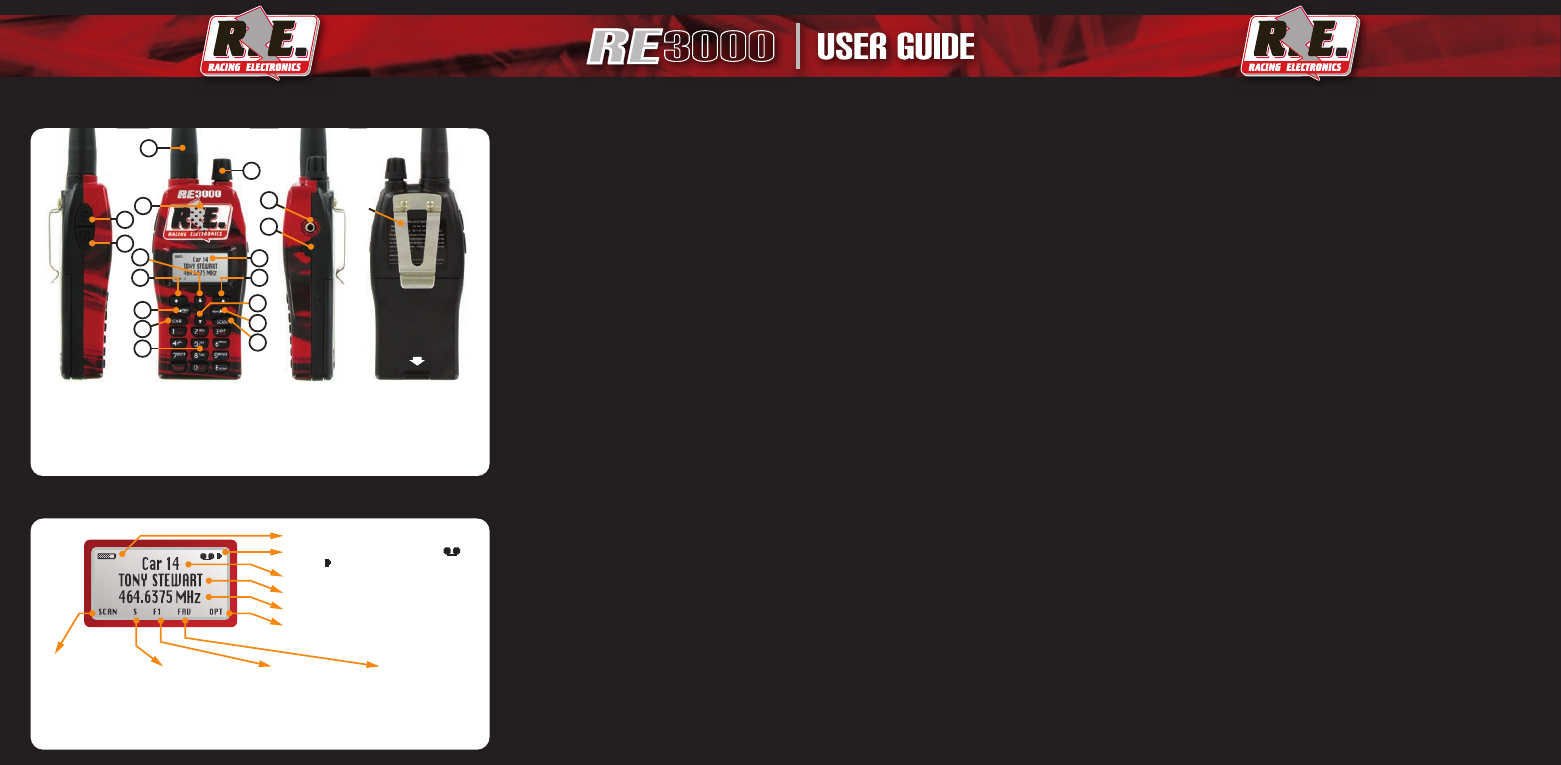
3000
OPT :
(8)
There are five choices available from this menu related to customizing the scanner’s
options and settings.
• Scan List: Use this to add and remove channels from the Scan List.
• Favorite Channel: Use this to designate up to three channels as Favorites.
• My Preferences: The four sub-menus here allow you to customize your scanner.
Backlight: Available options include, “On When Receive,” “On When Key Pressed,” “Always
On,” or “Off”.
Squelch: Used to set the squelch level to “Low”, “Mid”, or “Sensitive”.
Favorite Scan: Switches the Favorite Channel Scan feature on or off. When it is set to “On,”
Favorite Channels will be given priority over the others.
Replay: Switches the Replay feature on or off. When it set to “On,” the last conversation the
scanner received will be recorded and can be played back.
OPERATING INSTRUCTIONS
Getting started and selecting a Series
1. Turn the power switch on by rotating the On/Off Volume knob
(3)
.
2. Press and hold the “SQ” button
(15)
to adjust the volume to a safe and comfortable level
before connecting the headset.
3. Press the Left Soft Key
(7)
to select Race Series.
Note: Series channels must be programmed and should be updated for each race.
4. Use the Four-Way keys
(9, 10, 11, 12)
to scroll through series options, select a series and start
scanning all of the programmed/selected channels within that series.
To Edit Scan List
1. Within a particular series, press the MENU key
(12)
to return to the main menu. Select
OPT
(8)
then select “Scan List.” The channels for the selected series will be displayed.
2. Scroll through the channels and press the Left Soft Key
(7)
to SELECT/DESELECT them.
An arrow mark beside the name indicates that the channel is in the Scan List.
3. When inside the Scan List menu, press MENU key
(12)
to enter a secondary pop-up menu.
4. Scroll up and down to highlight desired action, then press the MENU key
(12)
to select it.
This is a quick way to move all of the stored frequencies for a series in or out of the scan list.
5. Press DONE
(8)
to return to the Options menu.
NOTE: Do not add radio or television broadcast channels to the Scan List.
To Edit Favorite Channel
You can designate up to three channels per series as Favorites. You can use shortcut keys to
access Favorite Channels and they get priority over other channels when the Favorite Channel
Scan feature is on. There are two ways to edit your Favorite Channels, from the Options Menu
or while the scanner is in scanning mode.
From the Options Menu
1. Within a particular series, press the MENU key
(12)
to return to the main menu. Select
OPT
(8)
then select “Favorite Channel.”
2. Scroll through driver channels and press SELECT
(7)
to designate it as a Favorite Channel.
3. Pressing the Left Soft Key
(7)
repeatedly will allow you to choose which of the
FAV
keys the
channel will be assigned to.
4. Press DONE
(8)
to return to the Options menu.
NOTE: Do not select a radio or television broadcast channel as a Favorite.
CONTROLS
(numbers refer to the diagram on previous page)
Command Keys
MENU Key
(12)
Displays the scanner’s main start menu.
Left Soft Key
(7)
Selects the left display command/prompt.
Right Soft Key
(8)
Selects the right display command/prompt.
PREV CH
(11)
Switches to the previously tuned channel.
CAR Key
(13)
Stops scanning and allows user to manually enter a channel’s number.
SCAN Key
(14)
Begins scanning the selected series channel list.
Two-Step Key (Shortcuts)
The keys with
red letters
have other functions when used with the Function key
(16)
F +
FAV
The channel that the scanner is currently locked on will be memorized to a
Favorite Channel when the Function key is pressed and held first, then one of the
FAV keys (1, 2, or 3) are held for three seconds.
Scanner will go directly to a Favorite Channel when the Function key and one of
the FAV keys are both pressed.
F +
Replay
Switches the Replay feature on or off when the Function and Replay keys are both
pressed.
F +
F.SC
Switches the Favorite Channel Scan feature on or off when the Function and F.SC
keys are both pressed.
Four-Way Directional Keys
(9, 10, 11, 12)
Controls the cursor and highlighted items in the display menus. Pressing these arrow keys will
move the cursor within the selected menu.
MENUS
Startup Menus
There are three menus available when you turn on the scanner. They appear across the bottom
of the display and are selected by pressing the Left and Right Soft Keys
(7, 8)
or the Up key
(9)
.
SERIES:
(7)
The scanner can be programmed to hold up to four racing series. Use this menu to
switch between them.
PROGRAM:
(9)
There are six choices available from this menu related to programming the
scanner.
• Over The Air: Track programming broadcasts are radio transmissions that are available at
the track. They contain race series driver channel information. When the scanner is set to
Over The Air, programming transmissions can be automatically downloaded into the
scanner. This is the fastest and easiest method of updating the scanner with the latest
track/driver frequencies, names, codes and channel numbers.
• Keypad Entry: Use this to enter track/driver frequencies, codes and driver names manually.
• Write - Scanner: Not an end-user feature.
• Read - Scanner: Not an end-user feature.
• Race Series: Used to edit the four banks where each race series is stored.
• Reset Scanner: Will delete all data and return the scanner to its default setting.
Favorite Channel
Scan Indicator:
displayed when the
“favorite” channel
scanning feature is
active
Favorite Channel
Indicator:
displayed
when the current
channel is saved
as a “favorite”
Scan List Indicator:
displayed when the
current channel is
also in the scan list
Right Soft Key Action:
displays the action
currently associated with the button below it
(MANUAL, DONE, or STOP)
Left Soft Key Action:
displays the action
currently associated
with the button below
it (SERIES, SCAN,
SELECT/DESELECT,
or PLAY)
Driver’s Frequency
Car Number
REPLAY Indicator:
displays a tape or
speaker symbol when “replay” is active
Driver’s Name
Battery Capacity Indicator
LCD DISPLAY FEATURES
13. CAR Key
14. SCAN Key
15. Alphanumeric Keypad
16. Function Key (F)
17. Squelch
7. Left Soft Key
8. Right Soft Key
9. Up Arrow Key
10.Down Arrow Key
11. Left/PREV CH Key
12. Right/MENU Key
1. Speaker
2. BNC Antenna
3. On/Off & Volume Control
4. Headset Jack
5. USB Connector
6. LCD Display
Battery
Cover Lock
Battery
Cover
Belt
Clip
17
16
15
14
13
12
11
10
9
8
7
6
5
4
3
2
1
GETTING TO KNOW YOUR SCANNER
