Listening to ipod or iphone content – Pure Highway H260DBi User Manual
Page 12
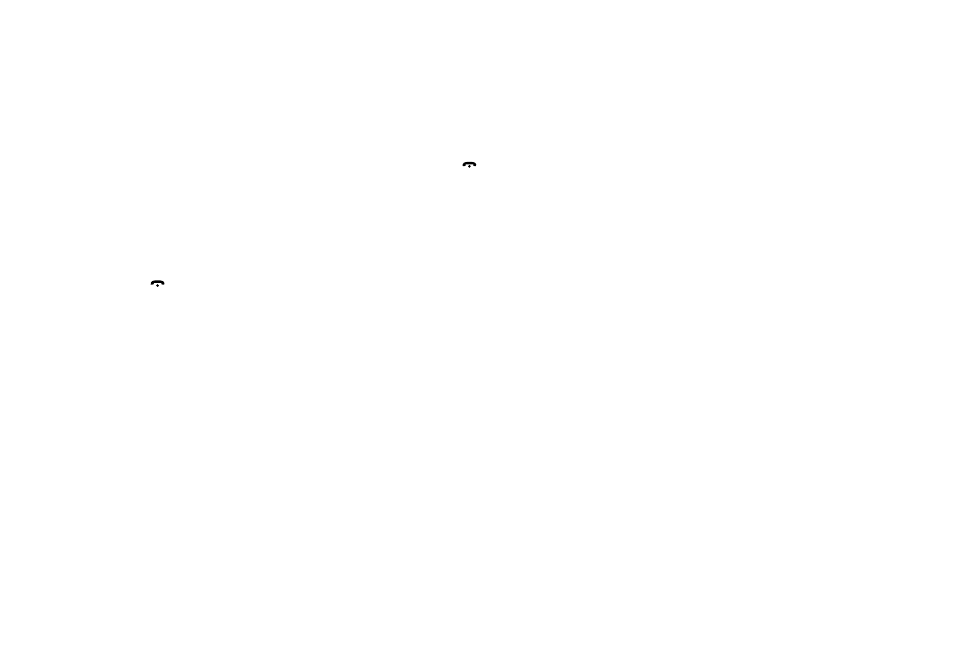
12
Listening to iPod or iPhone content
Connecting an iPod and iPhone
Connect an iPod or iPhone* to the USB connector.
After connecting an iPod/iPhone, you will be able
to control all playback functions and view all the
information about the track’s stored on your iPod/
iPhone using Highway’s controls.
Listening to audio from an iPod or iPhone
You can listen to audio from any music or videos
stored on your iPod. To listen to audio from your
iPod:
1. Press the MENU /
button.
2. Turn and press the VOLUME dial to select
‘MUSIC’ or ‘VIDEO’.
3. If you selected ‘MUSIC’, turn and press the
VOLUME dial to select either ‘PLAY LISTS’,
‘ARTISTS’, ‘ALBUMS’, ‘SONGS’, ‘GENRES’ or
‘COMPOSERS’.
If you selected ‘VIDEO’, turn and press the
VOLUME dial to select either ‘MOVIES’, ‘MUSIC
VIDEOS’, ‘TV SHOWS’, ‘VIDEO PODCASTS’, or
‘RENTALS’.
Note: When you play a video file, Highway
can only play the audio from the video and not
display any image content.
4. Turn and press the VOLUME dial to select the
item that you want to listen to.
Note: The items listed in VIDEO MENU vary
depending on what model of iPod you have
connected and the language used.
Searching for content on your iPod/
iPhone
Highway lets you search for content using
alphabetical letters. To search for content:
1. Press the MENU /
button to select the iPod
menu mode.
2. Turn the VOLUME dial to specify whether you
want to search for ‘MUSIC’ or ‘VIDEO’ content.
3. If you selected ‘MUSIC’, turn the
VOLUME
dial to select either ‘PLAY LISTS’, ‘ARTISTS’,
‘ALBUMS’, ‘SONGS’, ‘GENRES’ or
‘COMPOSERS’.
If you selected ‘VIDEO’, turn the
VOLUME dial
to select either ‘MOVIES’, ‘MUSIC VIDEOS’, ‘TV
SHOWS’, ‘VIDEO PODCASTS’, or ‘RENTALS’.
4. Press the VOLUME dial to display all the
contents that match the selected category.
5. Press and hold the DISP button (1 sec).
6. Turn the VOLUME dial to specify a letter to
search for.
7. Press the DISP button again to start searching.
8. Press the VOLUME dial to confirm.
Repeat play function
You can use the repeat play function to play
the track currently being played on your iPod
repeatedly.
Press the 3 button to specify one of the following
repeat options:
RPT ONE: Repeats the current track.
RPT ALL: Repeats all the tracks in the
current folder.
Random play (Shuffle) function
Album Shuffle
To play all the albums stored on your iPod or
iPhone in a random order, press the 4 button until
‘RDM ALBUM’ is displayed on the screen.
Song Shuffle
To play the tracks in the folder you are currently
listening to on your iPod or iPhone in a random
order, press the 4 button until ‘RDM SONG’ is
displayed on the screen.
Disabling the Shuffle function
To disable the shuffle function, press the 4 button
until ‘RDM OFF’ is displayed on the screen.
*Supports most iPod and iPhone models. For the latest information, check the compatibility table on our website: www.pure.com/products/ipod-compatibility.
