Display options, Audio settings – Pure Evoke F4 with Bluetooth User Manual
Page 20
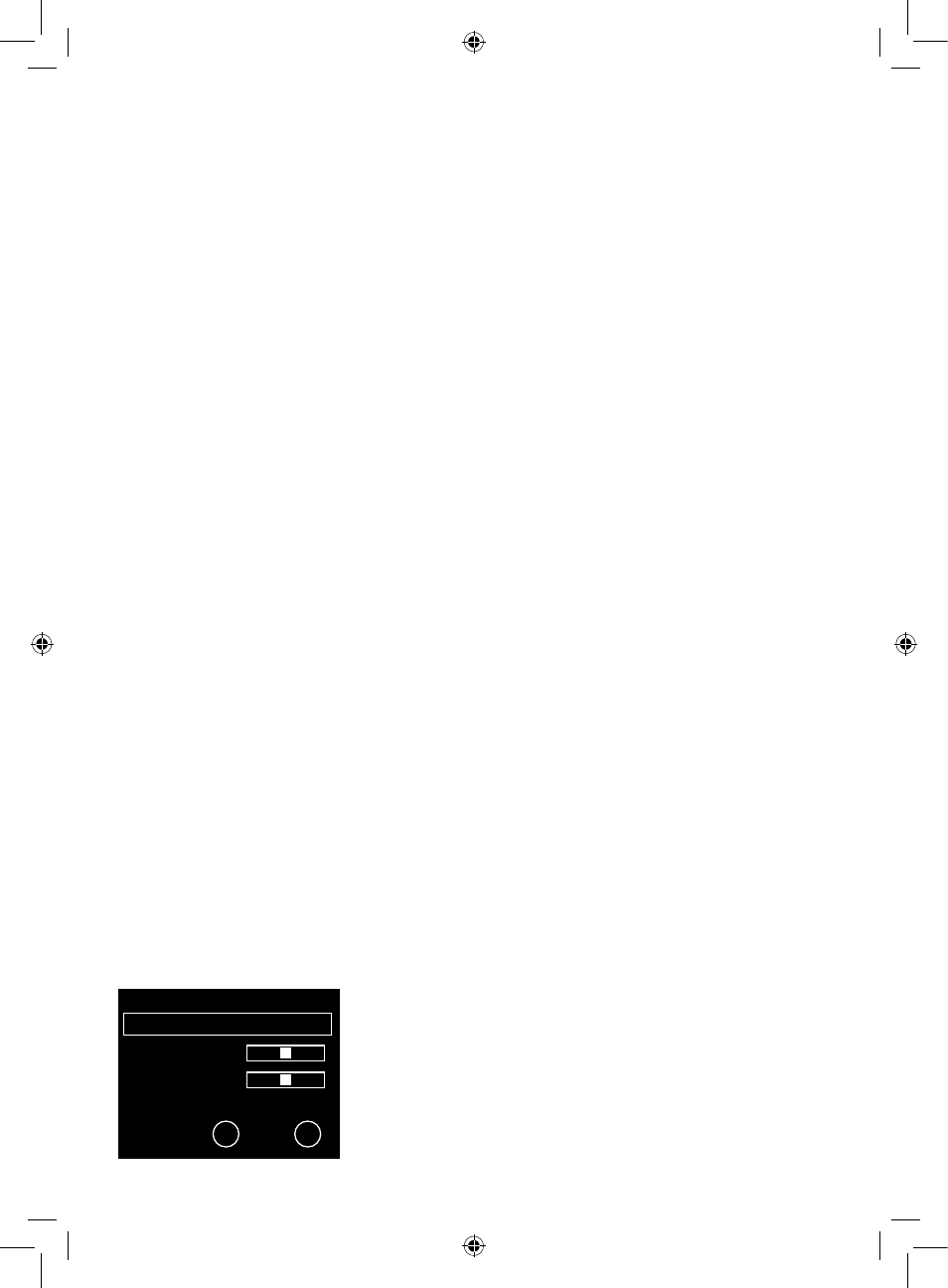
18
Display options
Adjust display settings, such as screen duration and the information displayed while you are listening to
each source. Tap Home to display the home menu and then tap Settings. Turn and press the Select dial
to select Display.
Information
Different information displays are available for each audio source:
Digital/FM radio
Scrolling text: Text information broadcast by the current station. May include song titles, program
details, news, etc.
Reception info: Displays the current frequency and signal strength.
Time and date: Displays the current time and date.
Pure Connect
Description: Broadcast by the current station. May include song titles and programme details. If
streaming a track from Pure Connect’s cloud-based on-demand streaming service this displays the artist
and album of the track.
Location and Genre: Information about the current station, e.g., US Rock.
Time offset: Most stations will be live streams, but otherwise displays how far into a broadcast the
station is. If streaming a track from Pure Connect’s cloud-based on-demand streaming service this
displays how far into the track’s duration you are.
Wi-Fi signal strength: Displays a bar indicating the current Wi-Fi signal strength.
Station URL: Displays the URL address of the current station. If listening to a track from Pure Connect’s
cloud-based on-demand streaming service this displays the URL of the track.
Time and date: Displays the date with a full-screen clock (as in standby mode).
Media player
Track info: Displays artist and album information (id3 tags).
Time offset/duration: Displays a progress bar and timers indicating the current track position.
Wi-Fi signal strength: Displays a bar indicating the current Wi-Fi signal strength.
Time and date: Displays the date with a full-screen clock (as in standby mode).
Active and Standby backlight
You can adjust the duration that the screen is illuminated when switched on or in standby. Select Active
backlight to adjust the display settings that apply when the radio is switched on or Standby backlight
to adjust the display settings that apply when your radio is in standby. Choose from Always on or Off
after 7 seconds.
Active and Standby brightness
You can adjust the brightness of the screen when Evoke is switched on or in standby. Select Active
brightness to adjust the display brightness when Evoke is switched on or Standby brightness to adjust
the display brightness when Evoke is in standby.
Audio settings
You can use this menu to adjust the bass and treble.
1. Tap Home to display the home menu and then tap Settings. Turn
and press the Select dial to select Audio.
2. Turn the Select dial to adjust the bass level.
3. Tap Treble and turn the Select dial to adjust the treble level.
4. Tap OK when you have finished adjusting the audio settings.
OK
Treble
Bass
0
Treble 0
sp 0 1 2 3 4 5 6 7 8 9
- Bass -
Audio
Tap Home to display the home menu and then tap Settings. Turn and press the Select dial to select
Network/USB media.
EvokeF4-V6-Euro.indb 18
4/22/2014 10:26:33 AM
