Manually connecting jongo to your wireless network, Stage 1: connecting your setup device to jongo, Stage 2: accessing jongo setup manager – Pure Jongo A2 - User Guide User Manual
Page 13
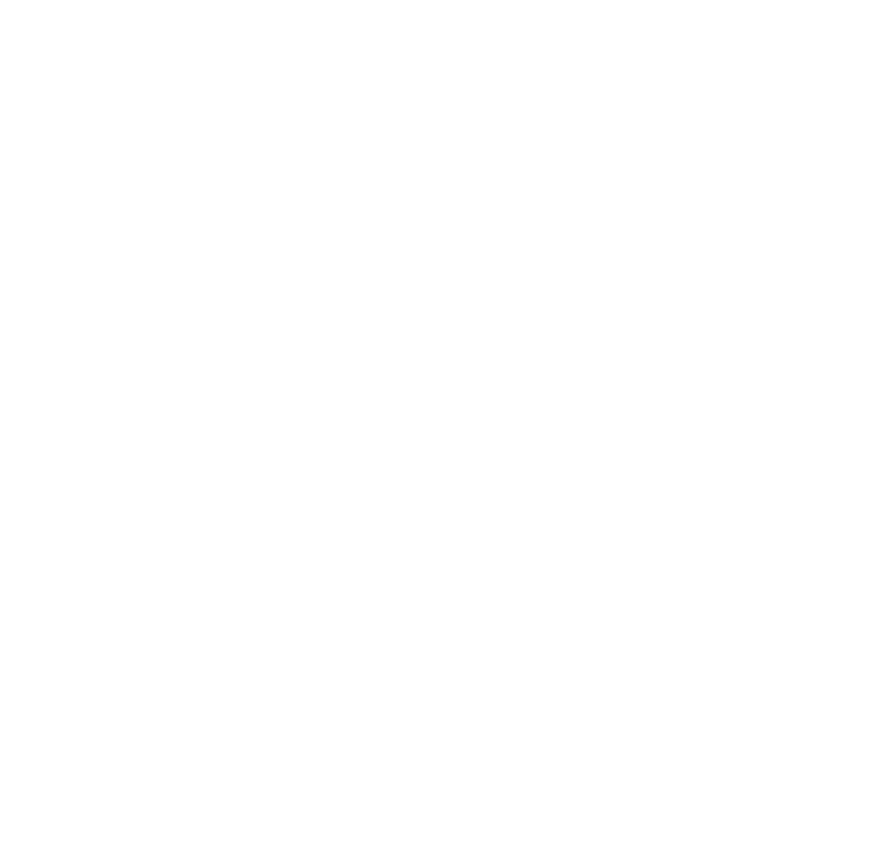
11
Stage 1: Connecting your setup device to Jongo
In the first setup stage you need to establish a temporary wireless connection between your setup
device (iPod touch, iPhone, iPad, laptop or Android device) and Jongo. Your setup device needs to
include a web browser and support a Wi-Fi connection.
To create a temporary wireless network:
1. Press the
WiFi button on Jongo. Jongo’s Power light will flash amber.
2. On your setup device, the Jongo A2 ****** wireless network should now be visible. Select this
network. No password is required.
Once you have connected to the Jongo A2 ****** wireless network, Jongo’s Power light will
alternately flash amber and green.
Stage 2: Accessing Jongo Setup Manager
Jongo Setup Manager may be displayed automatically on some devices, if not follow the steps
below:
1. On your setup device, start your web browser.
2. Enter the following address:
http://myjongo
3. The Jongo Setup Manager will be displayed.
Manually connecting Jongo to your wireless network
