Chapter 3, Setup mode [ez mode, Uefi/legacy boot [enable both uefi and legacy – Asus DELUXE P8Z77-I User Manual
Page 96: Pci rom priority [legacy rom, Boot option priorities, Boot override
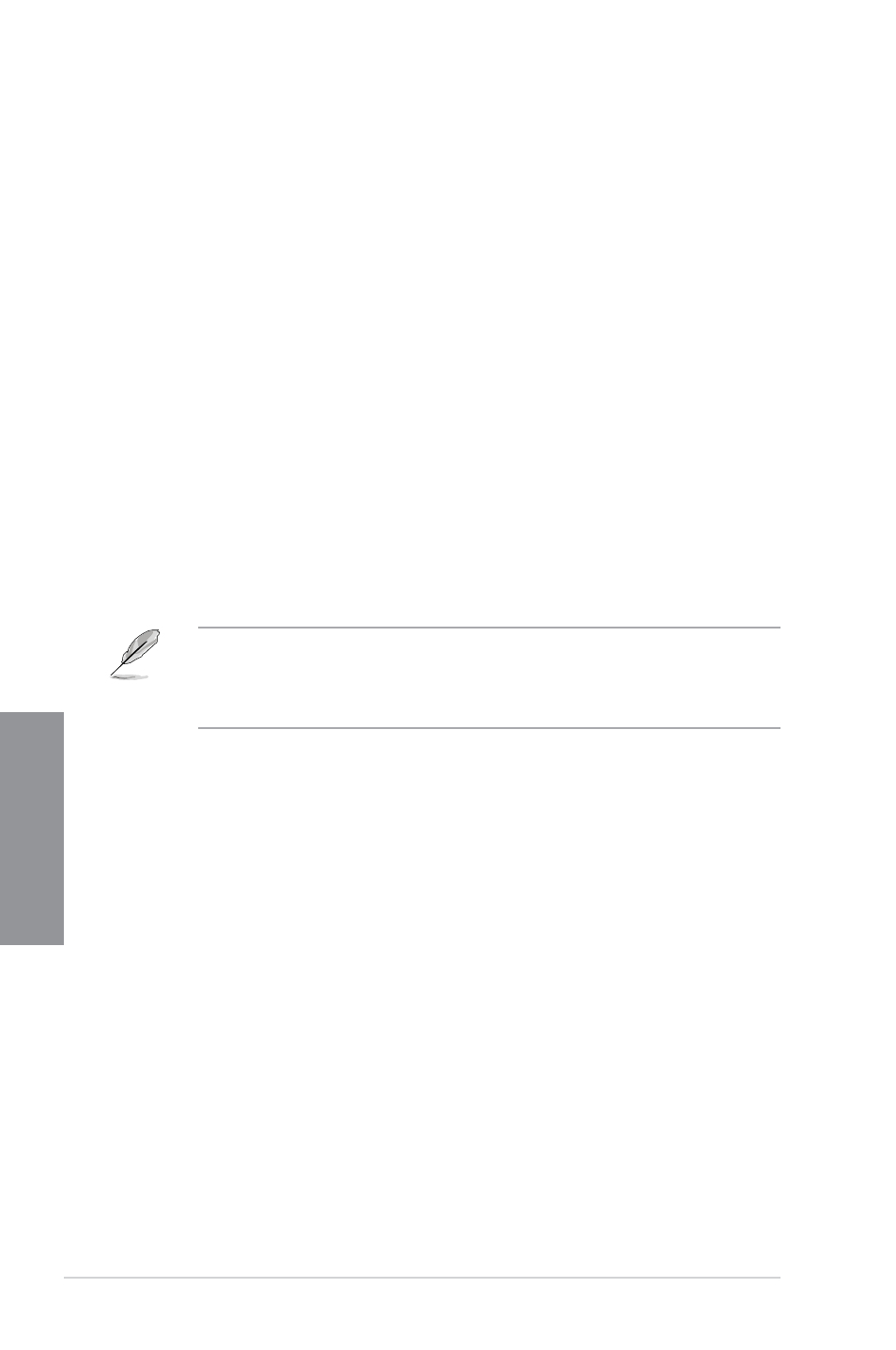
3-30
Chapter 3: BIOS setup
Chapter 3
Setup Mode [EZ Mode]
[Advanced Mode] Sets Advanced Mode as the default screen for entering the BIOS setup
program.
[EZ Mode]
Sets EZ Mode as the default screen for entering the BIOS setup program.
UEFI/Legacy Boot [Enable both UEFI and Legacy]
[Enable both UEFI and Legacy]
Enables both UEFI and Legacy boot.
[Disable UEFI]
Enables the Legacy boot, and disables the UEFI
boot.
[Disable Legacy]
Enables the UEFI boot, and disables the Legacy
boot.
PCI ROM Priority [Legacy ROM]
[Legacy ROM]
Launch Legacy ROM
[EFI Compatibe ROM]
Launch UEFI Compatible ROM
Boot Option Priorities
These items specify the boot device priority sequence from the available devices. The
number of device items that appears on the screen depends on the number of devices
installed in the system.
•
To select the boot device during system startup, press
•
To access Windows OS in Safe Mode, do any of the following:
- Press
- Press
Boot Override
These items displays the available devices. The number of device items that appears on
the screen depends on the number of devices installed in the system. Click an item to start
booting from the selected device.
