Chapter 3, Cpu voltage frequency [auto, Cpu fixed frequency [300 – Asus DELUXE P8Z77-I User Manual
Page 79: Vrm spread spectrum [disabled, Cpu power phase control [standard, Cpu power duty control [t.probe, Cpu current capability [100, Cpu power response control [auto, Igpu load-line calibration [auto
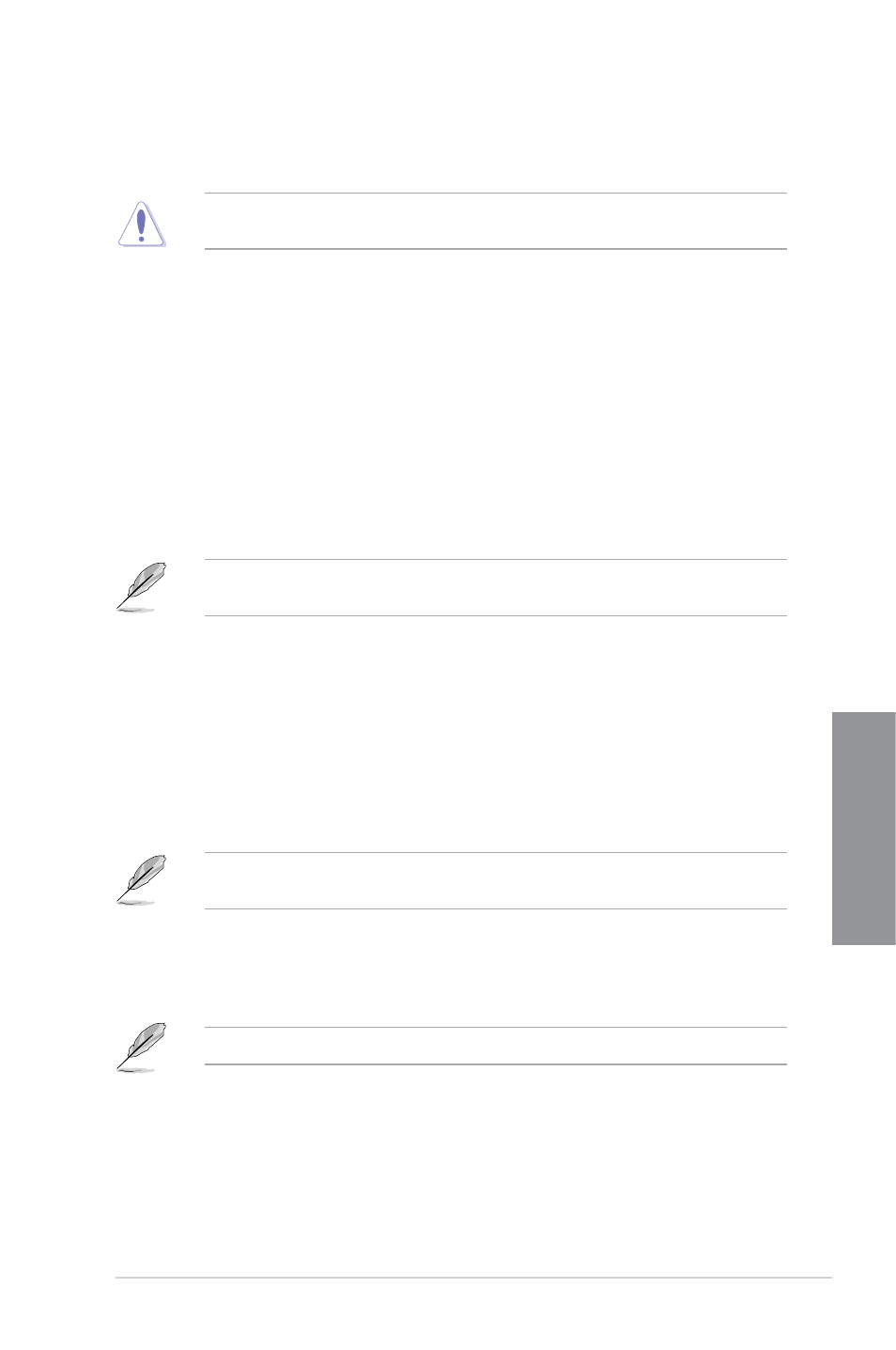
ASUS P8Z77-I DELUXE
3-13
Chapter 3
CPU Voltage Frequency [Auto]
Frequency switching affects the VRM transient response, and the thermal component. Higher
frequency gets quicker transient response. Configuration options: [Auto] [Manual]
DO NOT remove the thermal module when switching to Manual Mode. The thermal
conditions should be monitored.
CPU Fixed Frequency [300]
This item appears only when you set the CPU Voltage Frequency item to [Manual], and
allows you to set a fixed CPU frequency. Use the <+> and <-> keys to adjust the value. The
values range from 200k Hz to 400k Hz with a 10k Hz interval.
VRM Spread Spectrum [Disabled]
This item becomes configurable only when you set the CPU Voltage Frequency item to
[Auto] and allows you to enable the spread spectrum to enhance system stability.
CPU Power Phase Control [Standard]
Allows you to control the power phase based on the CPU’s demands.
Configuration options: [Standard] [Optimized] [Extreme] [Manual Adjustment]
DO NOT remove the thermal module when switching to Extreme and Manual Mode. The
thermal conditions should be monitored.
CPU Power Duty Control [T.Probe]
DIGI + VRM Duty control adjusts the current and thermal conditions of every component’s
phase.
Configuration options: [T. Probe] - Select to maintain the VRM thermal balance.
[Extreme] - Select to maintain the VRM current balance.
CPU Current Capability [100%]
Allows you to configure the total power range, and extends the overclocking frequency range
simultaneously. Configuration options: [100%] [110%] [120%] [130%] [140%]
Choose a higher value when overclocking, or under a high CPU loading for extra power
support.
CPU Power Response Control [Auto]
The DIG+ VRM controller provides a faster, and precise power response rate for the CPU.
Apply a higher value for an extreme overclocking. Configuration options: [Auto] [Regular]
[Medium] [High] [Ultra High]
The actual performance boost may vary depending on your CPU configuration.
iGPU Load-line Calibration [Auto]
Allows you to set the iGPU Load-line Calibration. Configuration options: [Auto] [Regular]
[High] [Extreme]
