Select – Anthem MRX 710 User Manual
Page 51
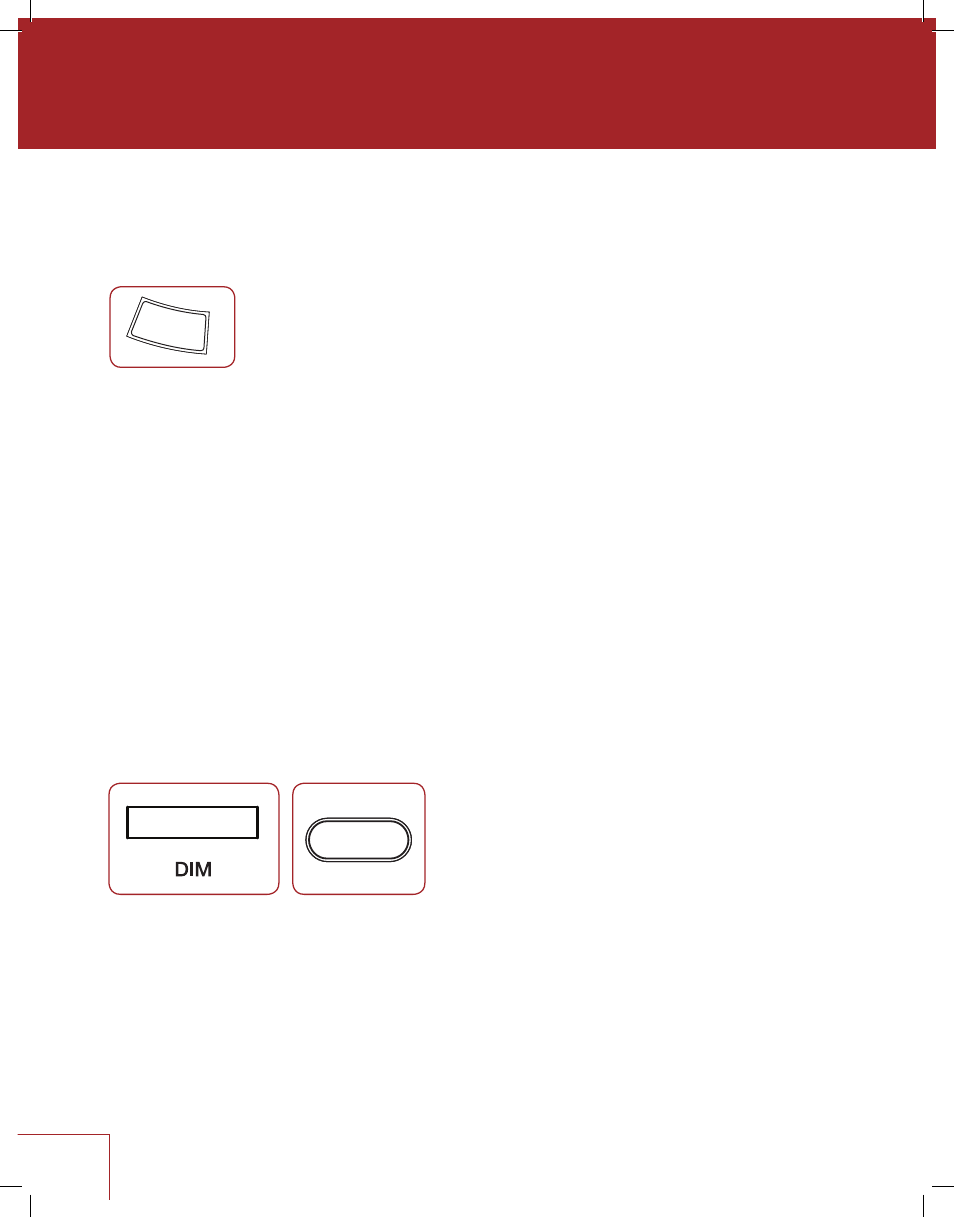
42
5.9 DOLBY VOLUME AND DYNAMIC RANGE CONTROL
Refer to the Input Setup section for a description of Dolby Volume. To change on/off status
press DYN on the remote control then up/down. To change Leveler amount press DYN a
second time when Dolby Volume is on then adjust.
When Dolby Volume is off another dynamic range control becomes available after DYN is
pressed a second time. This also allows you to control the difference between the softest
and loudest passages, but only on multichannel Dolby Digital soundtracks that contain
dynamic scaling cues. At least 5.1 speakers must be used. Press up/down to select:
NORMAL:
No dynamic range modification.
REDUCED:
Allows the quieter parts to be heard more easily by raising the level of quieter
sounds and/or reducing the level of louder ones according to cues in the
soundtrack.
LATE NIGHT:
Further reduces the softest-to-loudest difference.
Many sources also have dynamic range controls. Be sure to disable them to get the most
from the receiver’s controls and to prevent dynamic range from being reduced twice. In
some cases the names of settings in sources are confusing because “Extended” can mean
dynamics are left alone while “Normal” can mean they’re reduced. Check the operating
manuals of your sources to find what their settings mean and when they apply because
sometimes default settings reduce dynamics.
5.10 DISPLAY BRIGHTNESS
To change the brightness of the front panel display and LED indicators, press DIM then up/
down to select High, Medium, Low, or Off.
5.11 INFO DISPLAY
Pressing the info button in succession displays following:
• Song info if tuner is selected
• Video output resolution for HDMI 1 and HDMI 2
• Audio input
• Audio sampling or bit rate where applicable
• Software versions for main controller, boot loader, HDMI, and audio DSP
DYN
ZONE 2
RC-MRX 2
SELECT
LIP-SYNC
INPUT
PRESET
SETUP
BASS
VOL
VOL
PR
PR
INPUT
MODE
DYN
CLE
AR
0
8
5
2
7
4
1
9
6
3
TREB
BAL
DIM
LEVEL
i
LAST
VOL
PG/PR
