Anthem MRX 710 User Manual
Page 40
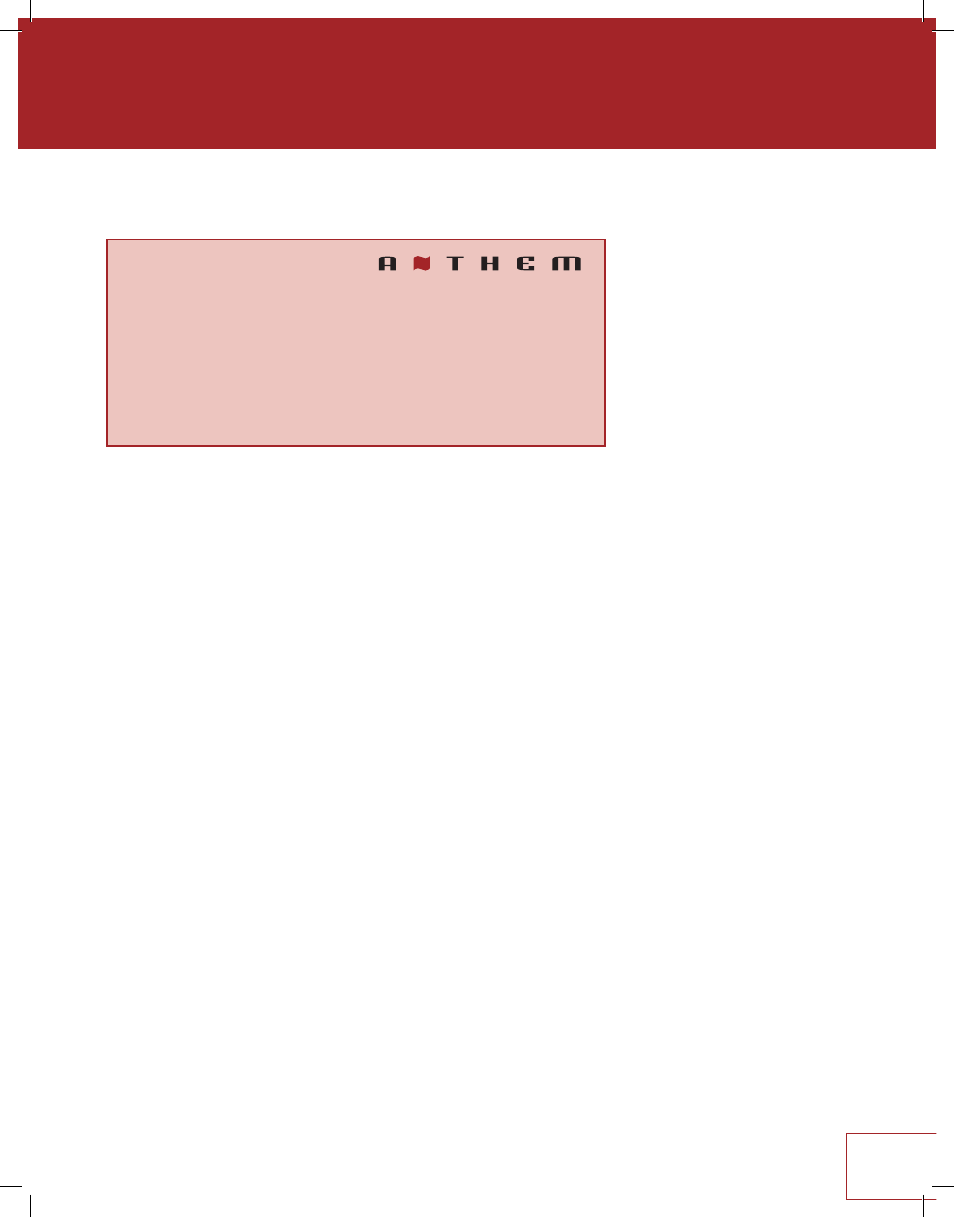
31
3.12 SYSTEM INFORMATION
UPDATE VIA USB AND VERSION NUMBERING:
The operational characteristics of the receiver are controlled by software installed
through the USB port on the rear panel. Updates can be downloaded from our web site
and installed afterwards.
• On www.anthemAV.com locate the software pertaining to your MRX model and
voltage. Proceed only if your version is a lower number, indicating that it is older.
• You will be asked where to save a .zip file – save it to Desktop.
• When the .zip file download is complete, extract it to Desktop.
• See Read Me.txt for the change history.
• Copy the .fw file to your USB flash drive, root directory (not in a folder). Make sure
that no other .fw file is in the root directory.
• Connect the USB flash drive to the back of the receiver, directly or through the
supplied USB extension cable.
• Select Update Via USB. Alternatively, the front panel Select button can be pressed
for 8 seconds to start the process without going into the setup menu (MRX must be
powered on first). Installation takes less than 10 minutes and the front panel display
will indicate progress. Do not interfere by pressing buttons or turning power off – the
unit will turn on and off by itself a few times. At the end it will remain on with the
normal source and volume info on the display.
ARC NAME
This is the name that you gave to your measurement file.
ARC UPLOAD TIME
This is the date and time that your ARC file was uploaded.
MAC ADDRESS
This is your receiver’s unique identifier on the network.
LAN STATUS
This displays the receiver’s IP address once connected to the local area network.
System Information
Update Via USB
Release Version
1.0.5
Main Micro Version
1.0.5
DSP Version
0.2.2
HDMI Version
0.2.1
ARC Name
ARC Upload Time
MAC Address
7C:B7:7B:00:00:0A
LAN Status
Disconnected
