2940 air adjust cab controller operation – Yetter 2940 Short Floating Air Adjust Residue Manager User Manual
Page 51
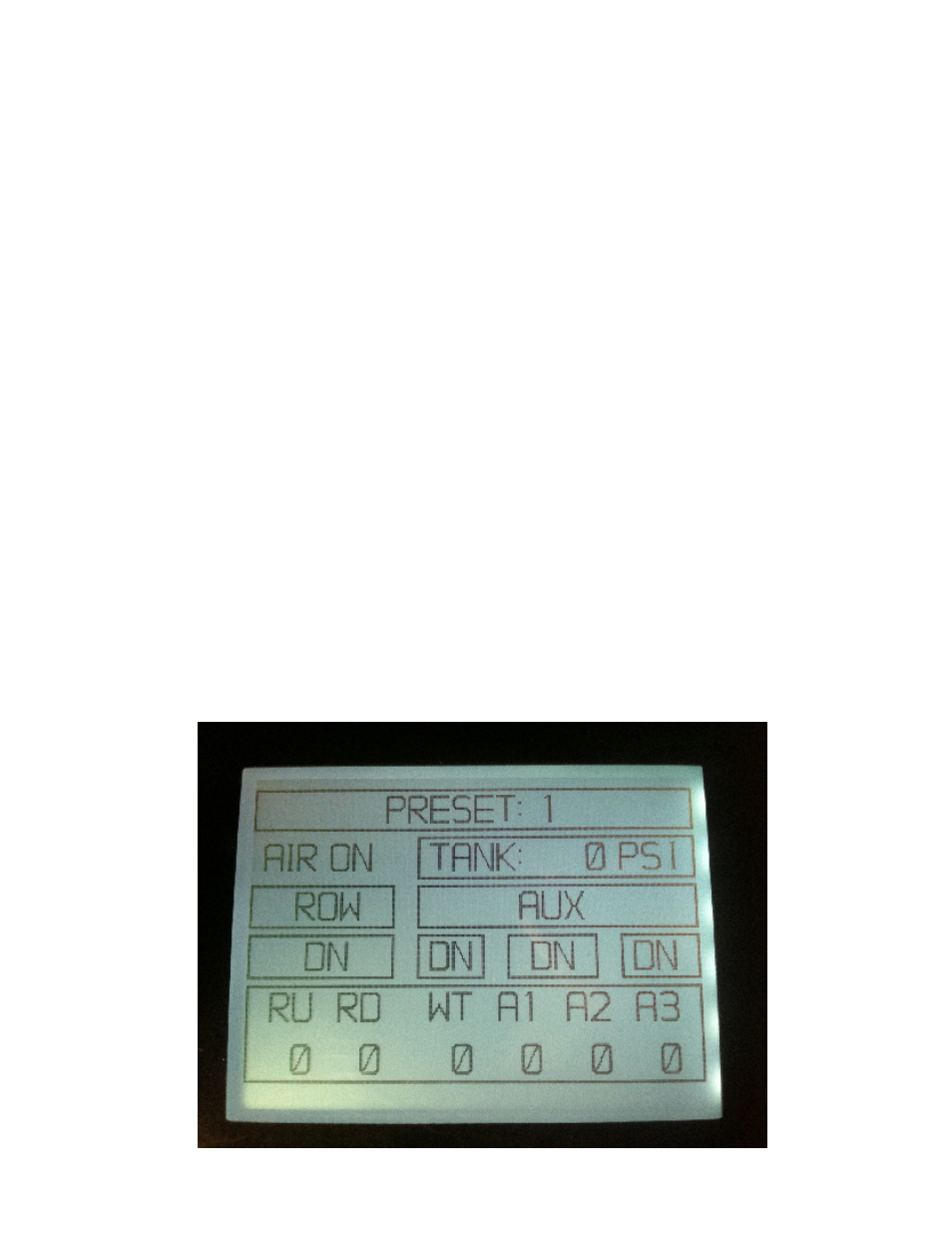
51
2940 AIR ADJUST
CAB CONTROLLER OPERATION
3.
Screen Control and Navigation:
3.1.
Screen Navigation: Unless otherwise noted the menu button will always take you back one
screen at a time until you are arrive at the main menu.
3.1. A To navigate to other screens from the main menu use the scroll arrow buttons to select the page
you would like to go to and then press enter to navigate there.
3.2.
Splash Screen (Screen 0): This screen will be presented after the power button has been
pressed. This screen will show the project number and software V/R. It will be displayed for (10)
seconds. After that the system will navigate to screen 1.
3.3.
Main Operating Screen (Screen 1): This screen is where the air system is monitored and
controlled.
3.3. A The top of the screen shows what “preset” you are currently on (1-5), if a manual adjustment is
made it will display “PRESET (x) MANUAL” until the preset is saved, then it will display “PRESET
(x)”.
3.3. B There is a field which will display “AIR ON” or “AIR OFF” depending on the status of the air
system. Pressing enter will turn AIR ON/OFF. “AIR ON” signifies that the air system is operational
and supplying air to the attachment.
3.3. C There is a field which will display the tank pressure in psi “TANK PSI”.
3.3. D There are (4) fields which will indicate “UP” or “DOWN” depending on the state of the dump valves
that are being controlled.
3.3. E There are (6) fields which define the tools on the system and their pressures. The pressures
shown at the bottom of this screen have two modes. In normal operation mode the real pressure
feedback from the air system is shown, but if a manual adjustment is made it will show the
commanded value for 7.5 seconds, after that delay it will return to displaying the feedback values.
