Asus My Cinema U3000 User Manual
Page 37
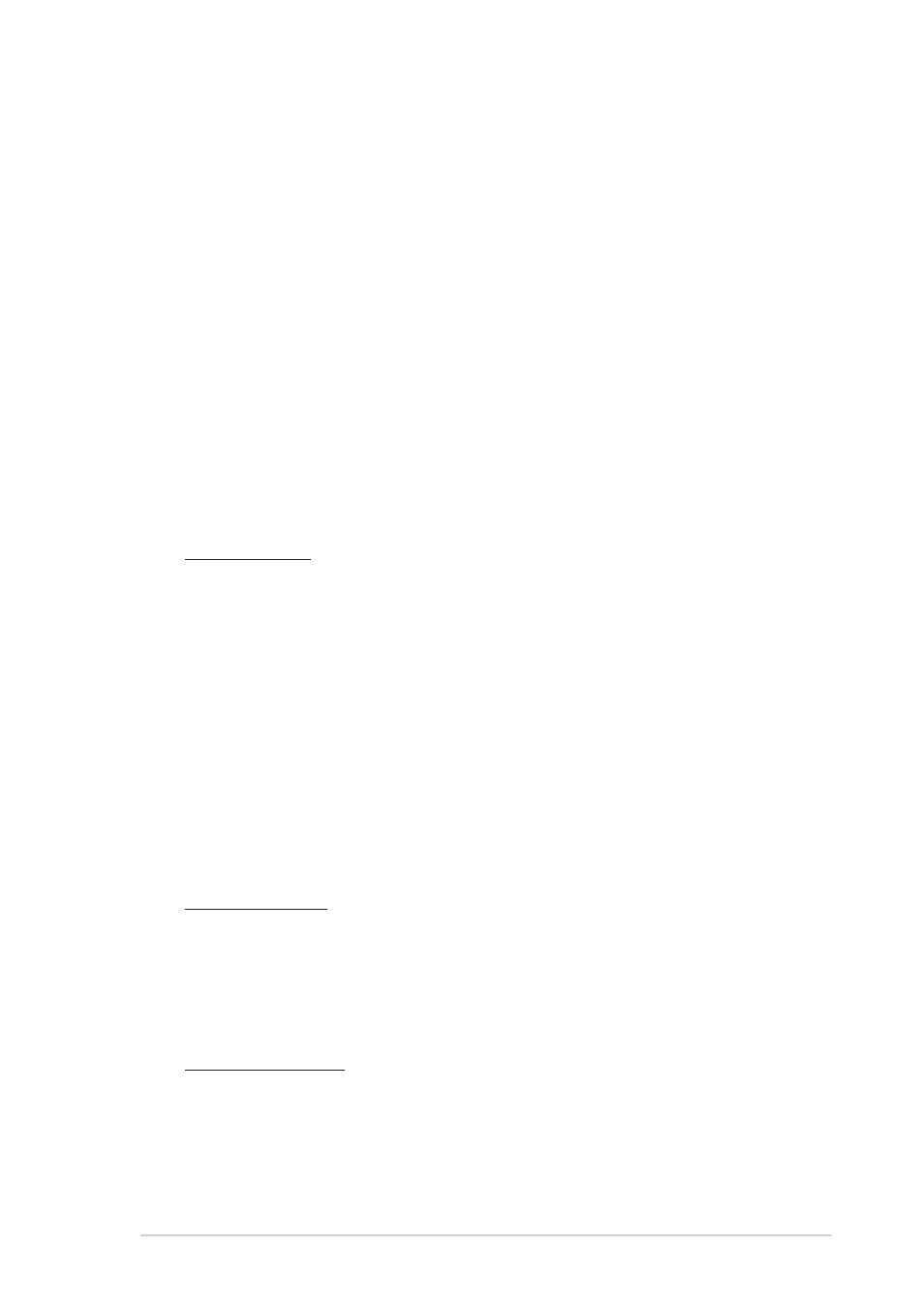
3 - 1 7
3 - 1 7
3 - 1 7
3 - 1 7
3 - 1 7
A S U S T V T u n e r C a r d / B o x
A S U S T V T u n e r C a r d / B o x
A S U S T V T u n e r C a r d / B o x
A S U S T V T u n e r C a r d / B o x
A S U S T V T u n e r C a r d / B o x
Select the T e l e T e x t
T e l e T e x t
T e l e T e x t
T e l e T e x t
T e l e T e x t button to scroll through the TeleText, transparent
(TeleText+TV), and Live TV pages. Press the B a c k s p a c e
B a c k s p a c e
B a c k s p a c e
B a c k s p a c e
B a c k s p a c e button on the
keyboard or the B A C K
B A C K
B A C K
B A C K
B A C K button on the remote to return to the main TV
page.
When you use the TeleText function, the following special controls are
added to the pop-up control panel: R e d
R e d
R e d
R e d
R e d (opens TeleText pages marked in
red), G r e e n
G r e e n
G r e e n
G r e e n
G r e e n (opens TeleText pages marked in green), B l u e
B l u e
B l u e
B l u e
B l u e (opens
TeleText pages marked in blue), Y e l l o w
Y e l l o w
Y e l l o w
Y e l l o w
Y e l l o w (opens TeleText pages marked in
yellow). You can also use the corresponding buttons on the remote to
perform the same functions.
P r e v i o u s P a g e
P r e v i o u s P a g e
P r e v i o u s P a g e
P r e v i o u s P a g e
P r e v i o u s P a g e (jumps back one page), N e x t P a g e
N e x t P a g e
N e x t P a g e
N e x t P a g e
N e x t P a g e (jumps forward one
page), P r e v i o u s S u b P a g e
P r e v i o u s S u b P a g e
P r e v i o u s S u b P a g e
P r e v i o u s S u b P a g e
P r e v i o u s S u b P a g e (jumps back one subpage), N e x t S u b P a g e
N e x t S u b P a g e
N e x t S u b P a g e
N e x t S u b P a g e
N e x t S u b P a g e
(jumps forward one subpage), and S n a p s h o t
S n a p s h o t
S n a p s h o t
S n a p s h o t
S n a p s h o t (captures the TeleText
screen in BMP format).
TV Settings
TV Settings
TV Settings
TV Settings
TV Settings
Signal Settings
S i g n a l T y p e .
S i g n a l T y p e .
S i g n a l T y p e .
S i g n a l T y p e .
S i g n a l T y p e . Set your TV signal as D i g i t a l
D i g i t a l
D i g i t a l
D i g i t a l
D i g i t a l (for digital TV tuner
card/box only) or A n a l o g
A n a l o g
A n a l o g
A n a l o g
A n a l o g, depending on your cable TV subscription.
T V S o u r c e .
T V S o u r c e .
T V S o u r c e .
T V S o u r c e .
T V S o u r c e . Select if your TV receives signals from an antenna or a
cable.
R e g i o n .
R e g i o n .
R e g i o n .
R e g i o n .
R e g i o n . Select the country or region where your cable provider is
located.
A u d i o .
A u d i o .
A u d i o .
A u d i o .
A u d i o . Set your audio output. Options depend on your TV’s signal
type, but may include M o n o
M o n o
M o n o
M o n o
M o n o, S t e r e o
S t e r e o
S t e r e o
S t e r e o
S t e r e o, or the enhanced signals D u a l
D u a l
D u a l
D u a l
D u a l
A
A
A
A
A , D u a l B
D u a l B
D u a l B
D u a l B
D u a l B, or D u a l A B
D u a l A B
D u a l A B
D u a l A B
D u a l A B that augment the main audio, provide an
audio translation, or offer other information.
E n a b l e T i m e - S h i f t i n g .
E n a b l e T i m e - S h i f t i n g .
E n a b l e T i m e - S h i f t i n g .
E n a b l e T i m e - S h i f t i n g .
E n a b l e T i m e - S h i f t i n g . Set to Y e s
Y e s
Y e s
Y e s
Y e s to watch instant replays.
Channel Settings
S c a n C h a n n e l s
S c a n C h a n n e l s
S c a n C h a n n e l s
S c a n C h a n n e l s
S c a n C h a n n e l s. Scan and list the available TV channels.
D e s e l e c t
D e s e l e c t
D e s e l e c t
D e s e l e c t
D e s e l e c t. Disable a channel in the list. Disabled channels are not
available for watching when you return to the TV page.
R e n a m e .
R e n a m e .
R e n a m e .
R e n a m e .
R e n a m e . Rename a channel in the list.
Recording Settings
R e c o r d i n g Q u a l i t y .
R e c o r d i n g Q u a l i t y .
R e c o r d i n g Q u a l i t y .
R e c o r d i n g Q u a l i t y .
R e c o r d i n g Q u a l i t y . Set the quality of video recorded from TV.
Selecting a higher quality results in a larger recorded file.
R e c o r d i n g D e s t i n a t i o n .
R e c o r d i n g D e s t i n a t i o n .
R e c o r d i n g D e s t i n a t i o n .
R e c o r d i n g D e s t i n a t i o n .
R e c o r d i n g D e s t i n a t i o n . Set the destination where files recorded
from TV are saved.
