Telenav for AT&T Supported Devices: v4.1 for iPAQ 6920, 6925 User Manual
Page 15
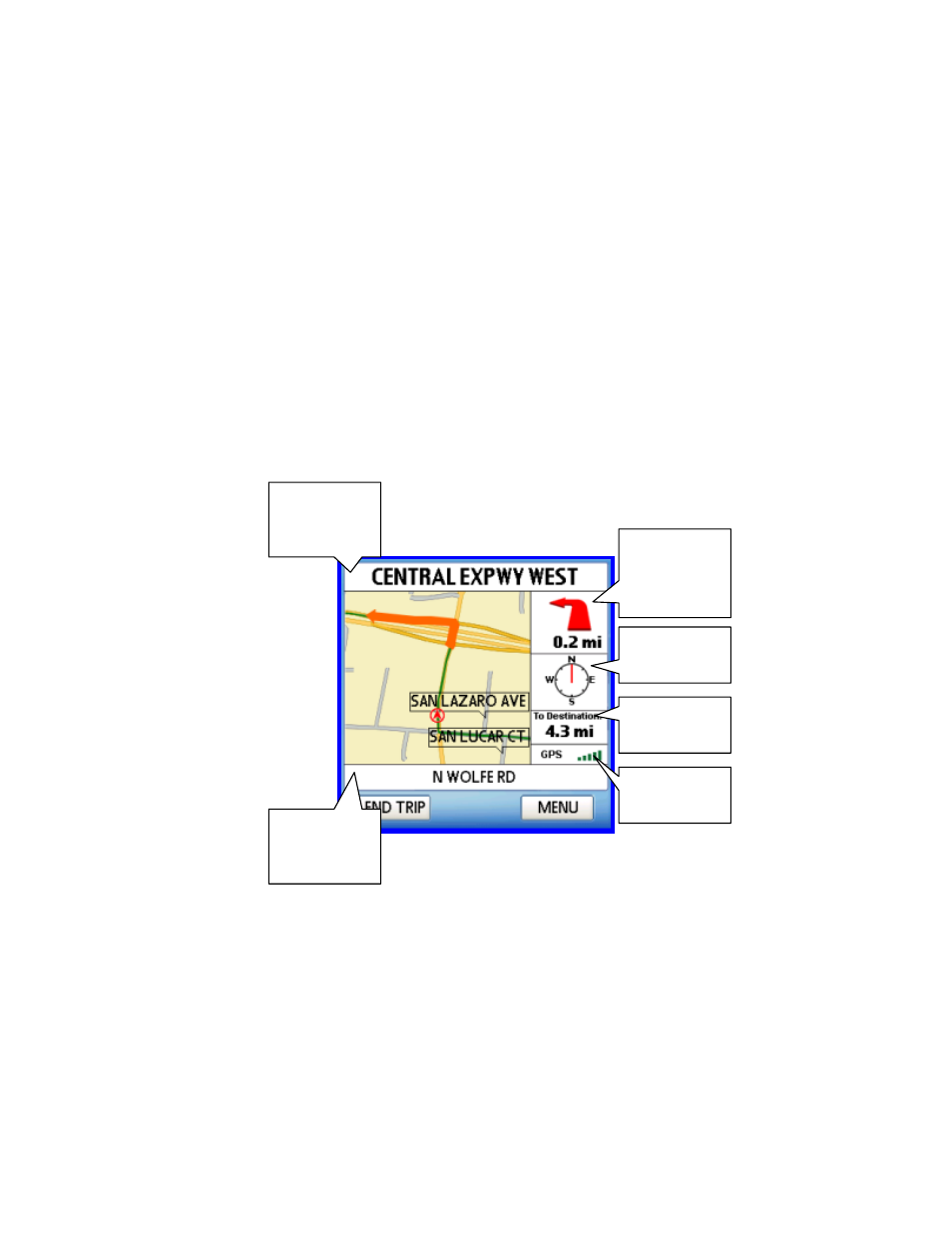
© TELENAV 2003-6
PAGE 15 OF 27
Guidance Instructions
Within a few seconds, TeleNav will contact the TeleNav server, obtain an optimal route to your destination, and
display the first instruction telling you how to start your trip from your current location.
NOTE: Unless you are moving, GPS will not provide TeleNav with your direction of travel. If this is the case, the
first few guidance instructions may be incorrect since TeleNav may make an incorrect assumption. However, once
you start moving, TeleNav will learn your direction of travel and provide a corrected set of guidance instructions
.D
Depending on the route view being displayed, navigation direction screens have slightly different content as
explained below. The large main turn type icon indicates which way and how aggressively you should turn when
you reach the intersection.
Moving Map View
With Moving maps turned on in Preferences (as is the default view), you will see a map and a highlighted route
during your trip. The map is oriented so that the segment you are on will be drawn upward from the bottom of the
screen so that you do not have to deal with a confusing North-oriented view. The main turn icon is fitted on the right
as shown below.
To switch between the different route views during navigation, simply press the Menu key and select the view you
wish to see, as shown below. You can change the default route view in the preferences menu.
Name of the
street you
are on
Name of the
street you will
turn onto
Distance to
the next turn
and turn
direction
Direction of
travel
GPS signal
strength
Miles to
destination
