Telenav for AT&T Supported Devices: v4.1 for iPAQ 6920, 6925 User Manual
Page 14
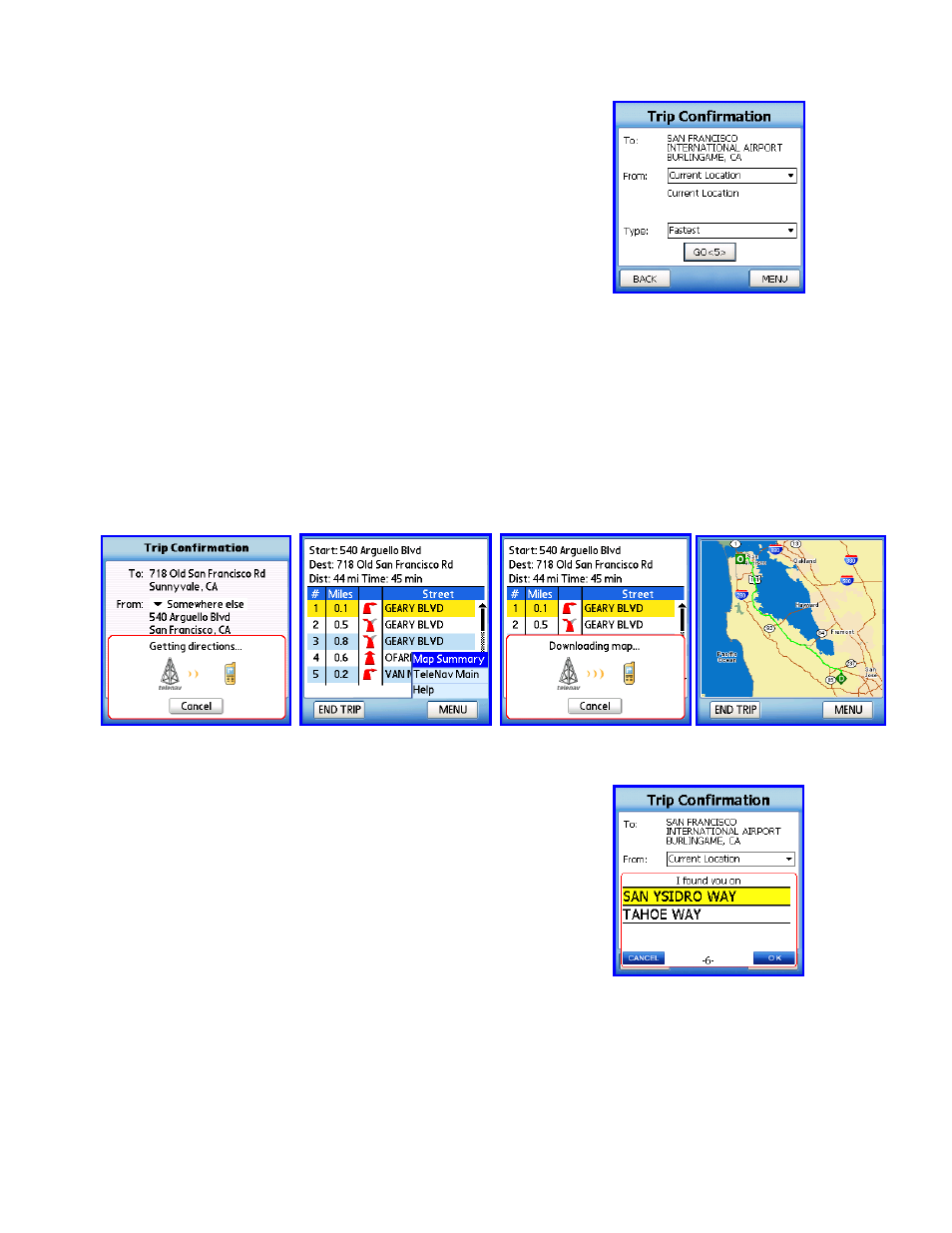
© TELENAV 2003-6
PAGE 14 OF 27
The first option is “Current Location”, and the second option is “Somewhere
else”.
Selecting the first option invokes the Navigation function using your current
location determined by getting a GPS fix as the origin. There will be brief
activity to get an up-to-the-minute GPS location fix, followed by a network
transaction while the handheld sends the fix and destination address to the
TeleNav servers that respond with the routing data.
Selecting the second option takes you to the origin Address Selector so you
can pick, find, or enter the origin address. (These screens are shown
above).
Static Route and Map Summary Modes
If you specified “Somewhere else” while on the trip confirmation page and entered in a different origin address there
will be brief activity message displayed when the directions are downloaded.
A static route view will then be displayed, similar to the route summary view shown above. To view a map
summary of your trip press the Menu key and select Map Summary.
NOTE: The map summary mode is only available when accessing static routes.
GPS Origin Refinement
If are using GPS Navigation and you are in a parking lot or similar area
where your location does not exactly map to a specific street, you may see
a pop-up that shows TeleNav’s best estimate of which street you are on,
and allows you to change it. If you elect to change the starting street, a list
of neighboring streets will be presented, and you can make an alternate
selection from the list. If you do nothing, the first pop-up will disappear after
a few seconds.
NOTE: If you are not sure of the street you’re on, simply start driving.
TeleNav will revise its estimate of your location, and provide you with a new
route if needed.
