Telenav for AT&T Supported Devices: v4.1 for iPAQ 6920, 6925 User Manual
Page 11
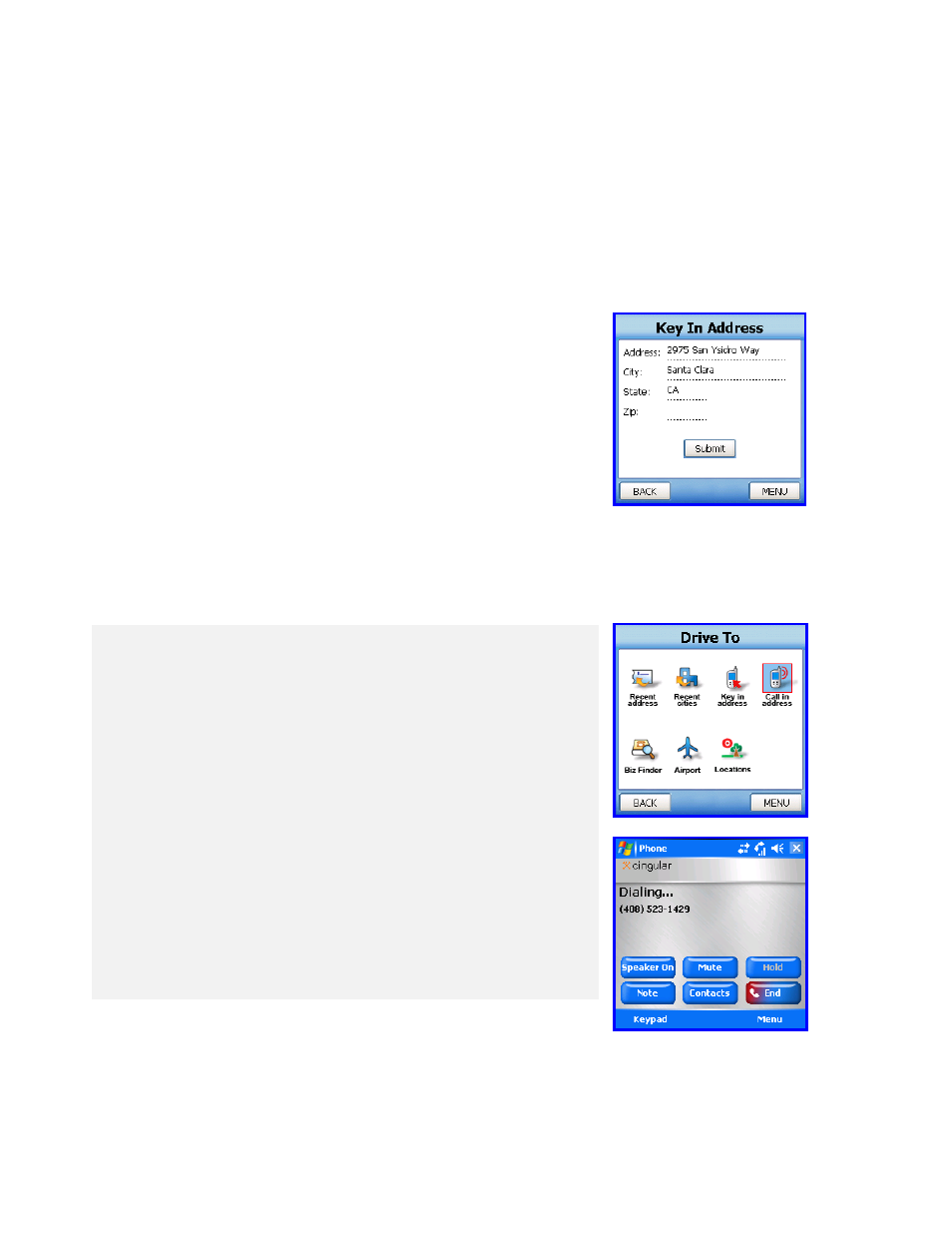
© TELENAV 2003-6
PAGE 11 OF 27
Keying in an Address
The form allows you to specify a street address as, “123 Johnson St”, or an intersection as “Johnson at Main”.
Note the use of AT or AND in an intersection specification.
If you select a Recent City using the Address Selector, the selected city and state information are transferred to the
form allowing you to quickly add a new street address.
NOTE:
TeleNav uses standard 2-letter USPS abbreviations for states. When this page opens, the last used
USPS code is shown.
Press Menu and select Help to get more information for each row in this
form. Use the stylus or the navigation keys to advance down or up the rows
of the form.
Calling in an Address
Below is a sample of what you will hear and say when using the Voice Address Input method:
TeleNav prompt> Welcome to TeleNav! Powered by Televigation. Say the city and
state you want like San Francisco, California.
Your response> Arlington, Texas
TeleNav prompt> I heard Arlington, Texas. To change this say GO BACK. Say the
street you want like WILSON AVENUE, or say Highway and the route number like
Highway 405.
Your response> Oak Street
TeleNav prompt> I heard Oak Street. To change this say GO BACK. Say the street
number or say INTERSECTION to name a cross street.
Your response> 1620
TeleNav prompt> I heard 1620. To change this say GO BACK.
TeleNav prompt> Address entered. Please launch TeleNav on your phone
After the Voice Address Input System has completed its dialog with you, it will advise you to launch the TeleNav
application, and then it will hang up.
The recognition system may reply back with an incorrectly recognized input. When this happens, simply say, “Go
Back”, and repeat the data entry. The voice system may advise you that a street number is out of range and
