Calendar and e-mail events, Interruption of other services, Switching between applications – Telenav for Sprint Supported Devices: v5.1 for BlackBerry 7130, 8130, 8350i, 8703, 8830 Users Guide User Manual
Page 49: Changing your pin number
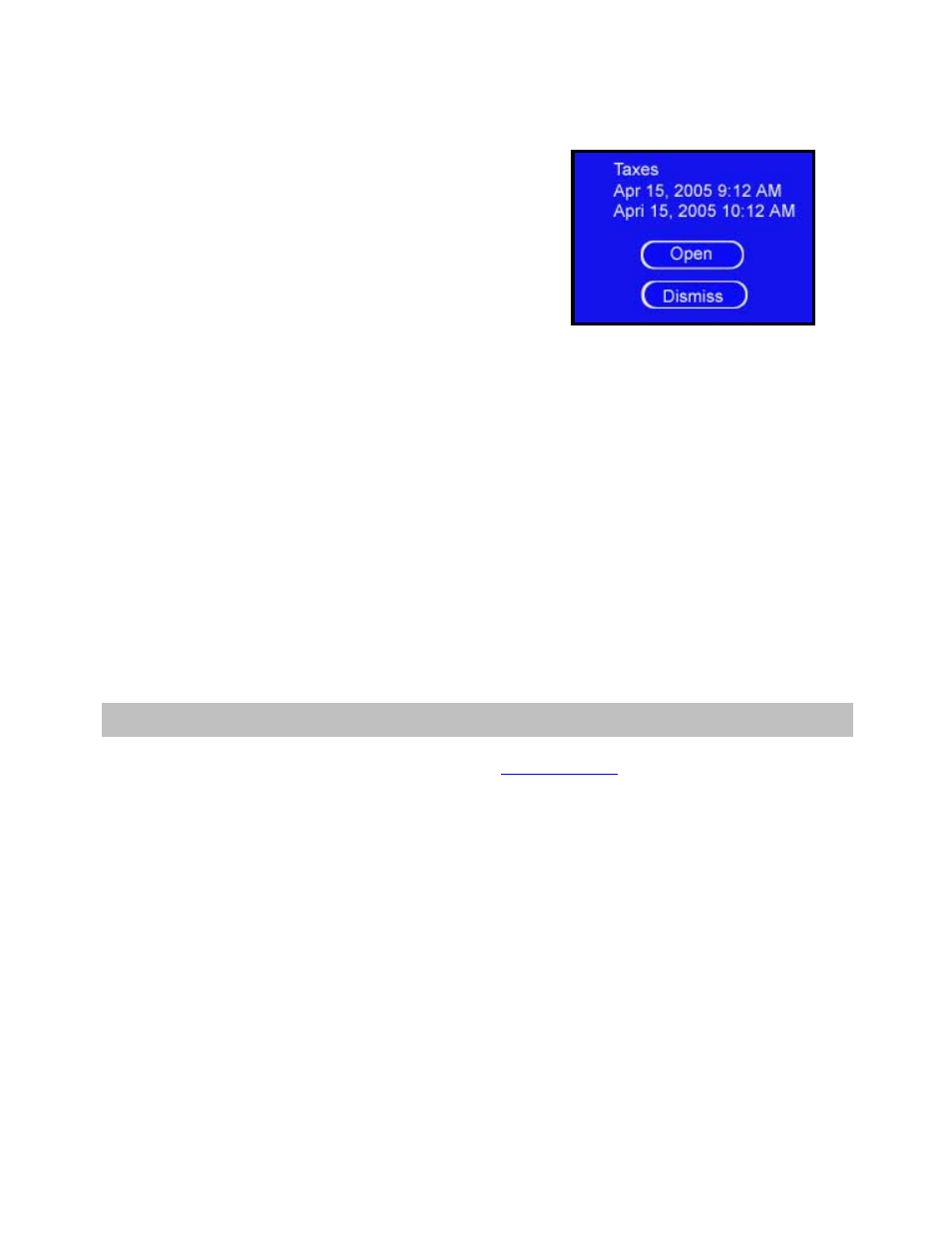
© TELENAV, INC. 2003-2007
PAGE 49 OF 55
Calendar and E-mail Events
When a scheduled calendar event occurs, or an e-mail message
arrives while you are using TeleNav, a pop-up notification will appear
similar to that shown on the right. You can interact with the Calendar
or e-mail event by Opening it, or you can Dismiss it. If you Open the
application associated with the notification, TeleNav will be
suspended while you are interacting with the other application, but it
will still be navigating. However, if you get off route, TeleNav will not
be able to recover until you leave the other application. TeleNav does
not use the network while it is suspended.
Interruption of Other Services
Whenever the TeleNav GPS Navigator application needs to contact its servers (such as when generating a route),
it uses your carrier’s data service. When the TeleNav GPS Navigator application uses your carrier’s data service,
other services such as SMS messaging and conventional cellular calls are not available. Typically, this interruption
of other services lasts no more than 20 seconds.
When incoming calls are blocked due to TeleNav GPS Navigator’s use of your carrier’s data network, phone calls
go to your voice mail if you have a voice mail service available.
Switching Between Applications
Press the ALT key and the ESCape button concurrently to launch the BlackBerry application switcher. This will
allow you to leave TeleNav running in suspended mode while looking at your e-mail, or using another application.
When you use the switcher to return to TeleNav, it will move to the foreground and resume operation. If while
another application was in the foreground you have left the navigation route, TeleNav will sound a deviation jingle
and obtain a new route for you.
12. Changing your PIN number
1. In an Internet browser go to the TeleNav Web si
and click on “My TeleNav.”
2. Enter your phone number and PIN to log in.
3. Select the “Change PIN” link.
4. Enter your current PIN number and your new PIN number.
5. Click
Save.
NOTE: You can find your current PIN number by selecting Tools/Extras >> Support >> PIN Number:
