Telenav gps navigator menu overview, Main menu – Telenav for Cincinnati Bell Supported Devices: v5.1 for BlackBerry smartphones Users Guide User Manual
Page 12
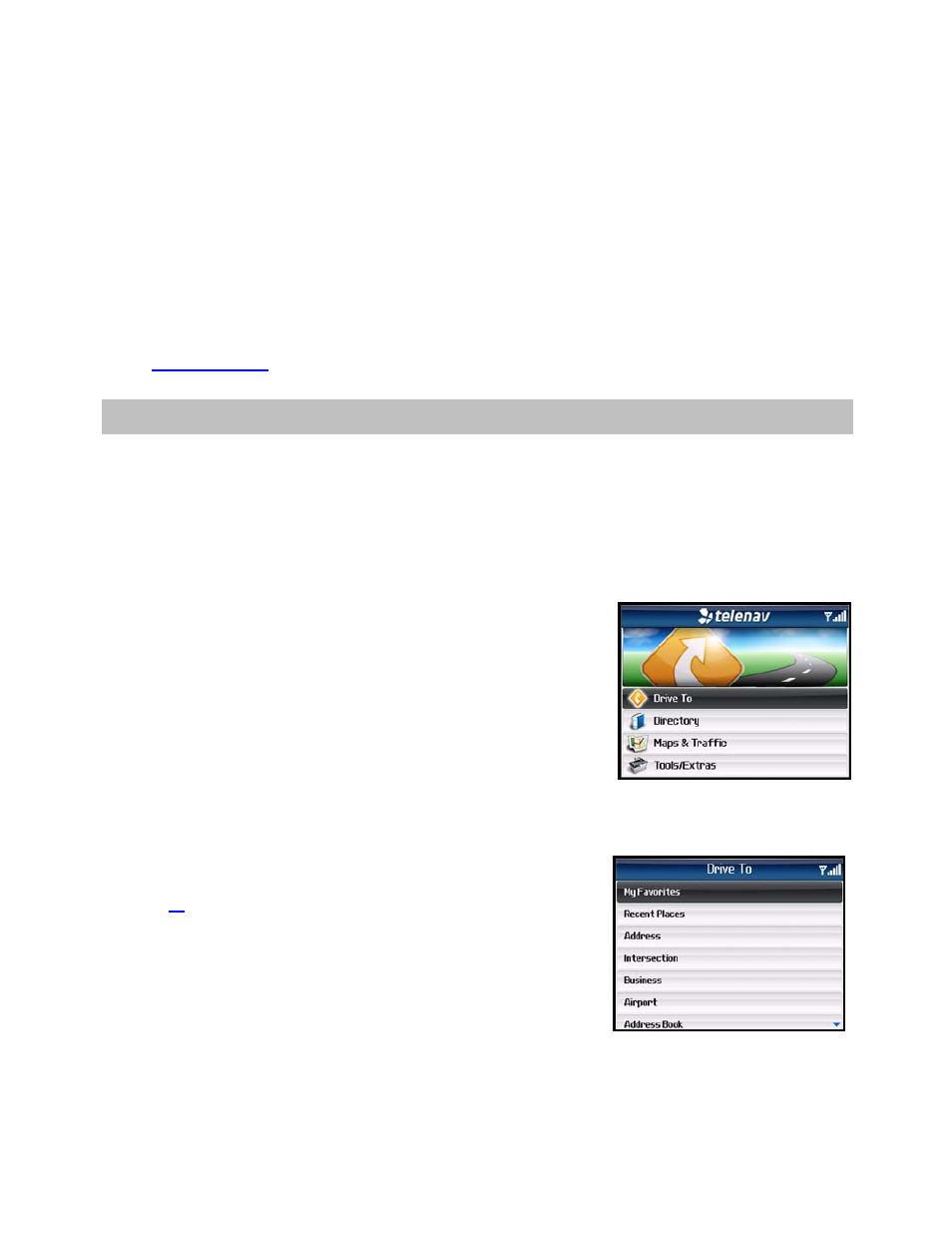
© TELENAV, INC. 2003-2007
PAGE 12 OF 51
present a message like: a) Reading GPS, b) Waiting, c) Sending,
d) Receiving, e) Logging in, f) Personalizing, g) Loading, and h) Storing.
NOTE: Do not interact with the BlackBerry while this download is underway. Wait for it to finish. When the
download is completed, you will see the TeleNav Home Menu.
NOTE: If, after you press the trackball, the TeleNav application indicates that it cannot reach the TeleNav servers,
the most likely reason is that your carrier data service plan is not yet active.
When the device reaches the TeleNav servers with a valid and active phone number and PIN, the device will be
registered to use TeleNav and will not present any of the above screens except the splash screen in the future.
Visiting
www.telenav.com
and changing the PIN will require you to repeat the above registration process.
7. TeleNav GPS Navigator Menu Overview
This section gives you a brief overview of the TeleNav GPS Navigator menus.
Main Menu
The TeleNav GPS Navigator Main Menu options are:
• Drive
To
• Directory
• Maps & Traffic
• Tools/Extras
You can return to TeleNav Home using Menu and choosing “TeleNav
Home” from elsewhere within TeleNav. This will save you on the amount of
clicks it would take to get to the Main Menu by pressing Escape.
Drive To Menu
You can select a variety of ways to get driving directions to a destination.
See page
14
for more information on how to use the Drive To menu.
The Drive To Menu options are:
• My
Favorites
• Recent
Places
• Address
• Intersection
