2d map, Route summary, Map summary – Telenav for T-Mobile Supported Devices: v5.2 for Samsung T929 User Manual
Page 30
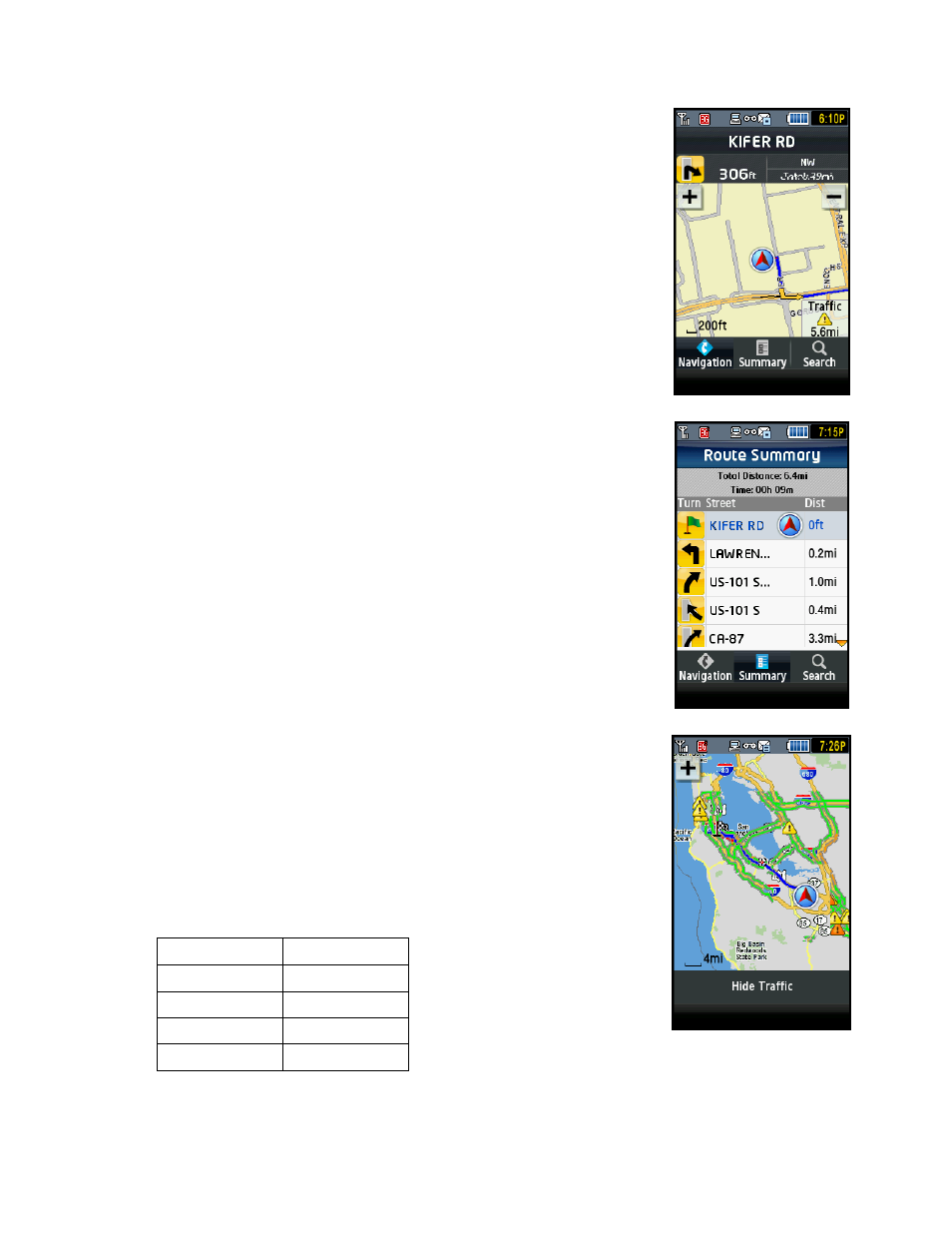
2D Map
NOTE: This option is enabled in Share & More >> Preferences >> Moving Maps.
This view allows you to see how the road network is organized, similar to the
perspective of a cartographer looking down on a map.
When you are viewing moving maps during navigation, a Traffic Alert icon will appear
at the bottom-right corner of the map if there is an accident less than 15 miles ahead
of your current route and the Traffic Alerts preference is turned on. You will see the
distance along the route until the accident and hear an audio warning.
Route Summary
A text listing of every turn for this navigation session from your starting location to
your destination, along with mini turn icons.
TIP: Press the Talk key on your device to hear directions for the selected turn.
Map Summary
The entire route from your starting location to your destination is drawn on a map,
complete with the latest traffic alerts and traffic flow information (if you choose to view
them). The route is displayed as a blue line connecting the Start and Finish flags.
Highways and major roads with traffic flow information are color-coded by speed in
each direction of travel:
Speed Road
Color
> 50 mph
Green
30 – 50 mph
Yellow
< 30 mph
Red
Unknown Grey
1. Tap “Hide Traffic” or “Show Traffic” (depends on availability).
© TELENAV, INC. 2003-2009
PAGE 30 OF 69
