Telenav for T-Mobile Supported Devices: v5.2 for Samsung T929 User Manual
Page 21
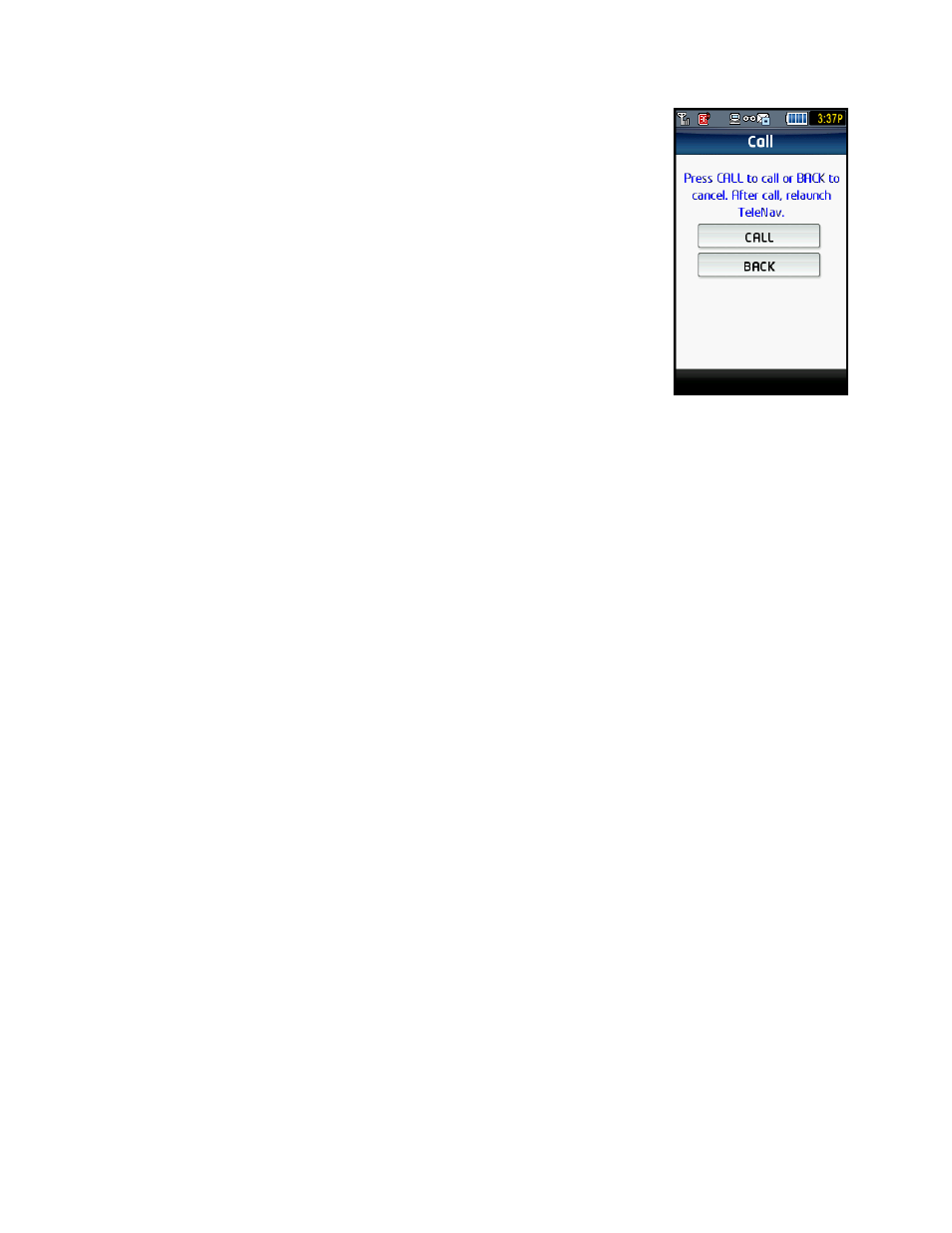
NOTE: Because the phone can only do one function at a time, it cannot make a call
and run TeleNav GPS Navigator at the same time, so the phone will automatically
exit from the TeleNav GPS Navigator application when you make a call.
3. Follow the voice prompts to dictate an address.
4. Re-launch TeleNav GPS Navigator after speaking your directions by tapping
the icon on your phone’s menu.
5. Go to the Recent Places list from the “Drive To” or “Maps & Traffic” menu.
The location you entered by speaking will appear at the top of your Recent
Places list.
The following section contains an example of what you might hear and say when using the Speak It option for
entering an address.
TeleNav prompt> Welcome to TeleNav! Let’s get your destination. Is it a street address, an
intersection, or an airport?
Your response> Street Address
TeleNav prompt> OK, Tell me the 5 digit ZIP code, or the city and state, like Los Angeles,
California. For a Canadian address, say the city and province.
Your response> Arlington, Texas
TeleNav prompt> I heard Arlington, Texas. Say GO BACK if this is not correct.
street including both the number and name, like 422 Main Street.
Your response> 1620 Oak Street
TeleNav prompt> I heard 1620 Oak Street. Say GO BACK if this is not correct.
destination has been entered: 1620 Oak Street, Arlington, Texas 75210. Would you like to enter
another?
Your response> Silence (assuming that 1620 was correct)
TeleNav prompt> Thanks for calling TeleNav.
The Voice Address Input System may ask you for an account number and PIN if caller ID is not working. Simply
dictate the numbers as prompted, or key in your mobile phone number followed by tapping “#” and your TeleNav
PIN followed by tapping “#.“ If this happens, consider going to Preferences >> Call In to change to the other dialed
number.
The recognition system may reply back with an incorrectly recognized input. When this happens, simply say, “Go
Back” and repeat the data entry. The voice system may advise you that a street number is out of range and
provide the proper range of numbers for you to use. Provide a number that is within the range or nearest the end of
the range that you are sure is valid.
© TELENAV, INC. 2003-2009
PAGE 21 OF 69
