Save or delete recent places, Address – type it – Telenav for T-Mobile Supported Devices: v5.2 for Samsung T929 User Manual
Page 19
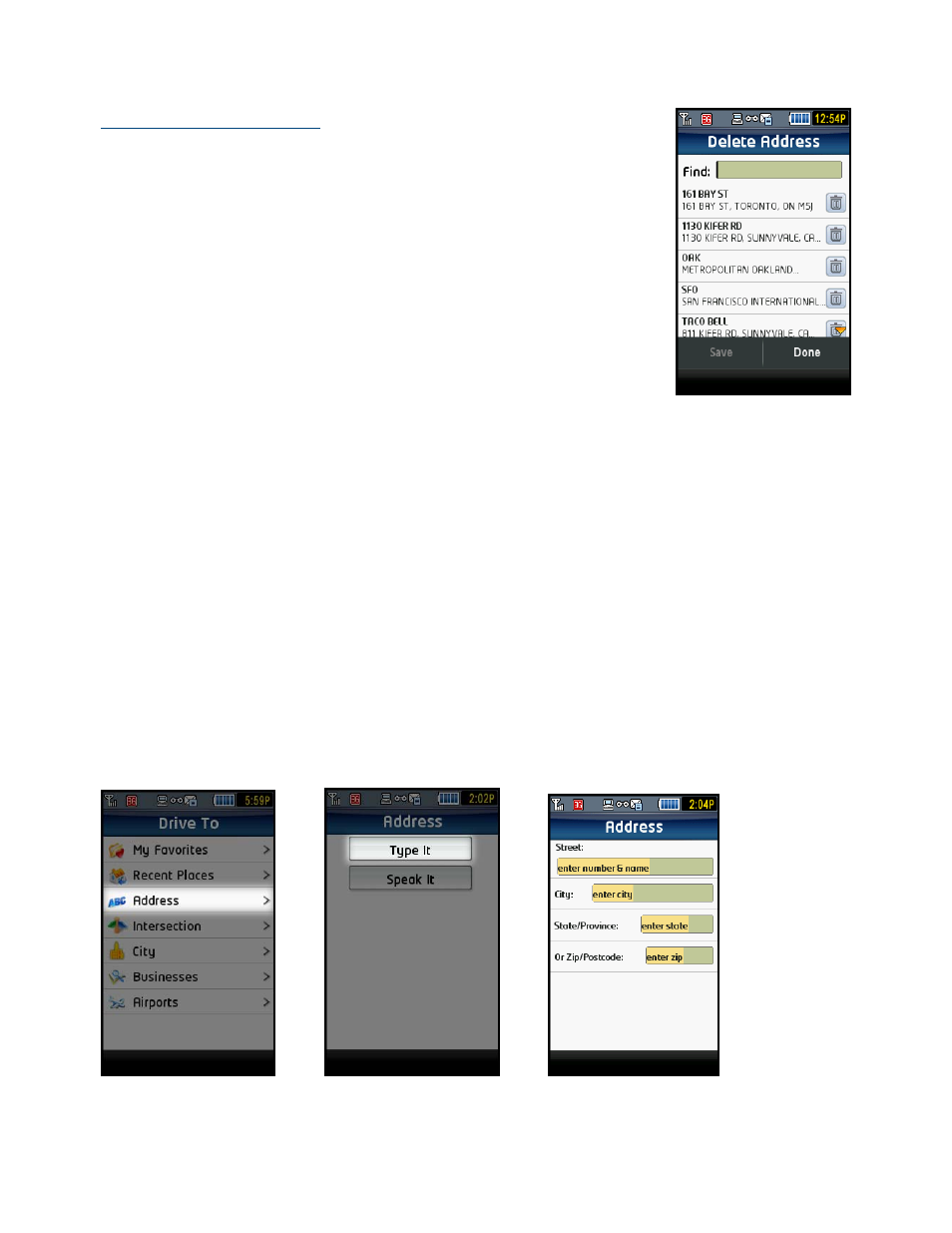
Save or Delete Recent Places
You can save a Recent Place to your Favorites list (the location stays in your Recent
Places list). You can also delete a Recent Place from your Recent Places list if you do
not want to display it any longer.
Your Recent Places list can grow to an unlimited length. If your list is too long, you
can enter one or more alphanumeric characters in the “Find” text box. The Recent
Places that match your search are automatically selected and displayed. As you
accumulate Recent Places, you may find that you will have to use the Find text box
because you have too many Recent Places to scroll through easily.
You can save or delete a Recent Place from the Recent Places list. There are a
number of ways to access this screen:
• Drive To >> Recent Places
• Search >>Tap “Where” >> Recent Places
• Maps & Traffic >> Tap “More” and then “Get New Map” >> Recent
Places
1. Tap
the
Save or Delete button.
2. You will then see a floppy disk or trashcan icon, depending on your selection.
3. Tap an item in the list to save or delete it.
Address – Type It
Enter a street address by typing in the appropriate fields as shown above. See the User’s Guide for your phone for
information on how to enter numbers and letters. When you are done typing, select Done (this button only appears
© TELENAV, INC. 2003-2009
PAGE 19 OF 69
