Sync with website, Refer a friend – Telenav for T-Mobile Supported Devices: v5.2 for J2ME touch screen devices User Manual
Page 60
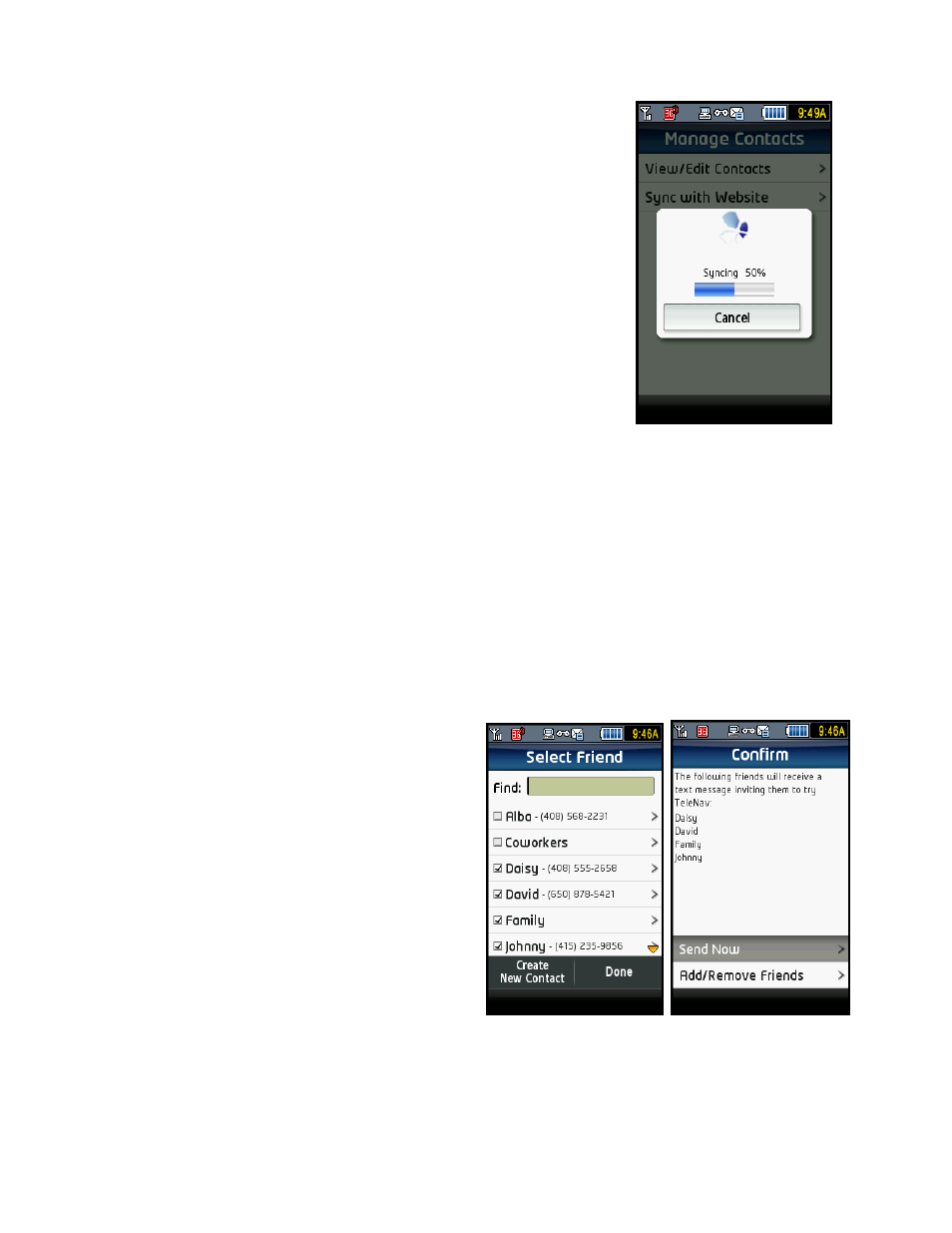
Sync with Website
You can sync contacts that you have created in your TeleNav website account
with your phone, and vice versa. Creating contacts in your TeleNav website
account may save you keystrokes from having to type them on your device.
1. Go to Share & More >> Manage Contacts.
2. On the Manage Contacts screen, tap “Sync with Website.”
3. A progress bar indicates the syncing status. You are then taken to your
Contacts list.
When addresses are imported into the TeleNav application, there can only be
one phone number stored with each contact. Multiple entries are created for
contacts that have multiple phone numbers. For example, if John Smith is
uploaded as a contact with a home phone number and an office phone
number, then two contacts will be created, both named John Smith.
When addresses are imported, existing contacts with the same name and
number are not affected by the upload. However, if a contact’s phone number
or name is changed, a new entry will be created in addition to the original. For
example, if John Smith’s phone number remained the same, but the name
changed to Jon Smithe, then there will be two entries: John Smith and Jon
Smithe, both with the same phone number.
Refer a Friend
When you select “Refer a Friend,” an invitation to use
TeleNav will be sent to the contact or group that you
select (though only the group name is shown on the
referral confirmation screen, the invitation is sent to each
member in the group). You can select an unlimited
amount of contacts or groups to whom you can refer.
Simply tap Add/Remove Friends on the confirmation
screen to add to the referral list.
Groups and contacts that have been selected are noted
with a checkmark icon on the Select Friend page until
you tap Send Now and send the invitation.
Referred contacts will receive a text message about
TeleNav with a link they can follow to get more
information (contacts that already have a version of
TeleNav will not receive this text message).
If recipients no longer wish to receive invitation text
messages from TeleNav, they can opt out by texting
“END” in their reply message. To opt back in, they can
text “GET” to an invitation text message.
© TELENAV, INC. 2003-2009
PAGE 60 OF 70
