Drive to menu – Telenav for T-Mobile Supported Devices: v5.2 for J2ME touch screen devices User Manual
Page 14
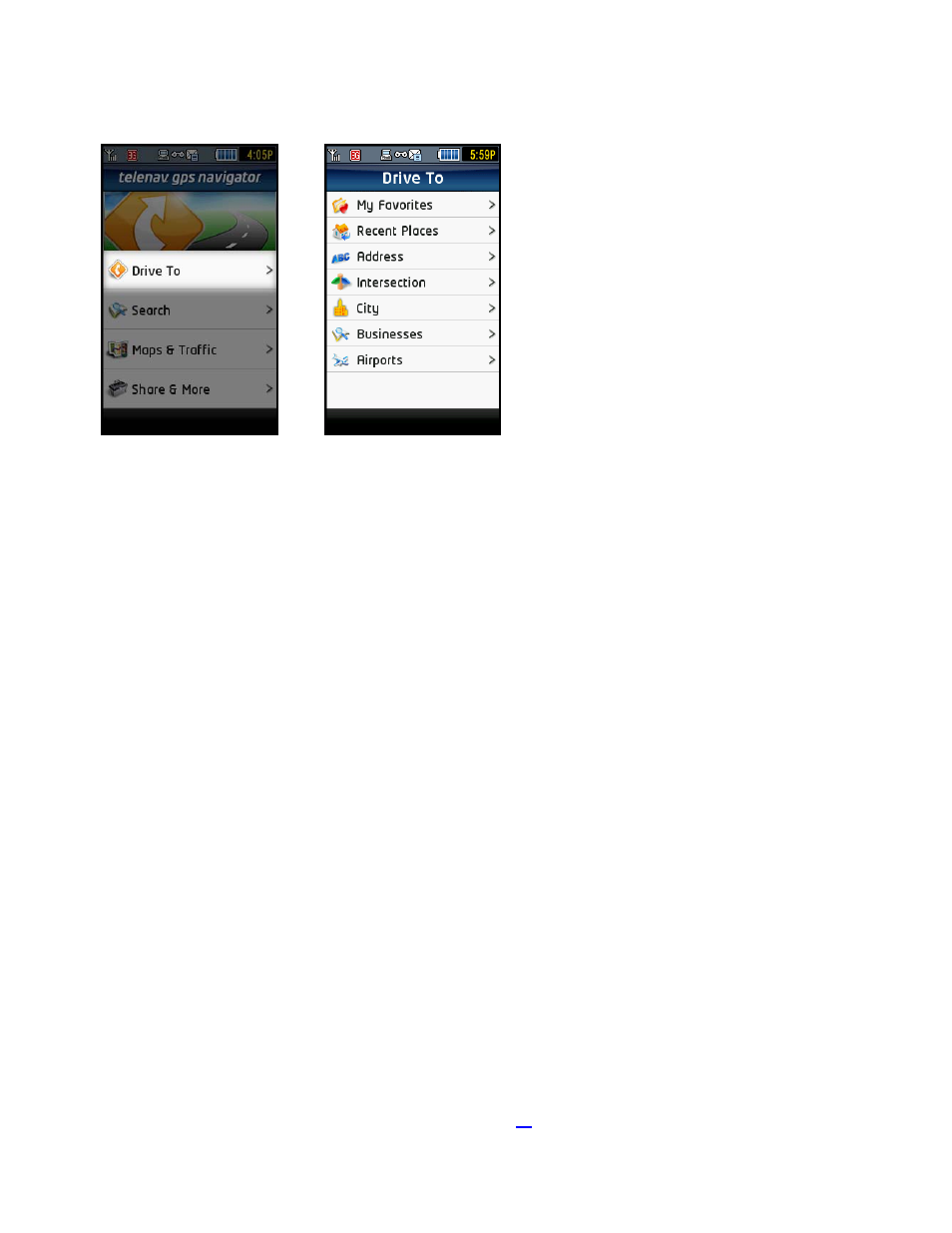
Drive To Menu
Use Drive T
avigate to a chosen address. The Drive To menu options
are:
My Favorites - Favorite places that you have found and saved in the past so you can quickly
o
Found in a Directory search.
Addresses - Enter a street address by typing or speaking. The address is automatically
saved to your Recent Places list.
Intersection - Enter an intersection by typing or speaking. The intersection is automatically
saved to your Recent Places list.
City - Enter a name of a city. The city is automatically saved to your Recent Places list.
Businesses - Search the directory and find the addresses and phone numbers of
businesses such as restaurants, gas stations, banks, schools, etc. Sort businesses by
average star rating and read user reviews. Once you find what you are looking for, you can
get audible and visual driving or walking directions, view a map, or place a call (depends on
phone number availability). The Directory search result is automatically saved to your Recent
Places list.
Airports - Quickly find airports by 3-letter code or city name. Airports closest to your current
location are automatically suggested. The chosen airport is saved to your Recent Places list.
Select one of these menu items or tap the BACK softkey to return to the TeleNav GPS Navigator Main Menu.
For more information about using the Drive To Menu, see page
17
o and select from a variety of ways to n
search for them. Your My Favorites list can grow to an unlimited length.
Recent Places - You can get directions to a Recent Place, save a Recent Place to your My
Favorites list, or delete a Recent Place. Your Recent Places list can grow to an unlimited
length. TeleNav GPS Navigator automatically saves all of the places that you:
o
Viewed as a map.
o
Located using a street address, intersection, city, or airport.
.
© TELENAV, INC. 2003-2009
PAGE 14 OF 70
