Telenav for Verizon Supported Devices: v4.1 for Palm Treo 700w User Manual
Page 8
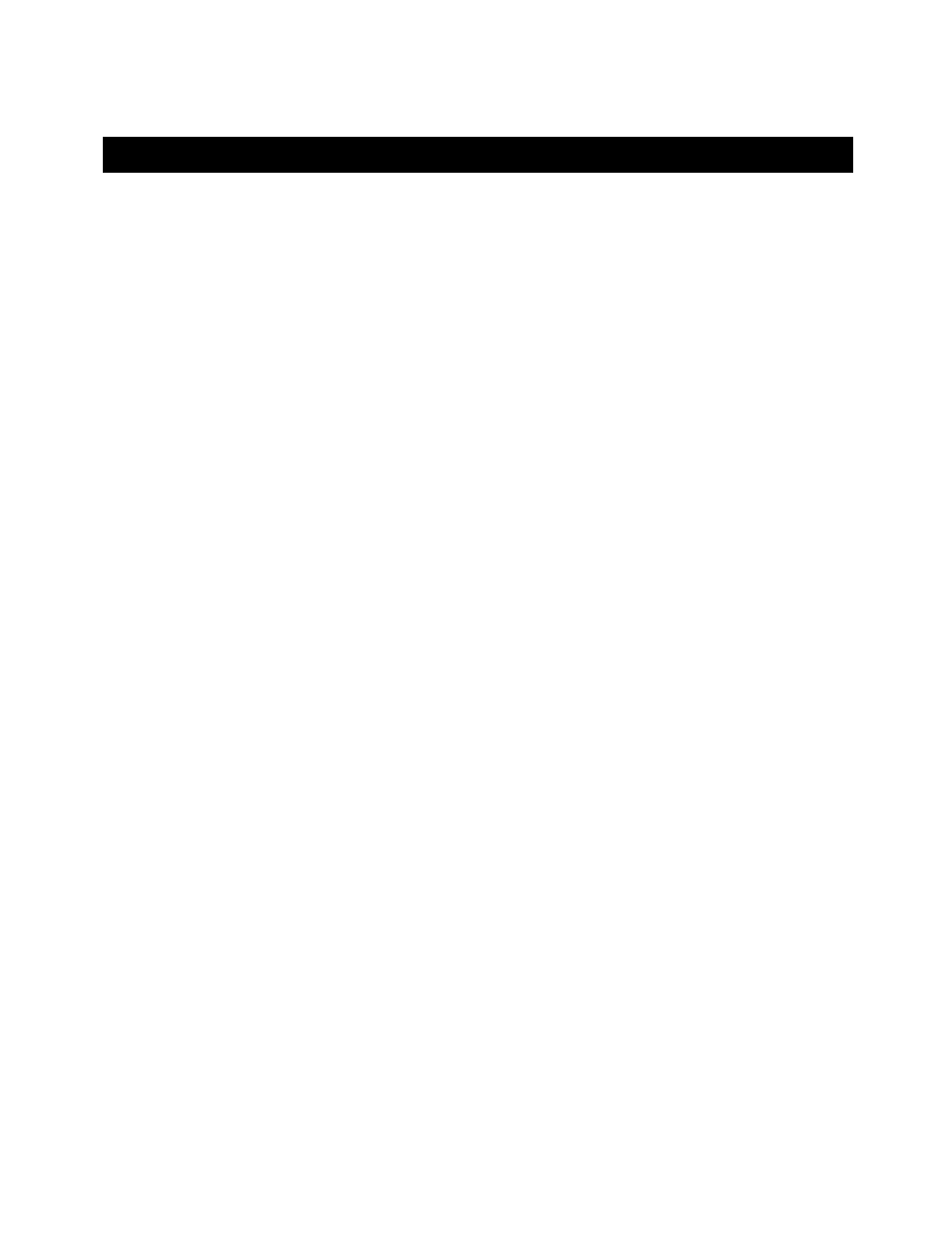
© TELENAV 2003-6
PAGE 8 OF 29
5. Installing TeleNav on Your Trēo™ 700w
TeleNav can be installed on your smartphone two different ways: 1) by using the Treo browser and downloading
the application directly to your handset over the air (OTA), or 2) by loading the application from a distribution CD
using the Microsoft ActiveSync application.
Installation Instructions
Using the OTA download method to install
1. Launch Internet Explorer on your Treo.
2. Visit the OTA download link: http://ota.telenav.com/ota/tn
3. The
download
process will begin immediately and a warning message will be displayed, press YES to begin
the download.
4. After the download, follow on-screen instructions to install.
After the install process has completed successfully, you can locate the TeleNav application icon on the ‘Start
Menu > Programs’ screen.
Using the CD to install
1. Insert the TeleNav application CD into your CD or DVD drive.
2. Insert the flash memory card into the card reader.
3. Browse the CD and open the Pocket PC folder, find the zipped CAB file and drag it to the flash media drive.
4. After moving the TeleNav application CAB file to the media card, remove the flash memory card from the
reader and insert it into the Treo 700w.
5. Verify that the TeleNav CAB file is now located on the storage device by opening the Start Menu, select File
Explorer
then select Storage Card.
6. Select the TeleNav CAB file and complete the installation.
NOTE:
We recommend that you install the TeleNav application on the device when the option is given during the
file installation.
Adding TeleNav to the Treo Start Menu
1. Using the stylus, open the Start Menu and select Settings
2. Select
Menus
3. Check the box to the left of TeleNav and click OK.
