Telenav for Verizon Supported Devices: v4.1 for Palm Treo 700w User Manual
Page 11
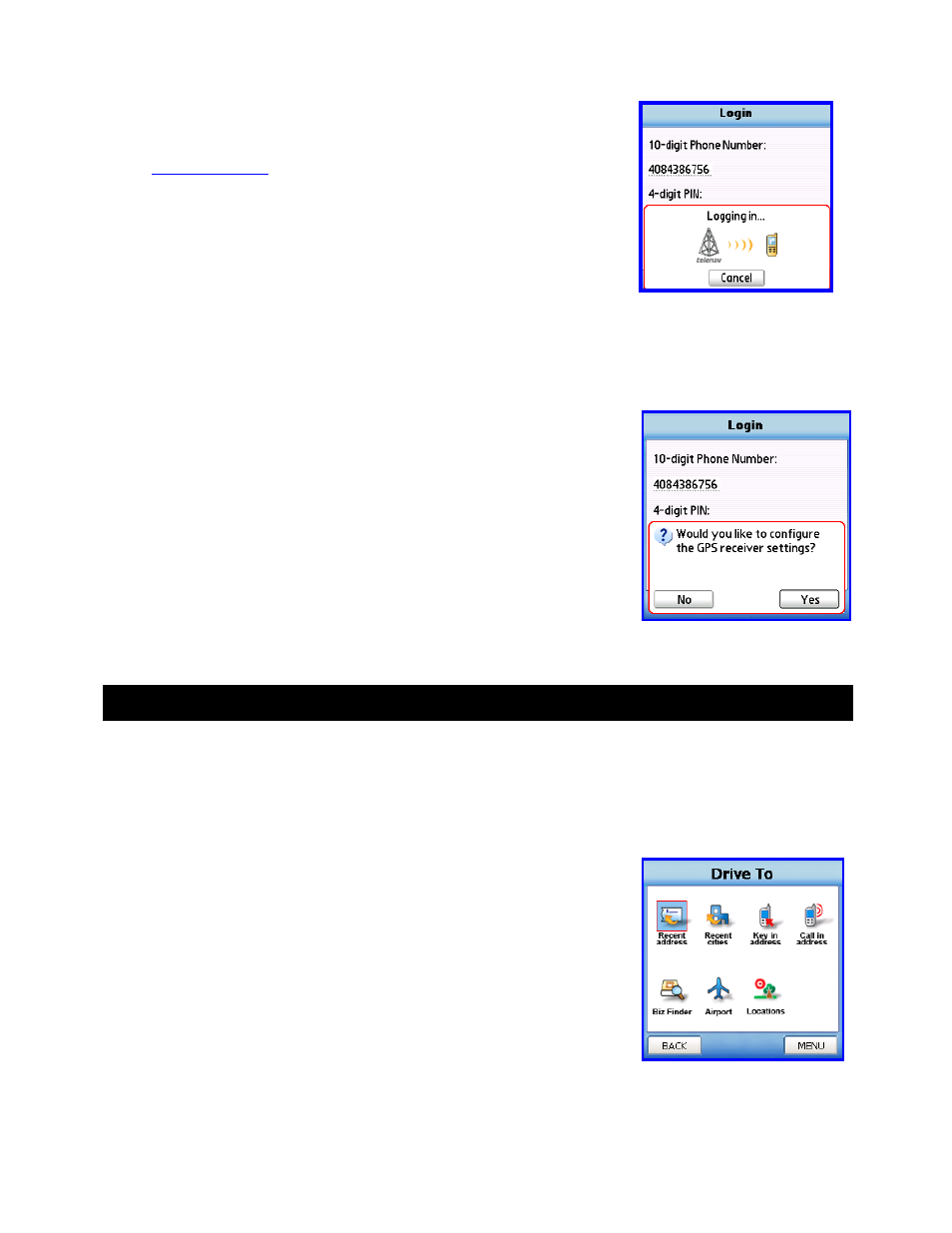
© TELENAV 2003-6
PAGE 11 OF 29
When the smartphone reaches the TeleNav servers with a valid and active
phone number and PIN, the handheld will be registered to use TeleNav, and will
not present any of the above screens except the splash screen in the future.
Visiting
www.telenav.com
, and changing the PIN will require you to repeat the
above registration process.
TeleNav Bluetooth GPS Configuration
The GPS location information is provided by a TeleNav Bluetooth GPS receiver,
therefore you must configure the GPS receiver before you can access
information that is dependent upon GPS information in TeleNav.
Make certain that your TeleNav Bluetooth GPS receiver is powered ON at this
point during the setup. Press Yes to configure the settings. A scan of all nearby
devices will be completed and a list will be displayed. Highlight the TeleNav
GPS option and press OK to continue.
7. Addresses
This section discusses the variety of ways you can select a previously entered address, enter a new one, or use a
Business or Airport Address. This information is presented here since the techniques for setting addresses are
used throughout TeleNav.
Address Selector
TeleNav presents a list of options for you to choose from when a) setting a
destination address, b) setting an origin address, c) defining the center of a
displayed map, or d) anchoring a Business Finder search.
These options include: a) using an airport’s address, b) entering an address
from the keypad, c) verbally dictating an address to an automatic voice
recognition system, d) using the address of a business, e) using a Recent City,
Recent Stop, or a previously stored Location.
NOTE:
One or more options may be omitted from the Address Selector list
depending upon the application context.
