Telenav for Verizon Supported Devices: v4.1 for Palm Treo 700w User Manual
Page 22
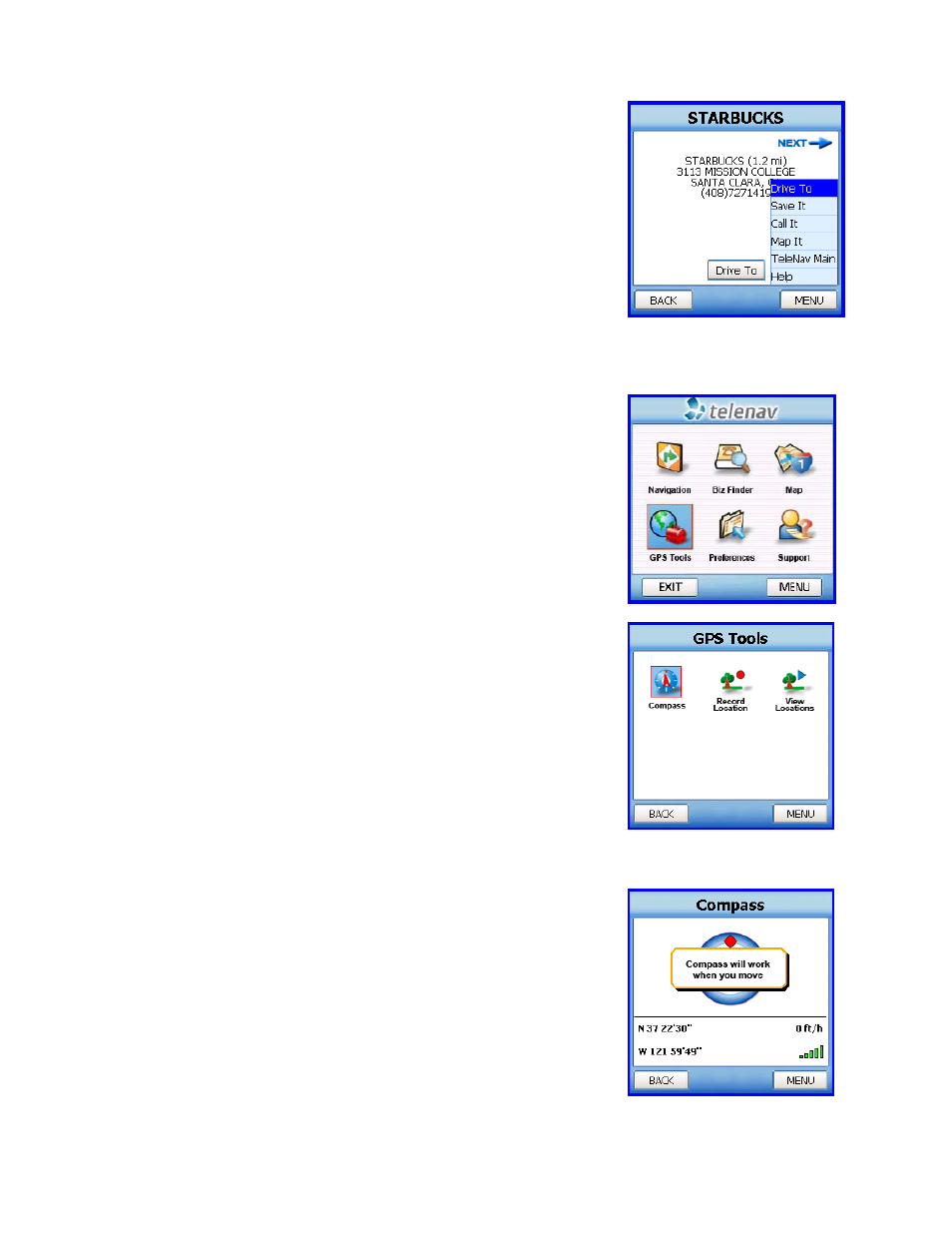
© TELENAV 2003-6
PAGE 22 OF 29
TeleNav Tools
If you select GPS Tools from the main menu, you will be taken to the
TeleNav Tools
submenu.
You can make a choice by selecting an item. Otherwise, press Back to return
to the main menu.
Compass
If you choose Compass, you will see a display similar to a nautical compass.
More correctly, it actually displays course over ground, the direction you are
traveling if you are moving. The screen also provides current latitude,
longitude, and speed. Using the main menu Preferences, you can select the
format of the speed as miles per hour or kilometers per hour.
If no GPS data is available, “No GPS” appears instead of latitude and
longitude.
Press Back to return to the GPS Tools submenu.
Press the Menu button for the options that are: 1) drive to the address, 2) save
the business address for later, 3) call it using your phone (requires a calling
plan) or 4) obtain a map around the business location.
If you Save It, the address is added to the Recent Stops list. If you Map It,
you will be presented with a map of the area surrounding the business
address. The Call it feature is only present if a phone number is shown on
the details page.
If you choose Call it, the phone number will appear on your phone’s calling
screen, and then the call will be placed. When the call ends, you will be
returned to the Business Detail screen. The calling option will not be available
if you are already on another call.
