Get driving directions, 1 search bar, Search bar – Telenav Scout v1.7 for iPhone (open market) User Manual
Page 15
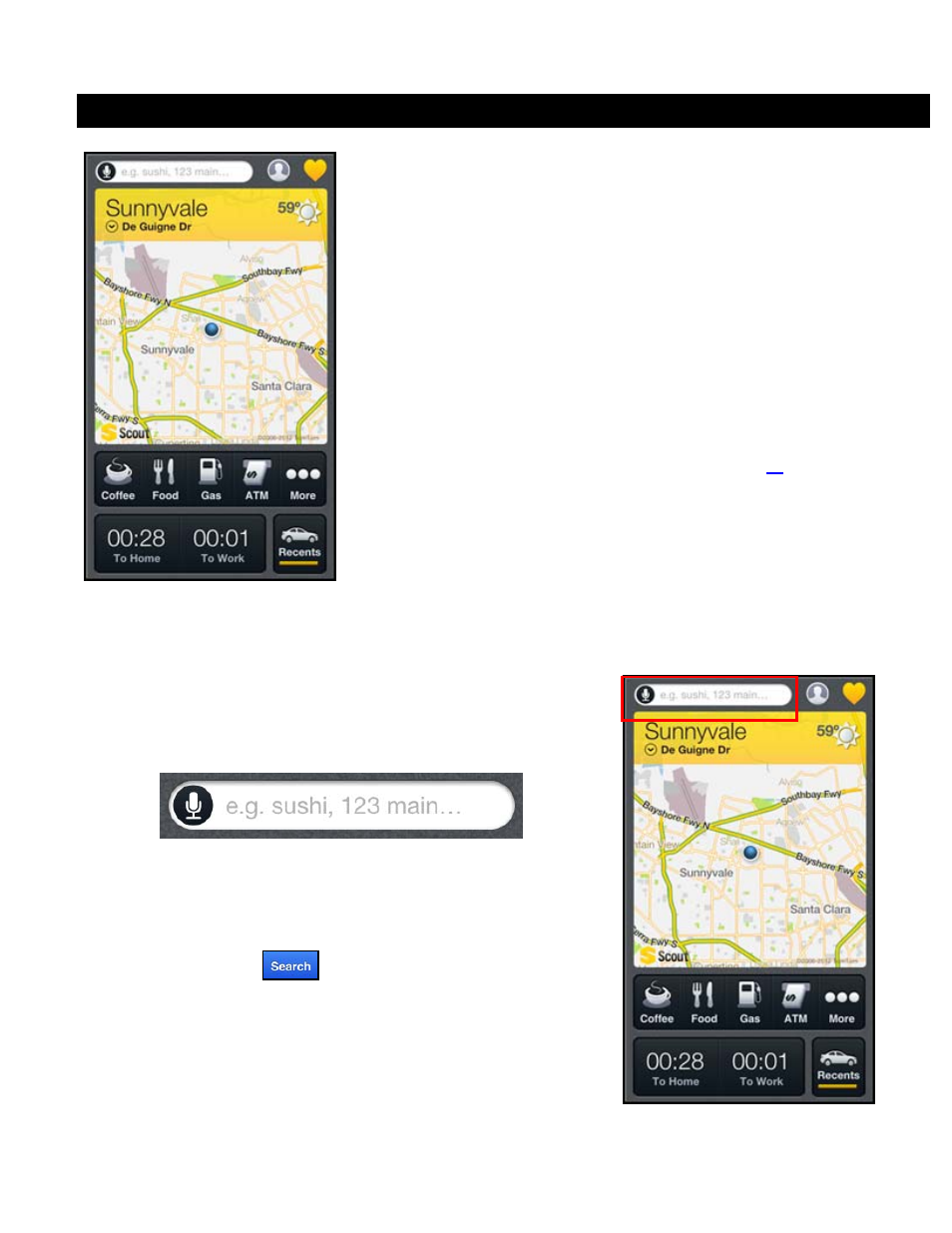
8.
Get Driving Directions
There are many ways to get driving directions to a location from the
Dashboard:
Search Bar – Enter a street address, business name, or category
in the Search Bar at the top of the screen.
Map – Choose any point on the map.
Nearby – Choose a nearby business category.
Home – Get directions to your home address.
Work – Get directions to your work address.
Recents – Get directions to a place you have recently been to.
My Places – Choose a Place you have saved.
After you choose an address, the Route Planning confirmation screen will
appear. You can change your route style and voice settings by choosing
Options on this screen. See “Route Planning Screen” on page
information.
8.1 Search Bar
Enter an address, business, or category by typing into the Search Bar at the
top of most Scout screens. To enter an intersection, type “at” between the two
street names, for example:
“Lawrence Expwy at Kifer Rd”
TIP:
Partial entry (5 or more letters) is okay for the street name. You can also
leave the Address field blank and just type in a city and state or zip code to use
the address of the city’s center. As you enter characters, nearby cities or
addresses that you have recently visited will be automatically suggested. To
save time, you can select the suggestions before you finish typing.
Choose the Search button
or a suggested location to get driving
directions.
© 2013 Telenav, Inc.
Page 15 of 65
