Skipjack menus part 2 – Manley SKIPJACK User Manual
Page 7
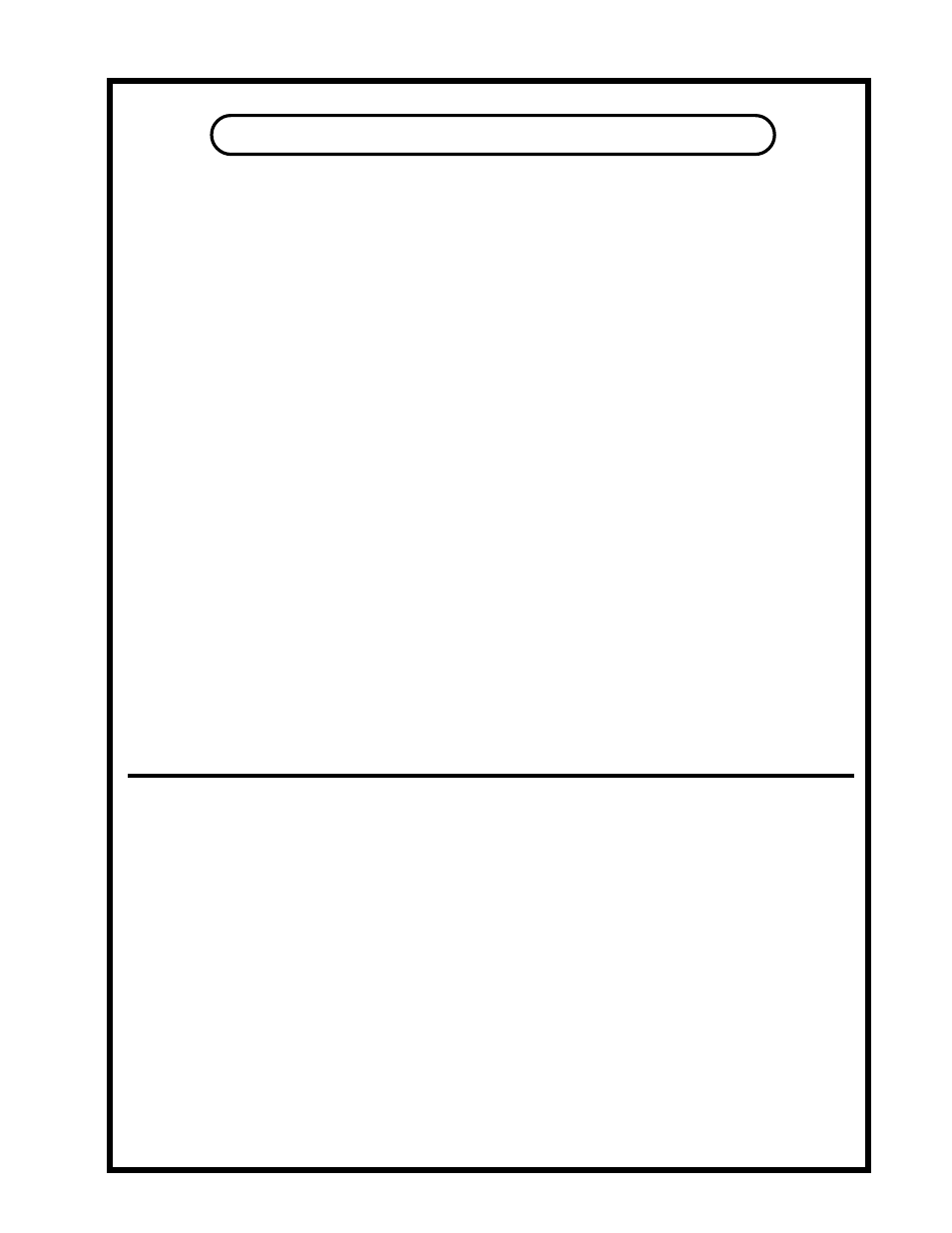
SKIPJACK MENUS Part 2
7
Skipjack Menus:
Holding the X button for about ¾ second gets you into the X menu. The badge gets as bright as it can.
The options you have, as long as you hold the X button, are:
A button – Address set. As soon as you press the A button, the badge turns green and the X button turns
orange and should be released. Now you can select a unique address for Skipjack using the A-B-C-D
buttons. When finished setting or inspecting the currently assigned address, press and release the X
button to exit all menus and return to normal operation. This feature will be used to allow the remote
interface to control several connected Skipjacks independently. In the program, there is also an omni
address that will override unit addressing and control all connected Skipjacks at once, useful for linking
3 Skipjacks to switch 5.1 surround.
B button – Block outgoing messages to other Skipjack or remote interface when lit. Allows messages
when not lit. Release the X button to exit menu.
C button – Control what you see. When the C button is lit, and you release the X button, all LED’s
will turn off. Skipjack will operate as normal but with no lights. This is useful for blind testing. Press
and release the X button to turn the lights back on without changing anything else.
D button – Decide if the D inputs are outputs or inputs. When the D button is lit, the D inputs are
inputs and Skipjack is in 4x1 mode. When it is not lit, the D inputs become output 2, Skipjack is in 3x2
mode.
The A and B options are strictly local and are not passed to other connected equipment.
The C and D buttons will be sent to other connected Skipjacks unless operating with the block outgoing
messages option on.
Simplified Step by Step Instructions.
1) To verify Skipjack is in 4x1 mode just press Button D. If it lights up the Skipjack is in 4x1
mode. Button D will not light up in 3x2 mode.
2) To select one of the 4 sources (A, B, C or D) simply press the appropriate button, or cycle
through the selections using the “Pickle”.
3) To change the Skipjack into 3x2 mode, just press “X” until the badge turns white, release then
press “D”. Now pressing “X” alternates control of OP1 or D/OP2.
A/B comparisons and limiting the number of choices the “Pickle” cycles through:
1) Press and hold the “X” button. The Manley badge will turn white, then release the “X” button.
2) Press and hold the “Pickle” button until the Manley badge turns pink. Continue to press that
Pickle button.
3) Press any of the A,B,C or D buttons to include them in the rotation list. For A/B comparisons
just press and release “A”, then press and release “B”. Now release the “Pickle“ button.
4) Now each time you press the “Pickle”, it will step through the choices you made whether that
was 2, 3 or 4 inputs.
