Innovate Motorsports SCG-1 User Manual
Page 16
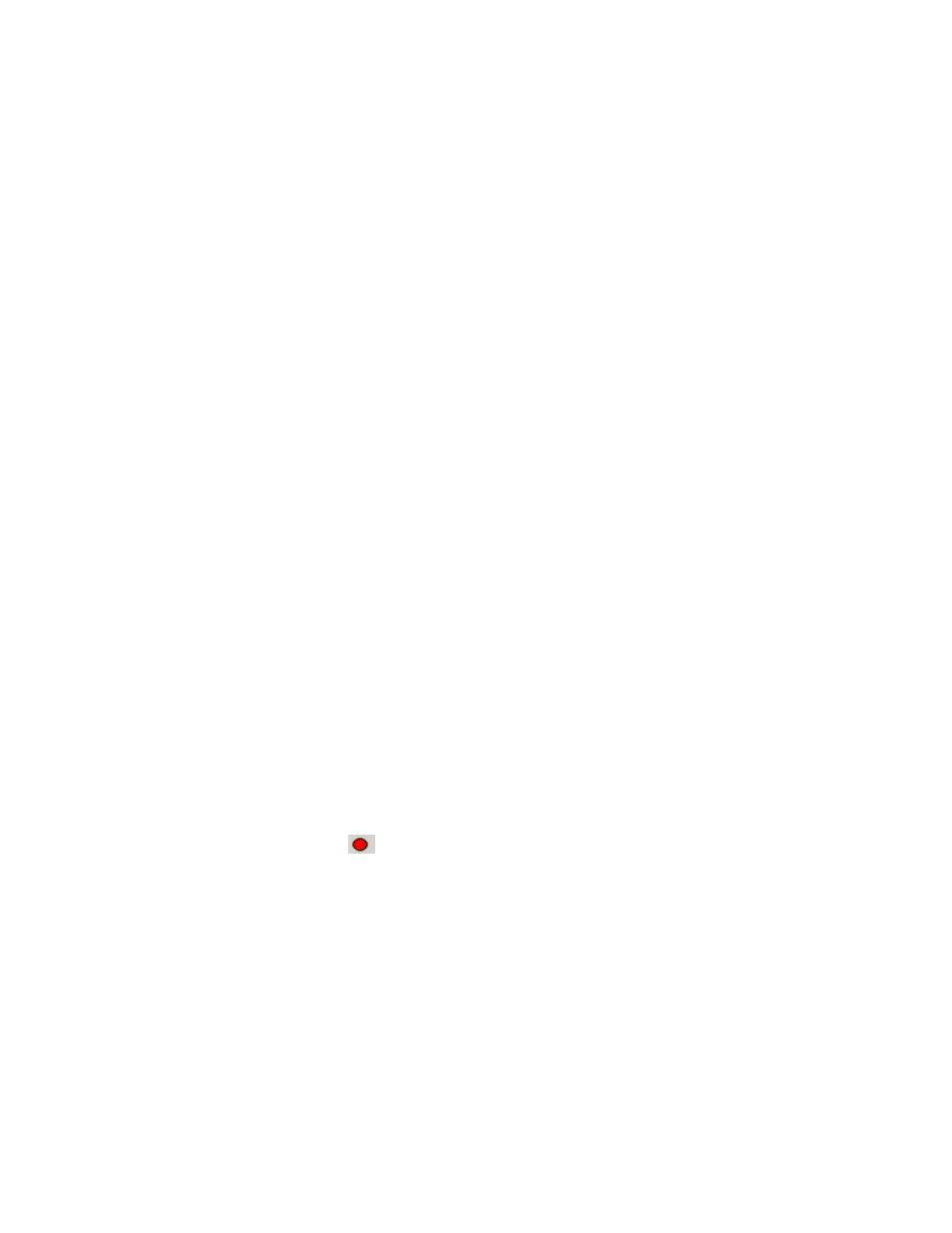
16
1. Connect the SCG-1 to the computer and launch LM Programmer.
2. Once connected, LM Programmer will display the current version of
the firmware that is installed in the SCG-1. Do not update the
firmware if the versions are the same.
3. On the ‘Info’ tab of LM Programmer you will see a button labeled
“Update Firmware,” click this button.
4. Select the firmware file with the dld extension. If there have been
revisions to the firmware, you will find them available for download
from the Support section of the Innovate Motorsports web site.
5. The software will now prompt you to confirm that you wish to
overwrite the firmware currently on your SCG-1.
6. Click OK, the gauge of the SCG-1 will go blank. DO NOT power off
or disconnect the SCG-1 from the computer until the firmware
progress screen completely disappears. Once finished, you may
disconnect the unit from the computer and exit out of the software.
4.3
Logging data from your SCG-1 with LogWorks
Logworks is an invaluable tool to help setup your SCG-1. The SCG-1 has
four channels of sensor data built in for the tuning of not only your desired
boost levels, but also a safe operating air fuel ratio for your engine. These
channels are:
1. Wideband O2: Units in AFR or Lambda
2. RPM
3. Boost
4. Duty: Wategate Duty % of the SCG-1 solenoid
1. Connect the OUT port of the SCG-1 to the provided serial
programming cable. Connect the other end of the serial
programming cable to your computer. If your computer does not
have a serial port, you can purchase a USB to Serial adapter from
Innovate Motorsports (P/N 3733) or use any USB to serial adaptor
that includes drivers. Make sure that nothing is connected to the IN
port of the SCG-1. Power up the SCG-1.
2. Launch LogWorks. The LogWorks application can be launched from
Start->Programs->LogWorks3->Logworks3 from the Windows task
bar.
3. Once LogWorks launches go to File->Connect. You will be prompted
to connect to the serial COM port. Select the COM port the device is
connected to and then click Connect.
4. You will now see live data streaming from the SCG-1.
5. To start recording go to File->New Realtime Log or, in the Toolbar,
click on the
Tool.
