Innovate Motorsports MTX-L User Manual
Page 12
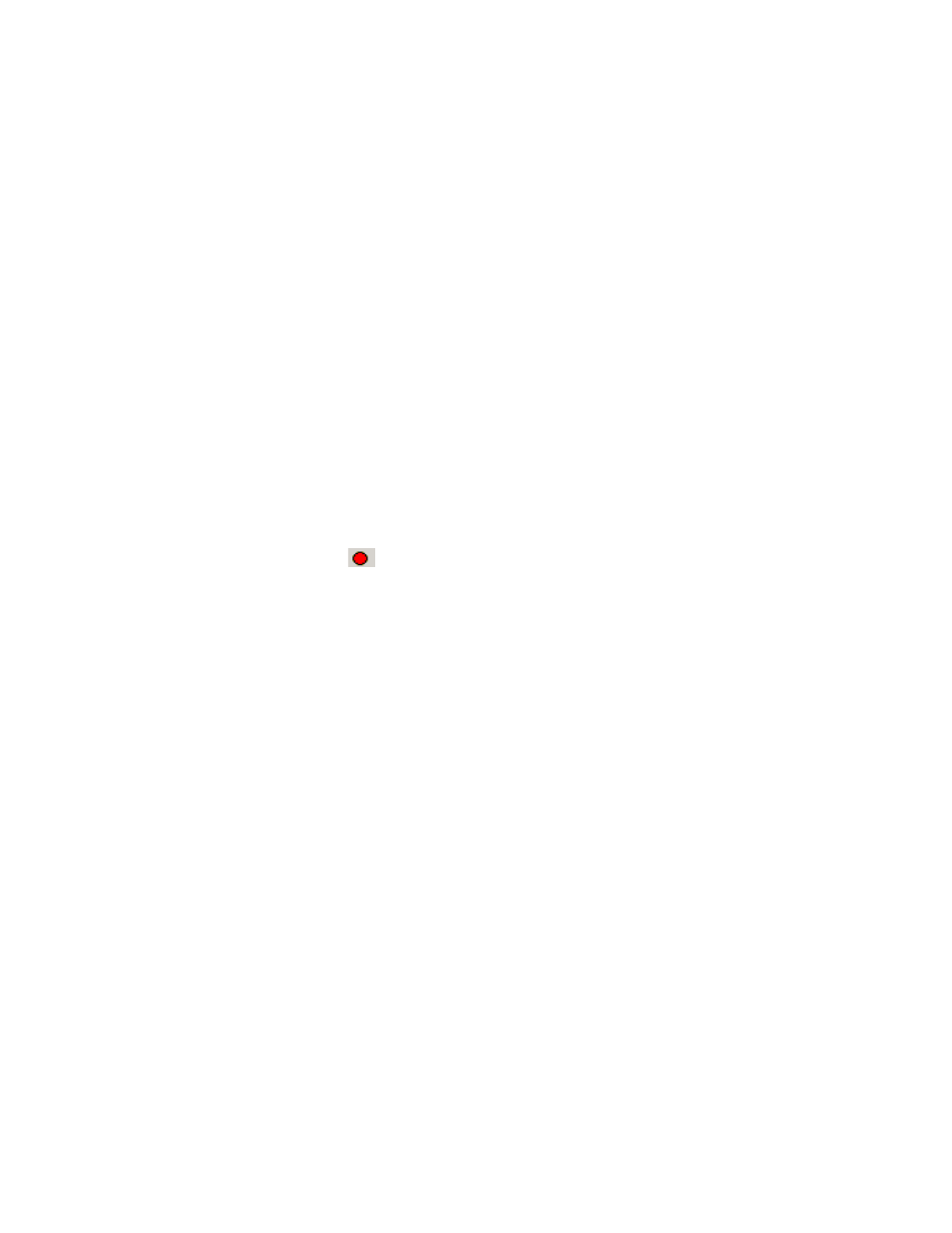
12
3. On the very first tab of LM Programmer you will see a button labeled
“Update Firmware,” click this button.
4. Select the firmware file with the dld extension. If there have been
revisions to the firmware, you will find them available for download
from the Support section of the Innovate Motorsports web site.
5. The software will now prompt you to confirm that you wish to
overwrite the firmware currently on your MTX-L.
6. Click OK, DO NOT power off or disconnect the MTX-L from the
computer until the firmware progress screen completely disappears.
Once finished, you may disconnect the unit from the computer and
exit out of the software.
3.3
Logging data from your MTX-L with LogWorks
1. Connect the OUT port of the MTX-L to the provided serial
programming cable. Connect the other end of the serial
programming cable to your computer. If your computer does not
have a serial port, you can purchase a USB to Serial adapter from
Innovate Motorsports (P/N 3733) or use any USB to serial adaptor
that includes drivers. Make sure that nothing is connected to the IN
port of the MTX-L. Power up the MTX-L
2. Launch LogWorks. The LogWorks application can be launched from
Start->Programs->LogWorks3->Logworks3 from the Windows task
bar.
3. Once LogWorks launches go to File->Connect. You will be prompted
to connect to the serial COM port. Select the comport the device is
connected to and then click Connect.
4. To start recording go to File->New Realtime Log or, in the Toolbar,
click on the
Tool.
3.4
Customizing your fuel type
The MTX-L gauge comes pre-programmed to display AFR in the gasoline
scale. By connecting the gauge to LM Programmer, fuel type settings for
different fuels can be setup. This setting can be found on the lower right hand
corner of the Info tab in LM Programmer.
