Viewing vehicle information, Ee viewing vehicle information, Using the diagnostic tool – Equus 3100 - CanOBD2 Diagnostic Tool User Manual
Page 52: 50 obd2
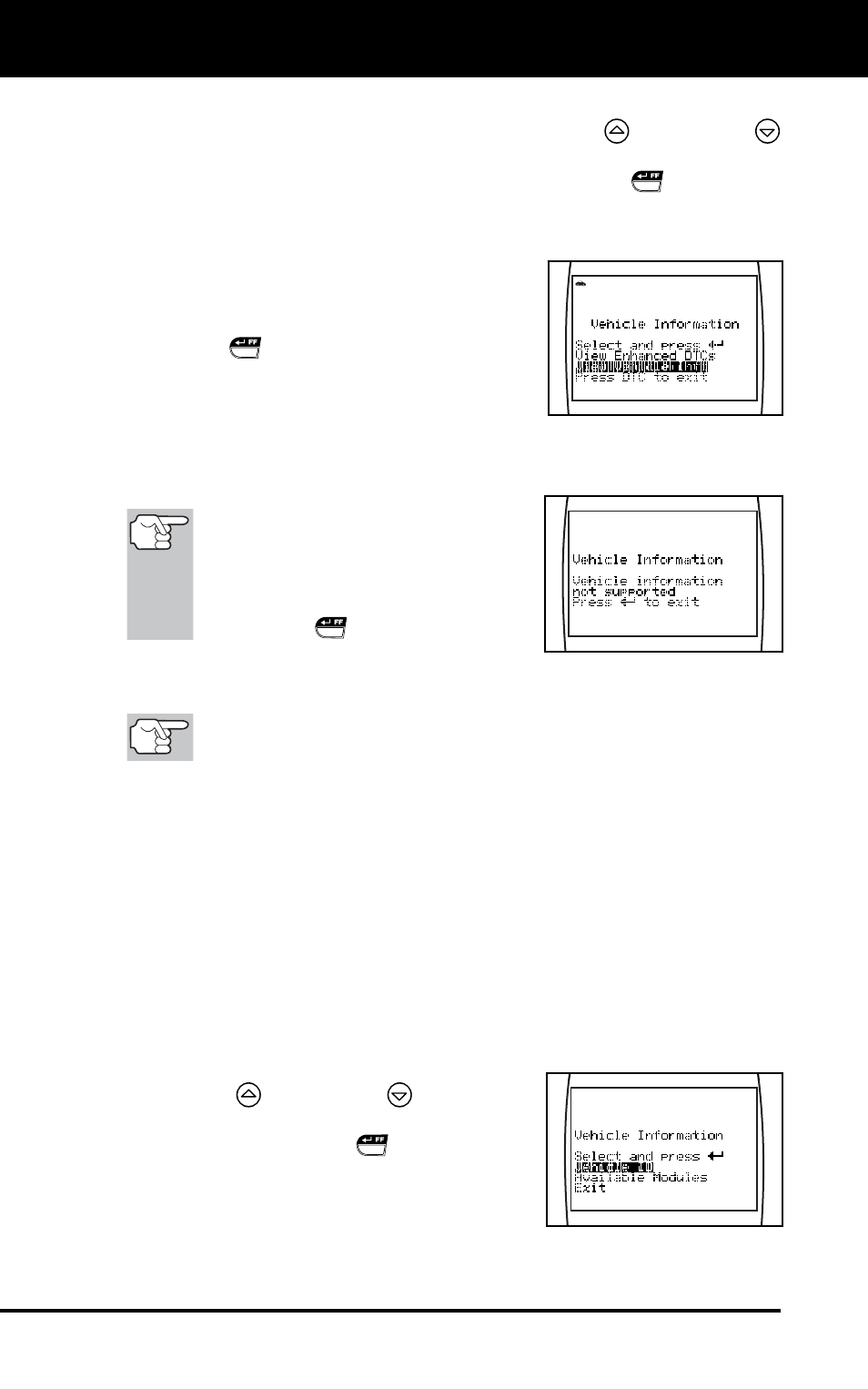
Using the Diagnostic Tool
VIEWING VEHICLE INFORMATION
50 OBD2
To view additional enhanced DTCs, repeat steps 1 through 4, above.
To exit the enhanced mode, use the UP
and DOWN
buttons, as necessary, to select Exit from the GM/Isuzu
Enhanced menu, then press the ENTER/FF
button. The
Diagnostic Tool returns to the OBD2 DTC screen.
VIEWING VEHICLE INFORMATION
When you select View Vehicle Info from the
Enhanced Main Menu, or press the
ENTER/FF
button from the View Vehicle
Information confirmation message (see THE
ENHANCED MAIN MENU on page 43), the
Vehicle Information menu displays.
The Vehicle Information menu offers two options for retrieving reference
information for the vehicle under test; Vehicle ID and Available
Modules.
If the Vehicle Information func-
tion is not supported by the
vehicle under test, an advisory
message shows on the Diagnostic
Tool’s display. Press the
ENTER/FF
button to exit.
Retrieving Vehicle ID Information
The Vehicle ID function is applicable to model year 2000 and
newer OBD2-compliant vehicles.
The Diagnostic Tool can retrieve a list of information (provided by the
vehicle manufacturer), unique to the vehicle under test, from the
vehicle's on-board computer. This information may include:
The vehicle's VIN number
The control module identification number
The vehicle's calibration ID(s). These IDs uniquely identify the
software version(s) for the vehicle's control module(s).
The Vehicle's Calibration Verification Number(s) (CVNs) required by
ODB2 regulations. CVNs are used to determine if emission-related
calibrations for the vehicle under test have been changed. One or
more CVNs may be returned by the vehicle's computer.
1. On the Vehicle Information menu, use
the UP
and DOWN
buttons, as
necessary, to highlight Vehicle ID, then
press the ENTER/FF
button.
2. A "One moment please..." message
displays while the requested information is
retrieved from the vehicle's computer.
