Using the diagnostic tool, 44 obd2 – Equus 3100 - CanOBD2 Diagnostic Tool User Manual
Page 46
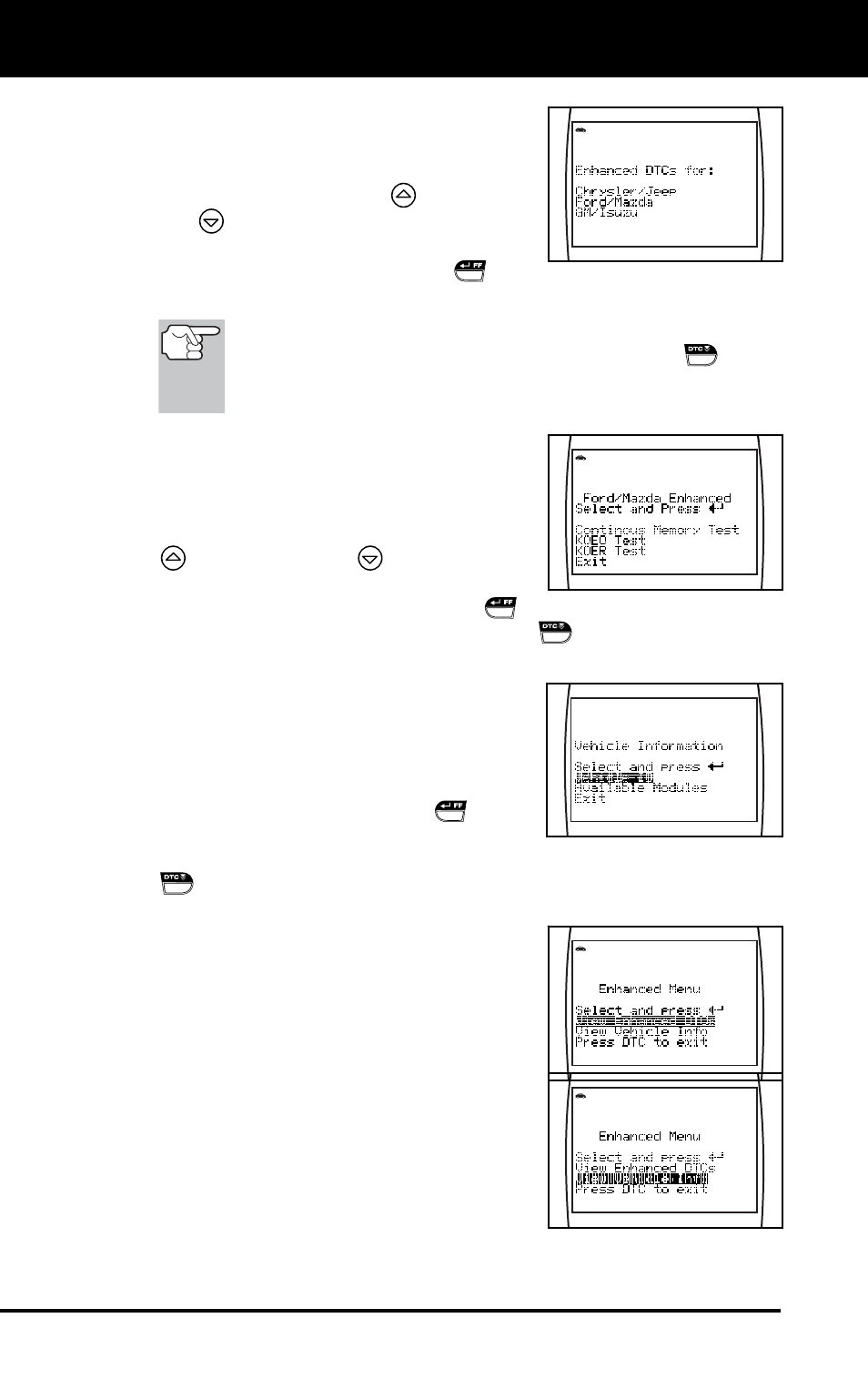
Using the Diagnostic Tool
THE ENHANCED MAIN MENU
44 OBD2
- If
no DTCs were retrieved, or only
generic DTCs were retrieved, and
View Enhanced DTCs is selected,
the Select Manufacturer screen
displays. Use the UP
and DOWN
buttons, as necessary, to high-
light the appropriate manufacturer,
then press the ENTER/FF
but-
ton to view the selected information.
If the manufacturer of the vehicle from which codes were
retrieved is not listed, press the DTC SCROLL
button
to return to the OBD2 DTC screen. Enhanced data is not
available for your vehicle.
If a Manufacturer specific DTC was
retrieved, and the manufacturer selected
for the code was Chrysler, Jeep, Ford,
Mazda, General Motors or Isuzu, the
Select Data menu displays. Use the UP
and
DOWN
buttons, as
necessary, to highlight the desired
option, then press the ENTER/FF
button to view the selected
information, or, press the DTC SCROLL
button to return to the
OBD2 DTC screen.
If a Manufacturer specific DTC was
retrieved, and the manufacturer selected
for the code was not Chrysler, Jeep, Ford,
Mazda, General Motors or Isuzu, the View
Vehicle Information confirmation message
displays. Press the ENTER/FF
button
to view vehicle information (see VIEWING
VEHICLE INFORMATION on page 50), or, press the DTC SCROLL
button to return to the OBD2 DTC screen.
To view Enhanced DTCs: Select View
Enhanced DTCs from the Enhanced Main
Menu (then choose the appropriate
manufacturer if prompted). Refer to
VIEWING ENHANCED DTCs on page 45 to
view enhanced DTCs for your vehicle.
To view vehicle information: Select View
Vehicle Info from the Enhanced Main
Menu. Refer to VIEWING VEHICLE
INFORMATION on page 50 to view vehicle
information for your vehicle.
