DiabloSport Predator U7153 Custom tune installation User Manual
Page 3
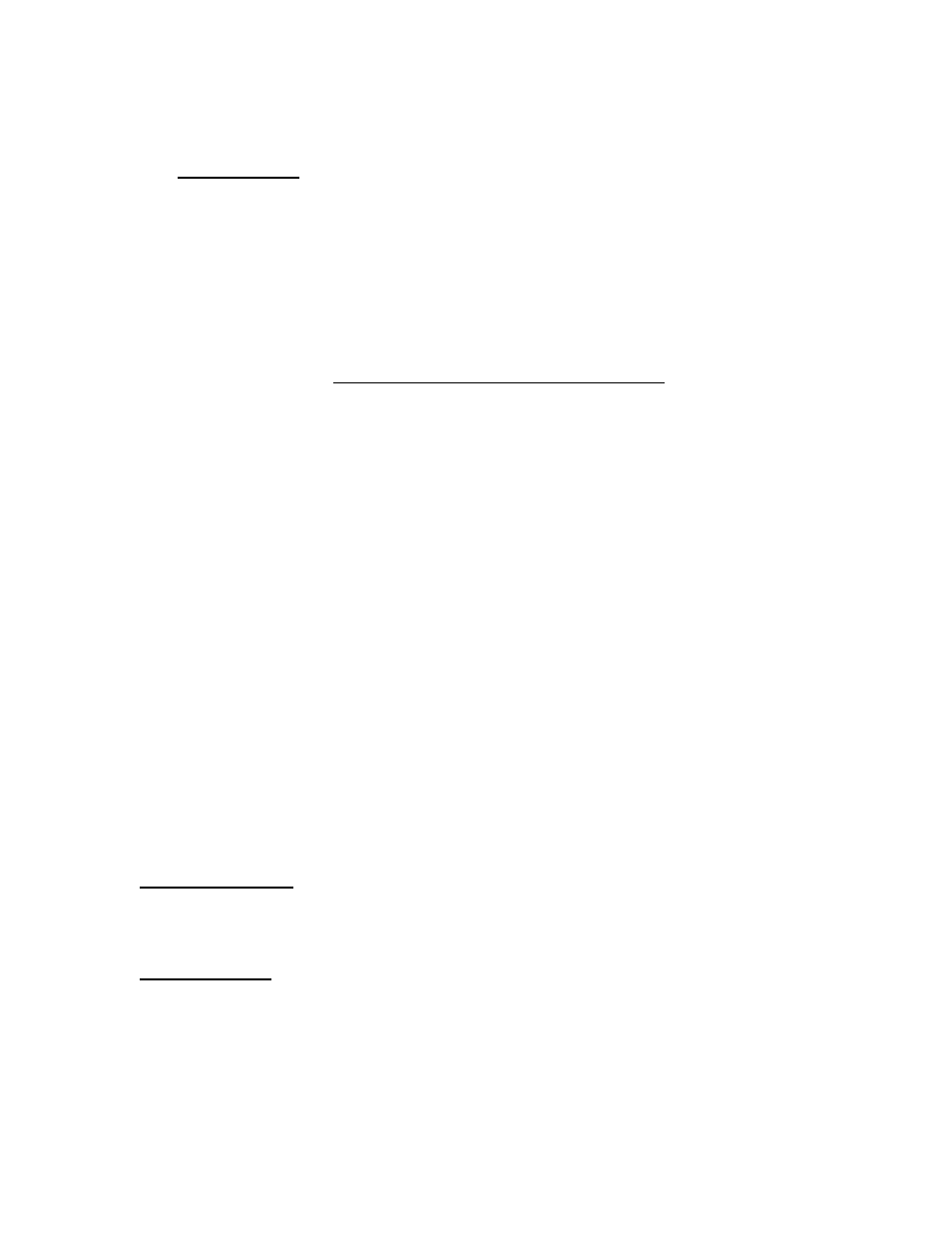
The procedure is the same as XP, but you can click right to 'DEVICE MANAGER' after
right‐clicking on the 'Computer' icon.
For Windows 7:
Click the Start Menu and select ‘Control Panel’, then Device Manager, and find the
line describing the cable (Prolific USB, Radio Shack whatever...), double‐click it.
OR
If your version of Windows 7 does not have a ‘Control Panel’ selection in the START
menu, you can select ‘Devices and Printers’, and the port the cable is plugged into
will be listed under the ‘Unspecified’ heading. Double‐click that icon, then the
‘Hardware’ tab. The cable will be listed under ‘Device Functions’. Double‐click that
line.
If you are using a 9‐pin to 9‐pin serial cable,
Find the Device Manager as described above for a Serial/USB cable, but double
click on ‘Communication Port COM 1’, as this is usually the serial port on a PC.
7. You will now see a window titled “COM# Properties”, you can make a note of
this COM number if you did not before, then click the Port Settings tab.
8. Set the Bits per Second rating to 57600 and click OK to save the change. You can
then exit the path to the Device Manager.
9. Set the DSDownloader to the same COM port # and baud rate (57600) settings.
Be sure the compressed send button is not checked on the downloader tool bar.
10. From the main menu in the Predator go to OPTIONS/CUSTOM TUNE
11. Select EXPORT TUNE and then ORIGINAL BACKUP. You will see a window that
says ‘Processing’, and it will count up to 100%.
12. Now, press enter on the Predator. It will display ‘sending 0 bytes’.
13. On the DSDownloader, press the ‘Get Tune File from Tool’ button on the
DSDownloader.
14. A new window will open on the PC titled ‘Diablosport Tool Download’ and it will
display a status bar. It should say ‘reading packets’.
15. Once the file has been uploaded the downloader will ask if you would like to
save in the .ori folder. Choose no, and direct it to save the file to your desktop or
somewhere that it will be easy for you to find.
Troubleshooting
: If you have any issues with the steps above, check over the driver
status outlined in Step 6. If you cannot get it to connect, and the driver program is
installed correctly (device status reads “This device is working properly”), it is probably a
bad cable or USB port.
Note about Vista: if the Device Status reads 'This device cannot start Code 10', that is an
issue with Windows and you will have to have someone diagnose the problem (like the
Geek Squad or equivalent), or try another computer. However, sometimes uninstalling
and reinstalling the driver program will solve this issue.
