American Fibertek RD-20D AFINETY User Manual
Page 6
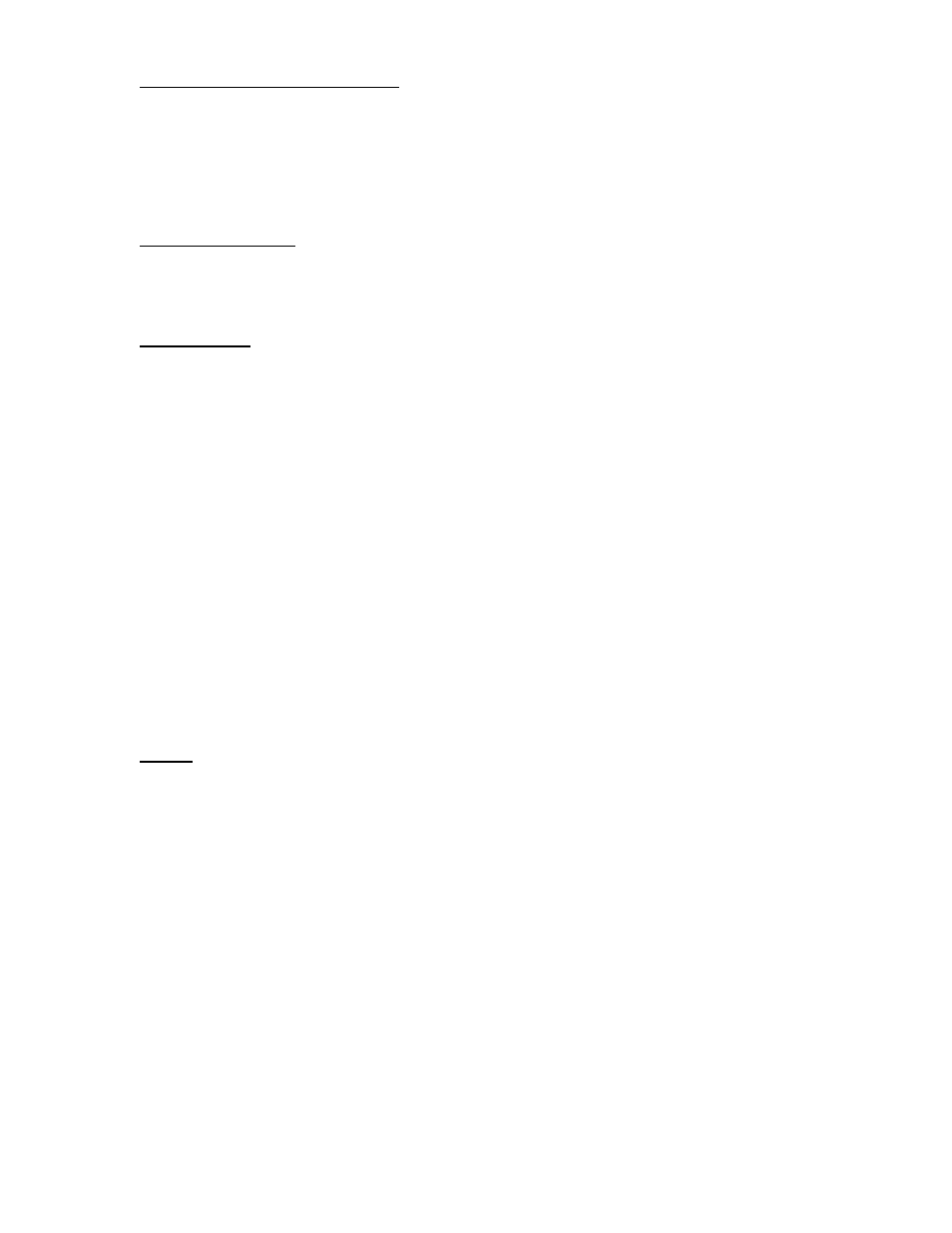
6
ADMIN CONNECTION SETUP
The status monitoring system may be configured via Telnet on the Ethernet port or via
Windows Hyper Terminal on the RS232 port. Other RS232 communications programs
may also be used. The menu systems are the same for both of these text type
connections. The minimum configuration required is the IP Address and Subnet Mask.
See your network administrator for this information if you are not familiar with this
configuration requirement. The menu system is described in detail below.
RS232 Admin Port
Connect a computer or laptop to the RS232 port using a null-modem cable. Open your
communication program and hit
Username (default “admin”) and then password (default “afinety”).
Ethernet Port
The Ethernet port is configured as an MDI configuration for directly connecting to a
network switch or hub with a standard Ethernet cable. To directly connect to a computer
network card or laptop port, a crossover cable will be required.
In installations that require a stand-alone admin console without connecting the RD-20D
to a local area network, it is recommended to install a network card in the admin
computer solely for this purpose. A crossover cable is then used to directly connect to
the RD-20D. The network parameters for the network card in the admin computer are
then set to:
IP Address:
192.168.100.2
Subnet mask:
255.255.255.0
Reboot the computer after installation if your operating system requires. The IP address
of the RD-20D and the Ethernet adapter need to be configured as to not interfere with
any network adapter already installed in the admin computer. See your network
administrator for more details. The IP address recommended above has been selected
to increase the probability of interoperability with most networks that may be connected
to other network cards in the administrator computer.
Telnet
For a first time connection via the Ethernet port it is recommended to directly connect a
computer or laptop to the port via a CAT5 crossover cable. This will allow IP
configuration to be performed before connecting to your LAN, avoiding possible IP
address conflicts. Using Telnet, “OPEN 192.168.100.10”. The default logon appears
asking first for the Username (default “admin”) and then password (default “afinety”).
