American Fibertek RD-20D AFINETY User Manual
Page 11
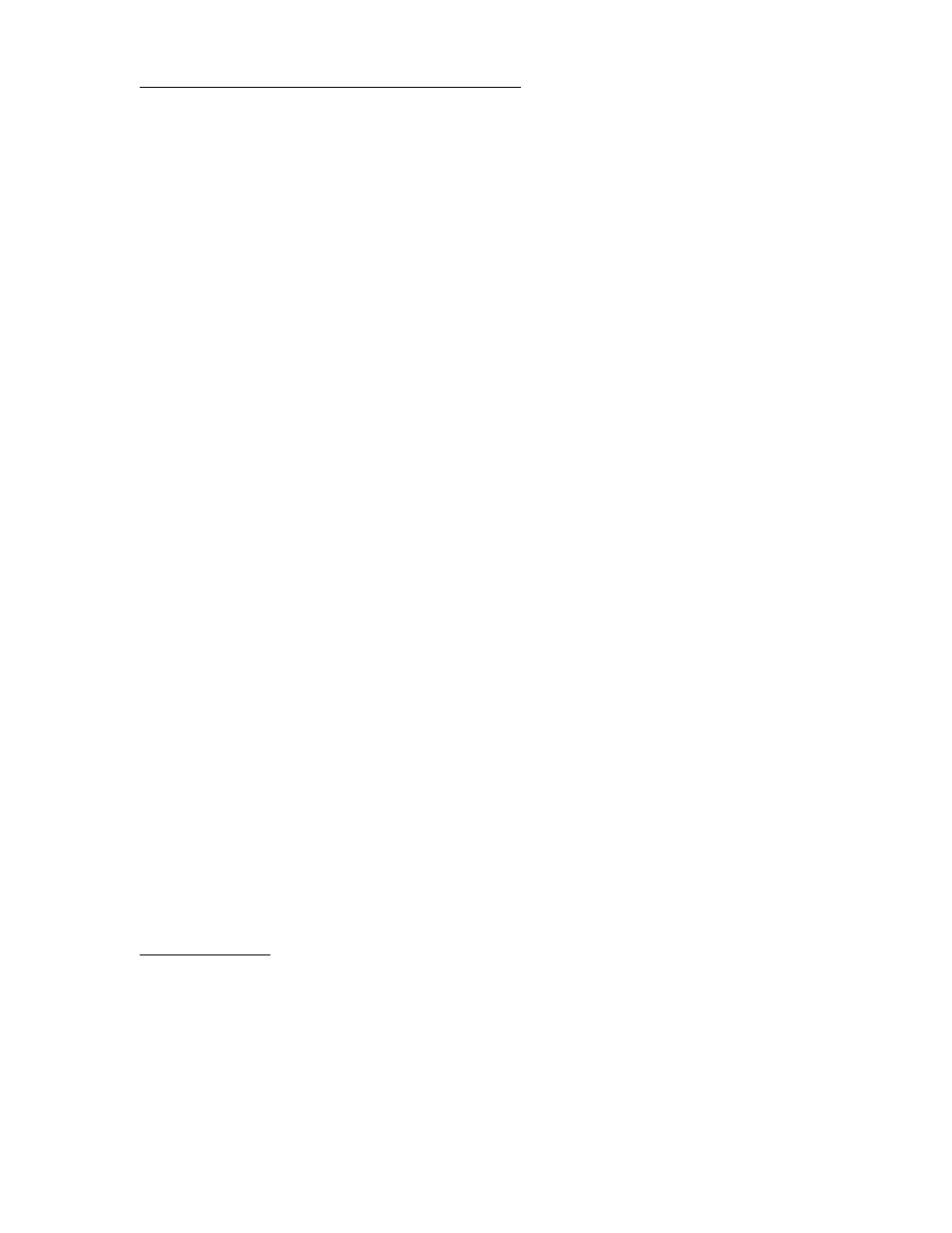
11
USING THE SERIAL PORT GUI INTERFACE
Application software is provided which can be used to access the monitor GUI through a
RS232 connection instead of an Ethernet connection. This software presents a
graphical interface similar to that displayed by the web browser GUI.
To use the serial port GUI application, connect an unused serial port on a Windows PC
to the management port on the RD-20D with a null-modem cable. This connection is the
same as that used to access the management interface of the RD-20D, although the
GUI application and the management port interface cannot be accessed simultaneously.
In order to use the serial port GUI, the management port must be logged out and the
terminal software used to access the management port must be closed. The Telnet
management port can be used while the serial port GUI is in use, but this is not
recommended, as system response time will be severely effected.
The serial port GUI displays all of the data shown by the web browser GUI, in a nearly
identical layout. The graphical representation of the subrack will be updated to match
the actual status of the monitored subrack, and detailed information on any unit in the
rack can be selected by clicking on that unit's graphic. The serial port application does
have additional menu choices used to select the serial port connection.
Under the application’s File menu are three menu items. The first leads to a submenu
which can be used to select which serial port the application should attempt to connect
to the RD-20D with, or which shows which port the application is using if it is already
connected. When the user selects one of the serial ports under the connection
submenu, the application will attempt to connect to the RD-20D on the selected port.
The second menu item commands the application software to disconnect from the RD-
20D and release the selected port if connected. The third option under the File menu
causes the application to disconnect from the port if connected, and then will close the
application.
If the application software is closed while still connected to the RD-20D, it will
automatically attempt to reconnect to the previously connected port when next opened.
If the serial port GUI application software is unable to access the selected serial port, is
unable to connect to the RD-20D on that port, or loses contact with a RD-20D, it will
display an error box and return to a disconnected state. To reconnect the user will have
to correct the cause of the loss of communication, and then select a port to reconnect on
under the connection submenu.
In addition to the status information from the RD-20D, the GUI will indicate if it is
connected or disconnected, and the port it is connected on if connected. When
disconnected, the GUI application will continue to display the status information received
just before disconnecting.
ALARM LIMITS
The RD-20D is pre-programmed with a set of basic alarm rules which will signal an
alarm in the event of any problems with the AFI hardware or the systems connected to it.
Alarms in the system are classified as Primary or Secondary alarms, with a LED
indicator and relay output for each alarm classification.
The signaling of a Primary alarm indicates that some part of the system is currently not
functioning and needs attending to. A Primary alarm will be indicated if any the subrack
power supply or any unit's internal power supplies are not producing the correct voltage,
or if any internal component is not operating properly, or if any video or optical link is
lost.
