Quick setup, Hardware setup, Connecting adsl splitter to your phone outlet – Asus WL-600g User Manual
Page 5: Connect the splitter to wl-600g, Connect your computer to wl-600g via ethernet, A) (b)
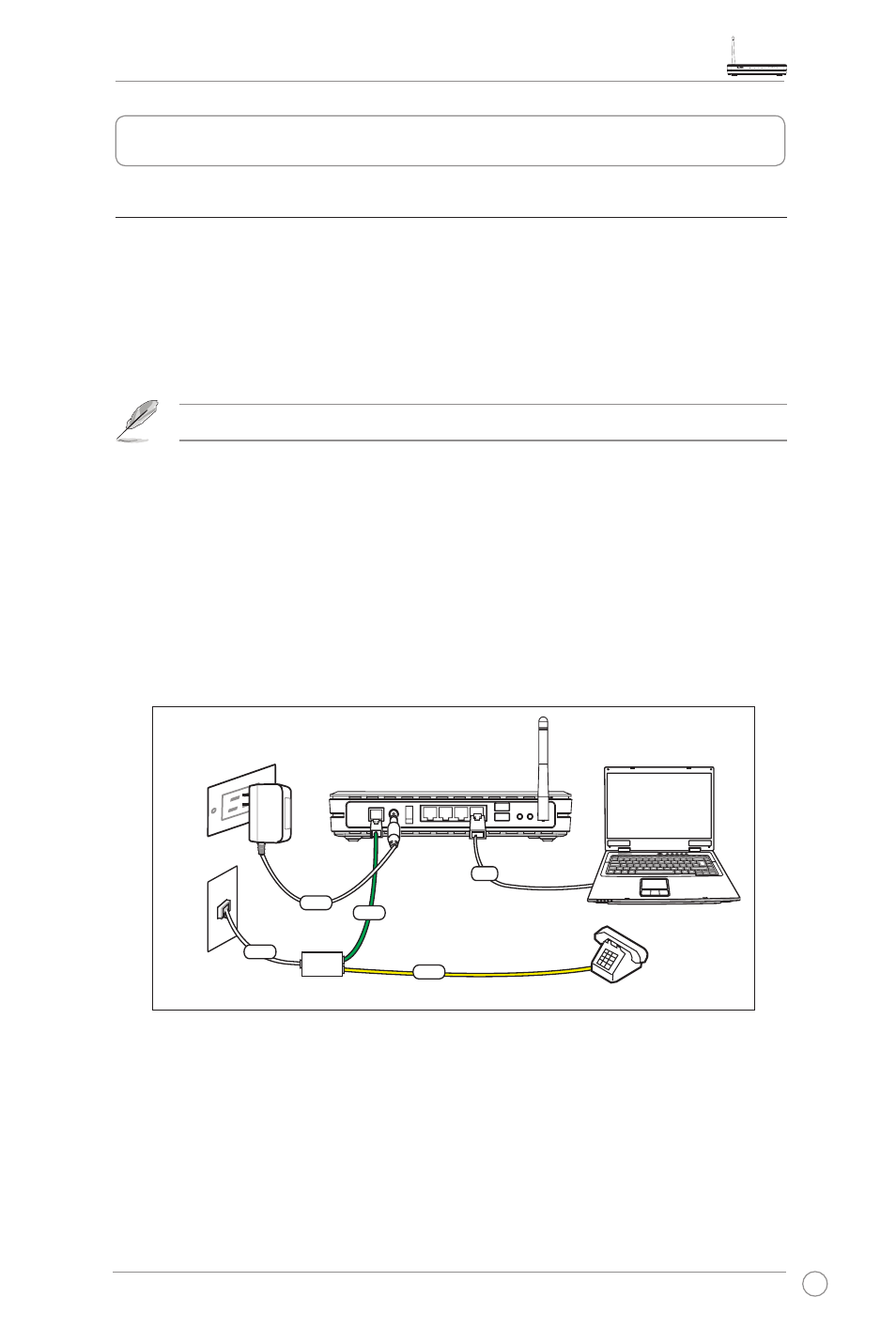
WL-600g Wireless ADSL2/2+ Home Gateway Quick Start Guide
3
Quick setup
Hardware Setup
Connecting ADSL splitter to your phone outlet
Insert the Line connector of the filter into the phone outlet and connect your telephone
set to the Phone port (A).
Connect the splitter to WL-600g
Incorrect splitter connection can block your ADSL service.
a. Turn off your computer.
b. Connect the ADSL port of the WL-600g Wireless ADSL2/2+ Home Gateway to the
DSL port (B) of the splitter.
c. Connect the power adapter to the power port on WL-600g rear panel and to a
power outlet. Make sure the power LED indicator is ON after turning on the router. If
the ADSL link LED is solid green, it means ADSL link is established.
Connect your computer to WL-600g via Ethernet
Use the supplied Ethernet cable to connect your computer to a LAN port of WL-600g.
Wall power outlet
ASUS Wireless Router
Wall telephone outlet
Splitter
Phone
DSL
Power
Line
LAN
DS
L
Ph
on
e
Lin
e
(A)
(B)
