Connect to the router wirelessly – Airlink101 AR695W User Manual
Page 7
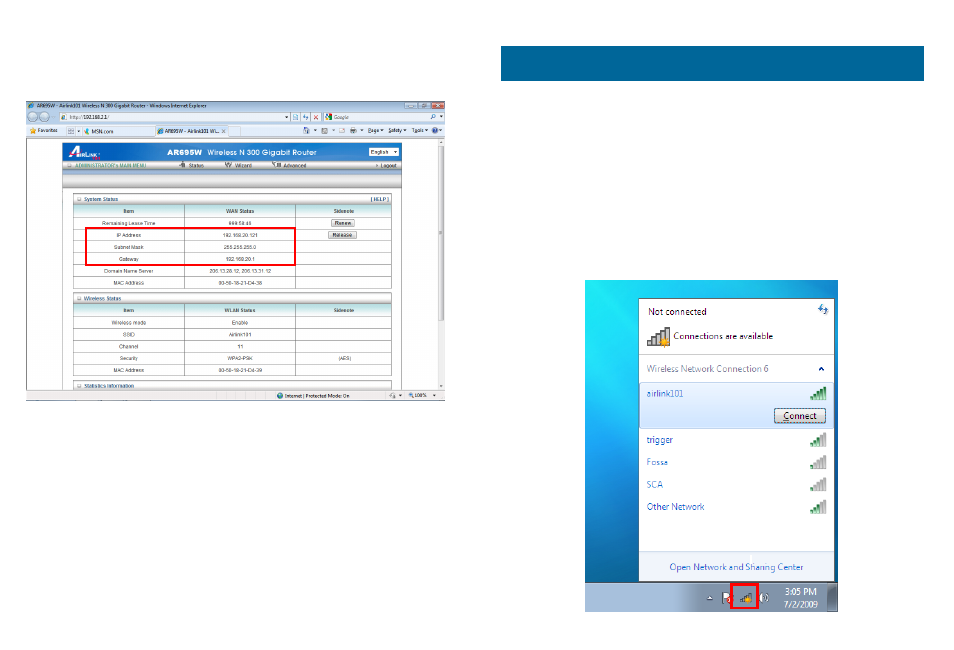
12
You will see the status of the router on the web configuration page brought
up by the web browser. Valid numbers should be assigned to IP Address,
Subnet Mask and Gateway, instead of all 0’s.
Congratulations! Your router is configured successfully.
13
Connect to the Router Wirelessly
You must configure your wireless computer in order to establish a wireless
connection to the router. In this section, you can find the instructions of how
to connect to the router wirelessly with your Windows 7 computer. You can
also refer to the manual of your wireless device on how to connect to the
router.
Step 1
Click on the wireless icon in the system tray on your desktop. A list
of available network will pop up. Select the one you want to connect to and
click Connect.
Section 3
- ANAS350 (39 pages)
- AWLH6090 (40 pages)
- AWLH4030 (4 pages)
- AWLL3055 (4 pages)
- AWLL3026 (27 pages)
- 10/100/1000Mbps PCI Adapter AGIGA32PCI (4 pages)
- AGIGACB (2 pages)
- AR685W (81 pages)
- AWLL3028 (6 pages)
- airlink 101 awll5077 (50 pages)
- AWLH3028V2 (11 pages)
- AR570W (80 pages)
- AR580W3G (134 pages)
- AWLH6075 (28 pages)
- AR525W (42 pages)
- AWLL6080 (8 pages)
- APO1010 (168 pages)
- AWLC4030 (4 pages)
- AGIGA32PCI (5 pages)
- AWLH3026T (23 pages)
- AWLL5166HP (15 pages)
- ANAS550 (41 pages)
- ANAS250 (24 pages)
- AR420W (42 pages)
- 300N Draft 802.11n Wireless Router AR680W (14 pages)
- AP411W (32 pages)
- 1-Port USB 2.0 Print Server APSUSB201 (14 pages)
- AWLH5075 (5 pages)
- AWLC3026T (31 pages)
- ASW324V2 (13 pages)
- AR660W3G (76 pages)
- AEN-U35SAB (9 pages)
- APL8511 (1 page)
- AWLC3026 (24 pages)
- AEN-U35 (6 pages)
- AR504 (45 pages)
- AR504 (13 pages)
- AR725W (64 pages)
- AWLL6077V2 (11 pages)
- AEN-U55W (20 pages)
- AWLL6070 (6 pages)
- AWLL5055 (13 pages)
- AR335W (10 pages)
- AWLL5088 (10 pages)
- AR670W (14 pages)
