HP Pavilion dv4-2116tx Entertainment Notebook PC User Manual
Page 84
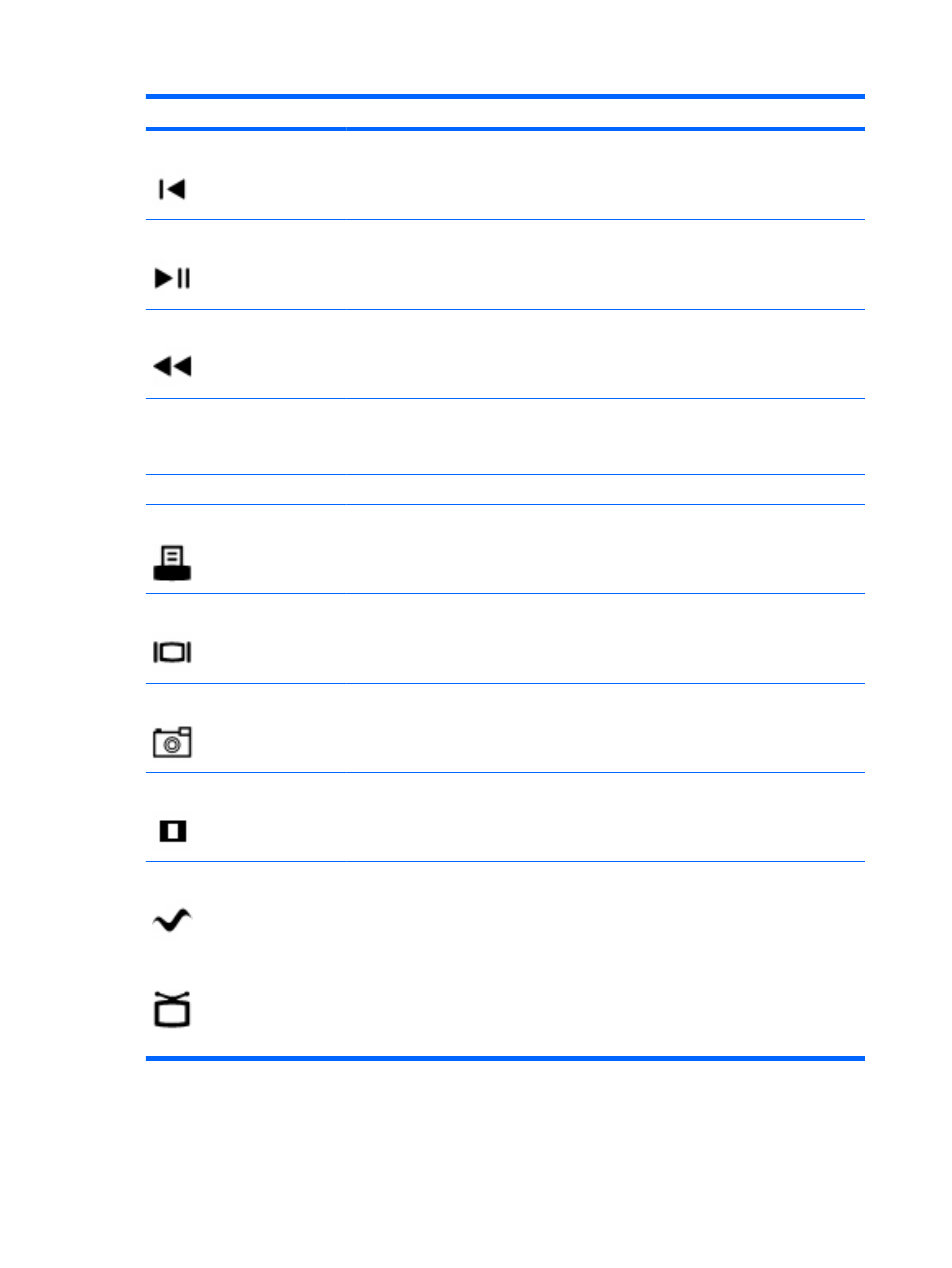
Button
Function
Previous
Press the button to jump from one area, menu, or button to the previous one.
Play/pause
●
When media is not playing, press the button to play the selected media.
●
When media is playing, press the button to pause the media.
Rewind
●
Press the button to rewind the selected media.
NOTE:
The button does not work with some media files.
●
Press the rewind button and then press the play button to activate play.
Keypad
Press the button to change channels or enter text into a text box.
NOTE:
Each time you press a number button, a different letter is displayed. Press the
enter button to select a letter.
Clear
Press the button to clear or delete the last character entered.
NOTE:
The print button is included on select remote controls only.
Press the button to print pictures that you select in the My Pictures window.
Switch screens
NOTE:
The switch screens button is included on select remote controls only.
Press the button to switch the computer image between the computer display and an
external display.
Snapshot
NOTE:
The snapshot button is included on select remote controls only.
Press the button to capture a picture of the computer screen and save it to the clipboard.
Zoom
NOTE:
The zoom button is included on select remote controls only.
Press the button to alternate between various aspect modes in TV.
MediaSmart
Press the button to launch MediaSmart.
NOTE:
If the computer has been set up to require a logon password, you may be asked
to log on to Windows.
Live TV
●
Press the button to move a TV program forward to the end of the pause buffer and
resume playing live TV. When you pause a TV program, press the button to resume
playing live TV.
●
Press the button to open the multimedia software and then begin playing live TV in
full-screen mode.
72
Chapter 7 HP Media Remote Control (Select Models Only)
