The computer does not detect the optical drive – HP Pavilion dv3-4001tx Entertainment Notebook PC User Manual
Page 53
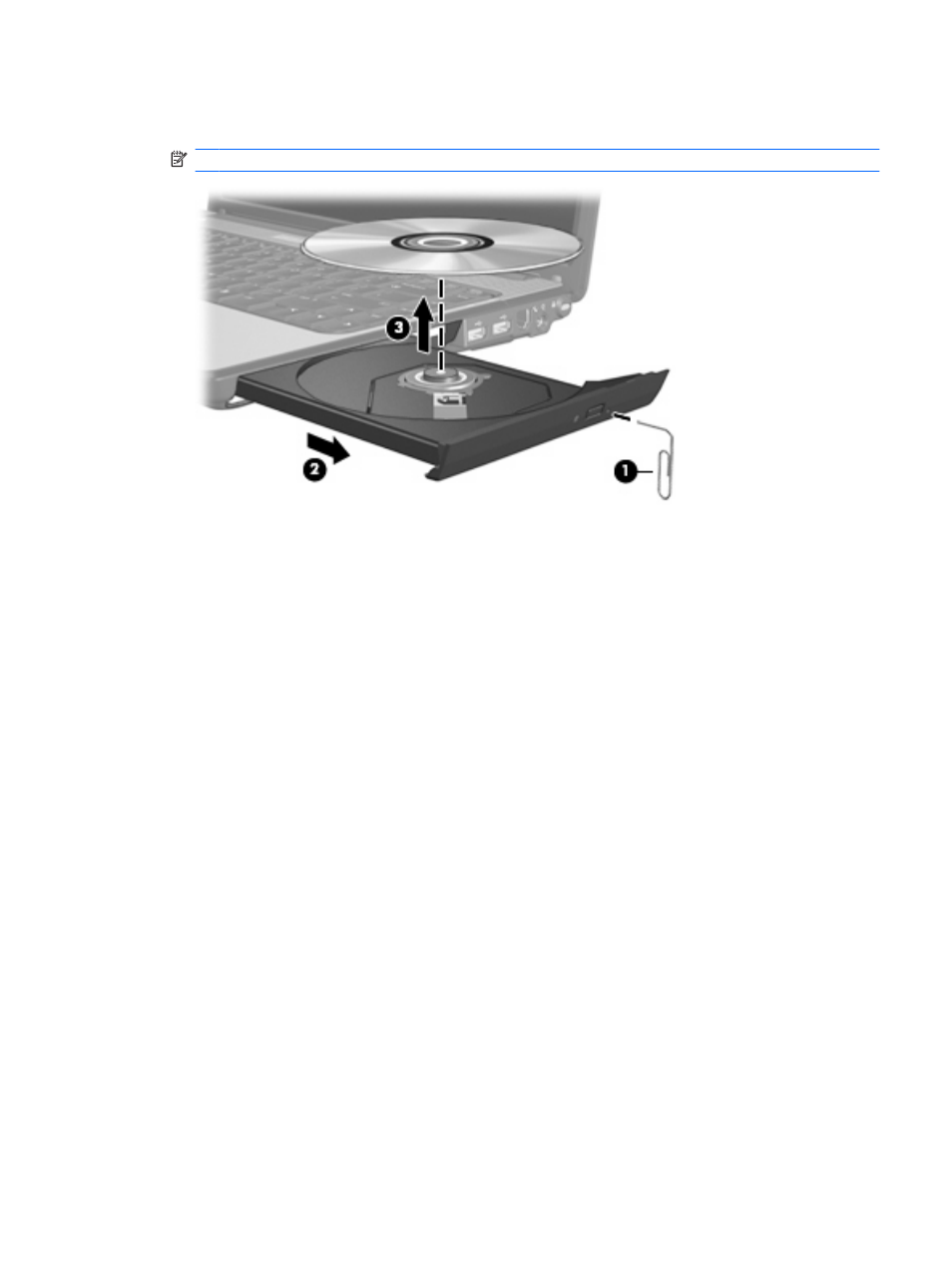
3.
Remove the disc (3) from the tray by gently pressing down on the spindle while lifting the outer
edges of the disc. Hold the disc by the edges and avoid touching the flat surfaces.
NOTE:
If the tray is not fully accessible, tilt the disc carefully as you remove it.
4.
Close the disc tray and place the disc in a protective case.
The computer does not detect the optical drive
If Windows does not detect an installed device, the device driver software may be missing or corrupted.
If you suspect that the optical drive is not being detected, verify that the optical drive is listed in the
Device Manager utility.
1.
Remove any discs from the optical drive.
2.
Select Start > Control Panel > System and Security. Then in the System area, click Device
Manager.
3.
In the Device Manager window, click the arrow next to DVD/CD-ROM drives to expand the list to
show all of the installed drives.
4.
Right-click the optical device listing to perform the following tasks:
●
Update driver software.
●
Disable.
●
Uninstall.
●
Scan for hardware changes. Windows scans your system for installed hardware and installs
any required drivers.
●
Click Properties to see if the device is working properly:
◦
The Properties window provides details about the device to help you troubleshoot issues.
◦
Click the Driver tab to update, disable, or uninstall drivers for this device.
Troubleshooting
43
