To turn on the autosend feature, Settings – HP Color LaserJet CP3505 Printer series User Manual
Page 46
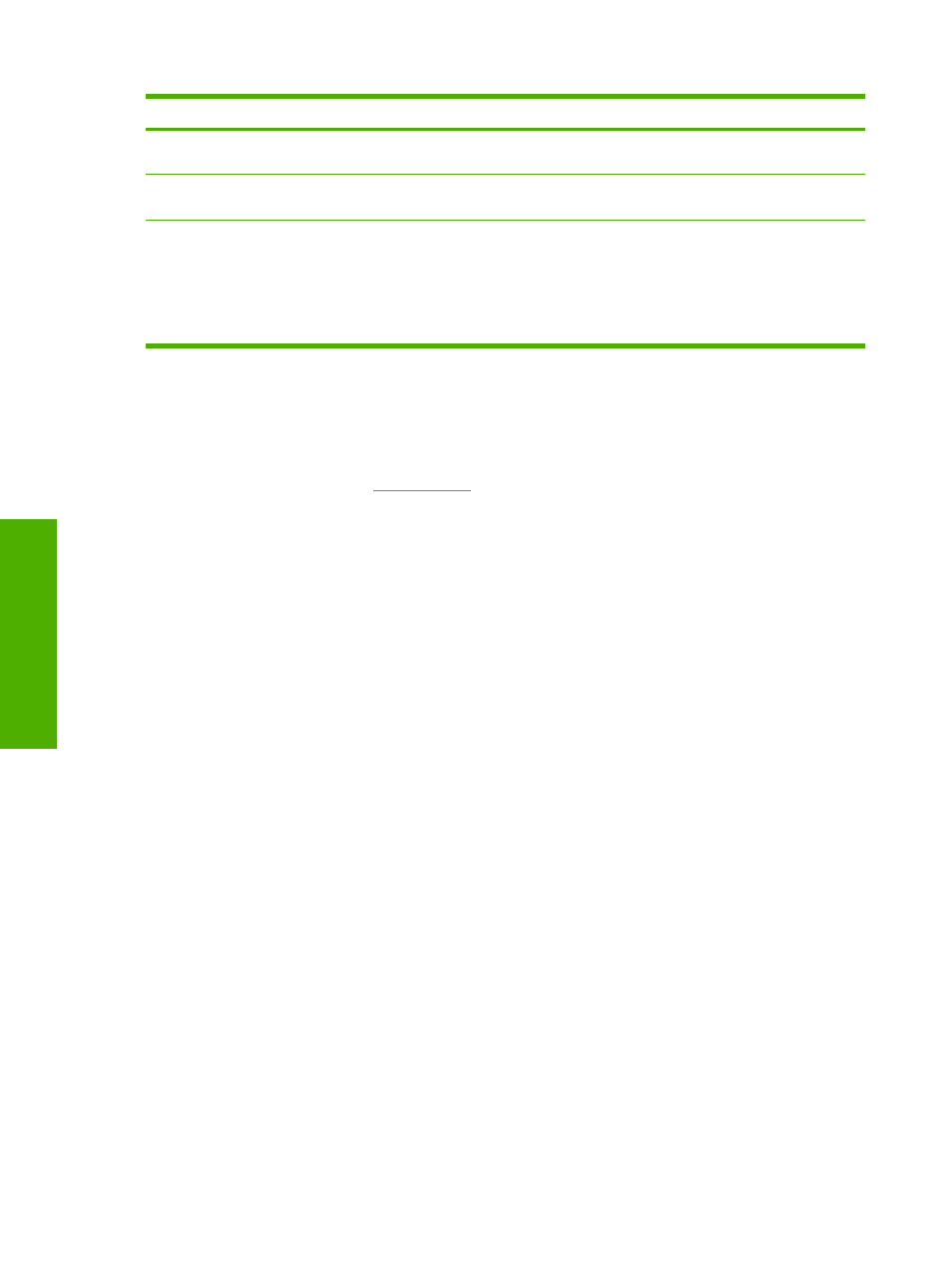
Callout
Area on the screen
Information or capability that the area provides
4
E-Mail destinations
Save a list of up to 20 e-mail addresses to receive the product-configuration
information. The first e-mail address can be no more than 50 characters long.
5
Test
Click this button to save your settings and to send the information immediately,
so that you can make sure that the recipient receives the messages.
6
Send to HP
Select this check box to send device configuration and supplies status information
to HP on a regular basis. The information will be sent to an HP e-mail address
(for example, [email protected]) in a text-based file with an .XML file extension.
This file will be created in English.
To view more information about how HP treats the information that is sent by
AutoSend, click Hewlett-Packard Online Privacy Statement.
To turn on the AutoSend feature
Use the following procedure to make the AutoSend feature available.
1.
Make outgoing e-mail functions available by following the instructions that are listed in this chapter.
(For more information, see
.)
2.
Select the Enable AutoSend check box.
3.
Click an option to specify the interval at which you want the product to send the product-
configuration and supplies-usage information to the e-mail recipients (determined in the next step),
and then type the number of days, weeks, months, or pages printed.
4.
Configure up to 20 destinations using the format that appears on the screen.
5.
To send device configuration and supplies status information to HP, select the Send to HP check
box.
6.
Click Apply.
Table 3-5
AutoSend (continued)
38
Chapter 3 Configuring the product from the Settings screens
ENWW
Settings
