HP Deskjet 1056 All-in-One Printer - J410a User Manual
Page 14
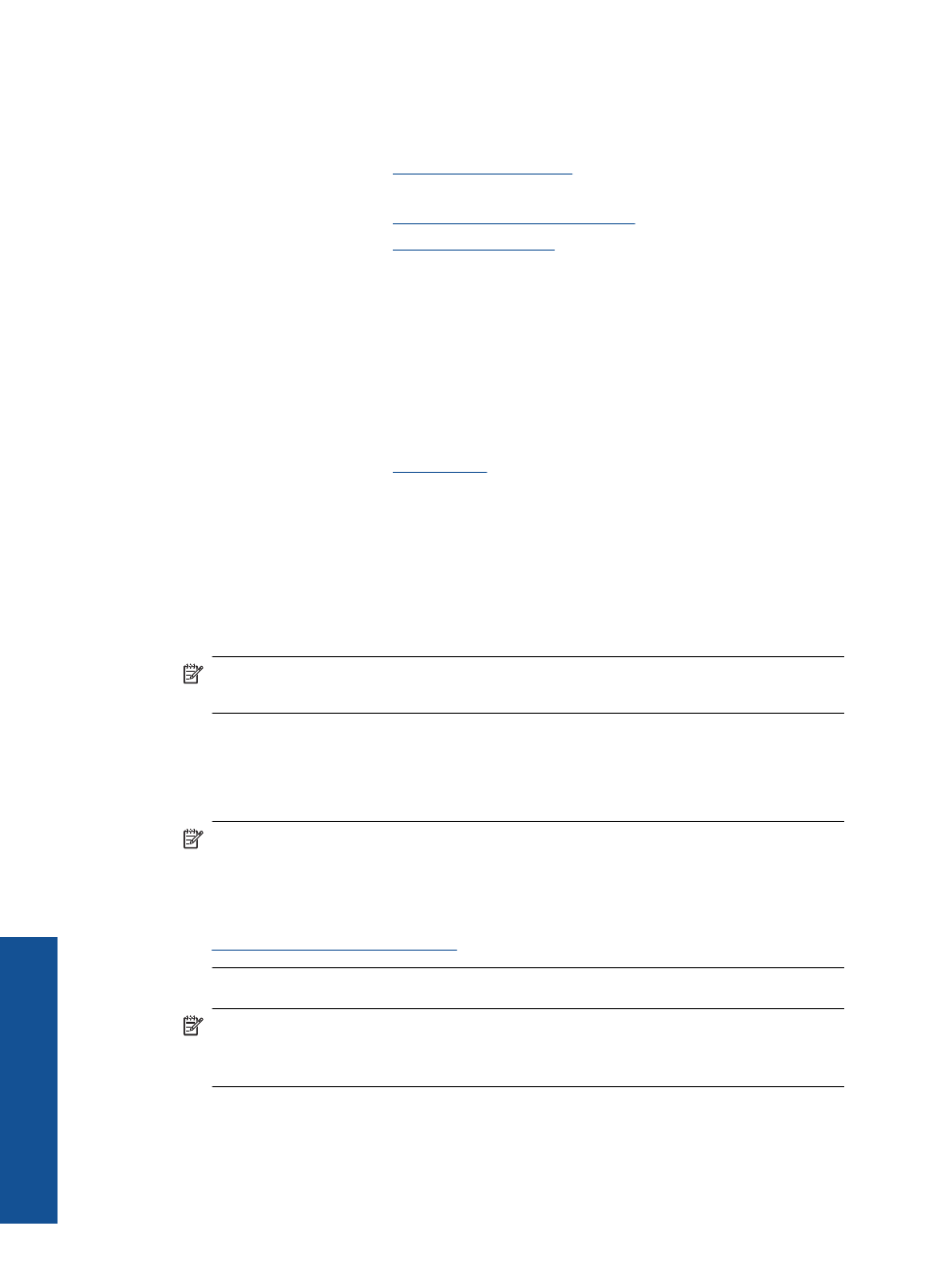
Cartridge tips
•
Use genuine HP ink cartridges.
•
Install both the black and tri-color cartridges correctly.
For more information, see
.
•
Check the estimated ink levels in the cartridges to make sure there is sufficient ink.
For more information, see
Check the estimated ink levels
•
For more information, see
Paper loading tips
•
Load a stack of paper (not just one page). All of the paper in the stack should be the
same size and type to avoid a paper jam.
•
Load paper with side to be printed on facing up.
•
Ensure that paper loaded in the input tray lays flat and the edges are not bent or torn.
•
Adjust the paper-width guide in the input tray to fit snugly against all paper. Make sure
the paper-width guide does not bend the paper in the input tray.
•
For more information, see
.
Printer settings tips
•
On the Paper/Quality tab of the print driver, select the appropriate paper type and
quality from the Media drop down menu.
•
Click the Advanced button, and select the appropriate Paper Size from the Paper/
Output drop-down menu.
•
Click the HP All-in-One desktop icon to open the Printer Software.
NOTE:
You can also access the Printer Software by clicking Start > Programs
> HP > HP Deskjet 1050 J410 > HP Deskjet 1050 J410
Notes
•
Genuine HP ink cartridges are designed and tested with HP printers and papers to
help you easily produce great results, time after time.
NOTE:
HP cannot guarantee the quality or reliability of non-HP supplies. Product
service or repairs required as a result of using a non-HP supply will not be covered
under warranty.
If you believe you purchased genuine HP ink cartridges, go to:
•
Ink level warnings and indicators provide estimates for planning purposes only.
NOTE:
When you receive a low-ink warning message, consider having a
replacement cartridge available to avoid possible printing delays. You do not need
to replace the cartridges until print quality becomes unacceptable.
•
Software settings selected in the print driver only apply to printing, they do not apply
to copying or scanning.
Chapter 3
12
