Enabling and disabling the embedded numeric keypad, Using an optional external numeric keypad – HP Mini 2140 Notebook-PC User Manual
Page 90
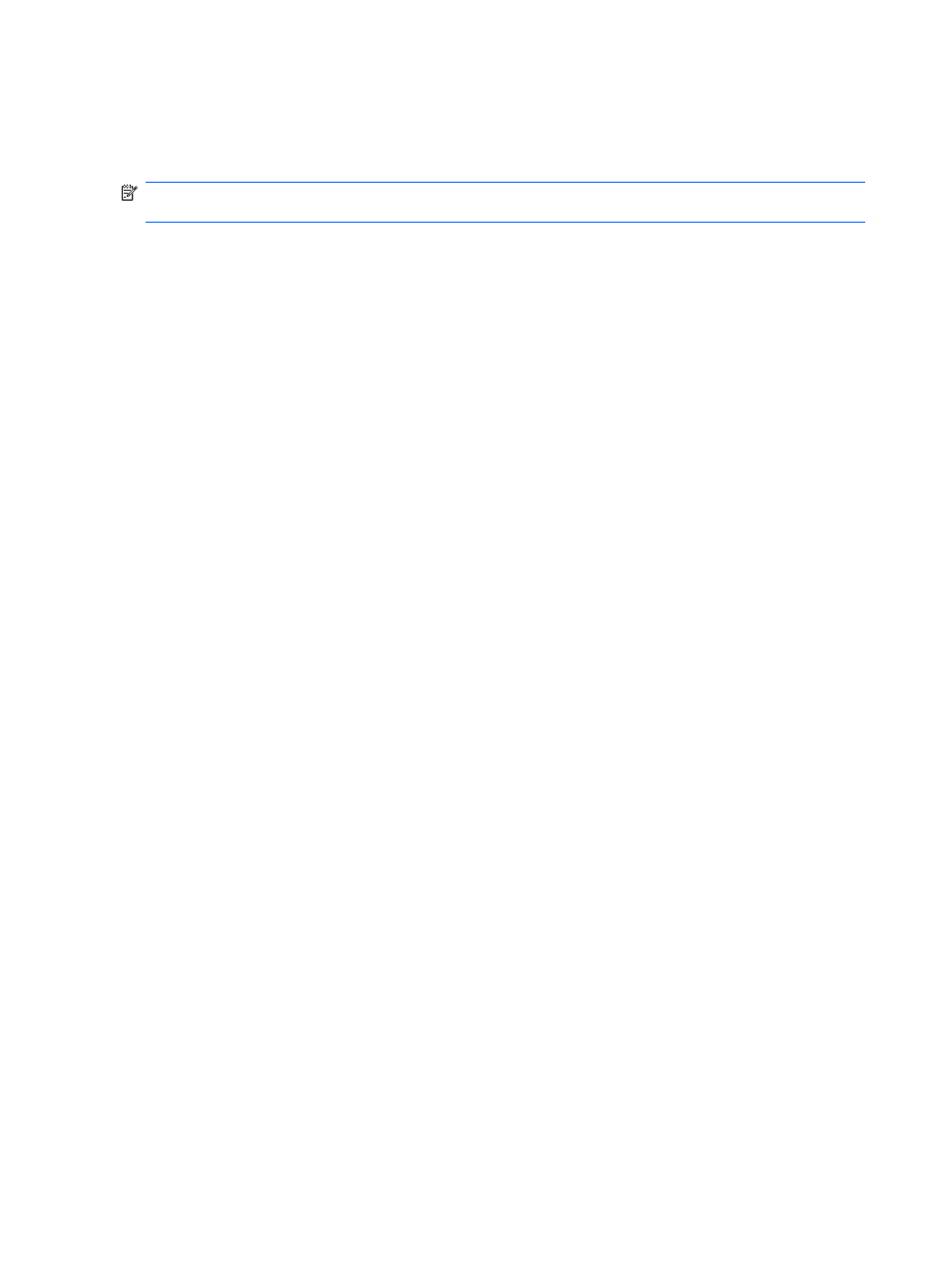
Enabling and disabling the embedded numeric keypad
Press
fn+num lk
to enable the embedded numeric keypad. Press
fn+num lk
again to return the keys to
their standard keyboard functions.
NOTE:
The embedded numeric keypad will not function while an external keyboard or numeric keypad
is connected to the computer, an optional docking device, or an optional expansion product.
Switching key functions on the embedded numeric keypad
You can temporarily alternate the functions of keys on the embedded numeric keypad between their
standard keyboard functions and their keypad functions by using the
fn
key or the
fn+shift
key
combination.
●
To change the function of a keypad key to keypad functions while the keypad is off, press and hold
the
fn
key while pressing the keypad key.
●
To use the keypad keys temporarily as standard keys while the keypad is on:
◦
Press and hold the
fn
key to type in lowercase.
◦
Press and hold
fn+shift
to type in uppercase.
Using an optional external numeric keypad
Keys on most external numeric keypads function differently according to whether num lock is on or off.
(Num lock is turned off at the factory.) For example:
●
When num lock is on, most keypad keys type numbers.
●
When num lock is off, most keypad keys function like the arrow, page up, or page down keys.
When num lock on an external keypad is turned on, the num lock light on the computer is turned on.
When num lock on an external keypad is turned off, the num lock light on the computer is turned off.
To turn num lock on or off on an external keypad as you work:
▲
Press the
num lk
key on the external keypad, not on the computer.
80
Chapter 8 Pointing devices and keyboard
