Ink cartridge problem – HP Deskjet 1012 Printer User Manual
Page 56
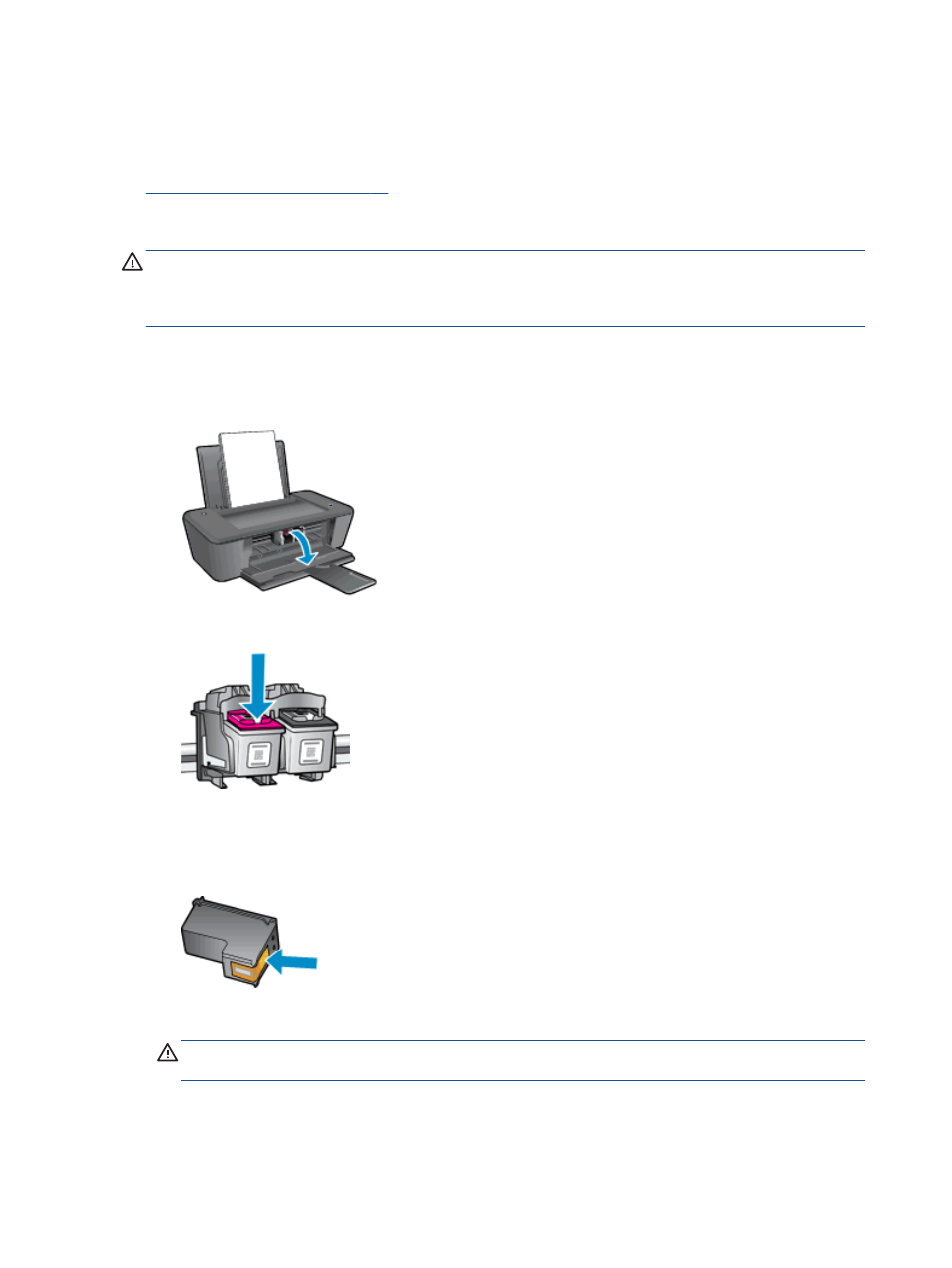
Ink cartridge problem
First try removing and reinserting the ink cartridges. If this does not work, clean the cartridge
contacts. If your problem is still not resolved, replace the ink cartridges. For more information, see
Replace ink cartridges on page 27
Clean the ink cartridge contacts
CAUTION:
The cleaning procedure should take only a few minutes. Make sure that the ink
cartridges are reinstalled in the printer as soon as possible. It is not recommended to leave the ink
cartridges outside of the printer longer than 30 minutes. This could result in damage to the printhead
or the ink cartridges.
1.
Check that power is on.
2.
Open the cartridge access door and wait for the print carriage to move to the center of the
printer.
3.
Remove the ink cartridge indicated in the error message on the computer screen.
4.
Hold the ink cartridge by its sides with the bottom pointing up and locate the electrical contacts
on the ink cartridge.
The electrical contacts are the small gold-colored dots on the ink cartridge.
5.
Wipe only the contacts with a dry swab or lint-free cloth.
CAUTION:
Be careful to wipe only the contacts, and do not smear any of the ink or other
debris elsewhere on the ink cartridge.
52 Chapter 7 Solve a problem
ENWW
