Inserting an optical disc – HP ENVY dv6-7273ca Notebook PC User Manual
Page 65
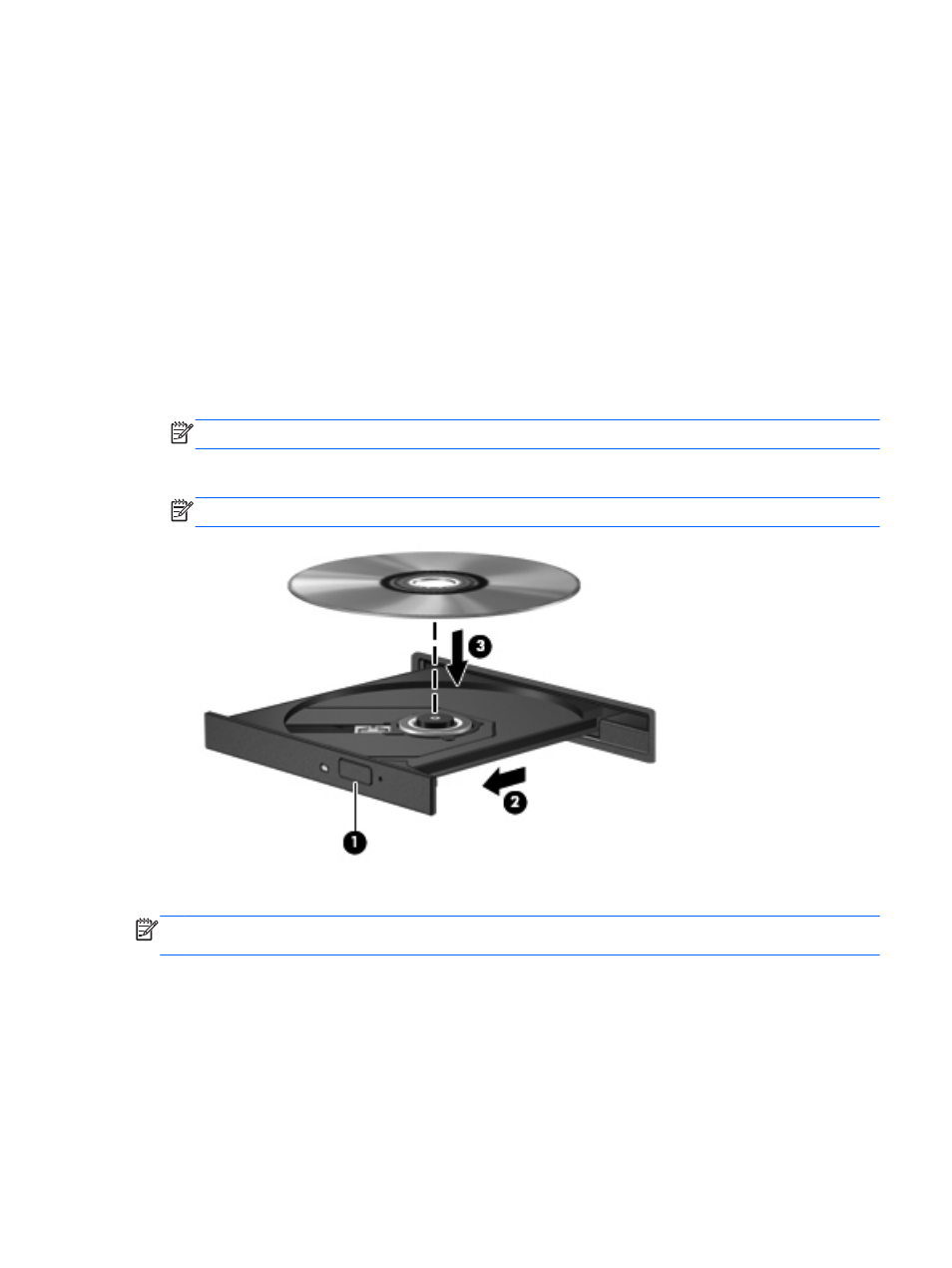
such a BD movie release is inserted in the drive. Follow the on-screen instructions to install the
update.
●
If lines appear on the display when viewing a BD, they may be caused by interference from the
wireless network. To resolve the issue, close any open applications and turn off your wireless
feature.
Inserting an optical disc
1.
Turn on the computer.
2.
Press the release button (1) on the drive bezel to release the disc tray.
3.
Pull out the tray (2).
4.
Hold the disc by the edges to avoid touching the flat surfaces and position the disc label-side up
over the tray spindle.
NOTE:
If the tray is not fully accessible, tilt the disc carefully to position it over the spindle.
5.
Gently press the disc (3) down onto the tray spindle until the disc snaps into place.
NOTE:
If the tray is not fully accessible, tilt the disc carefully as you remove it.
6.
Close the disc tray.
NOTE:
After you insert a disc, a short pause is normal. If you have not selected a media player, an
AutoPlay dialog box opens. It prompts you to select how you want to use the media content.
Using optical drives
55
