Step 3: loading paper, Step 4: installing an inkjet print cartridge – HP Deskjet 200cci Printer User Manual
Page 5
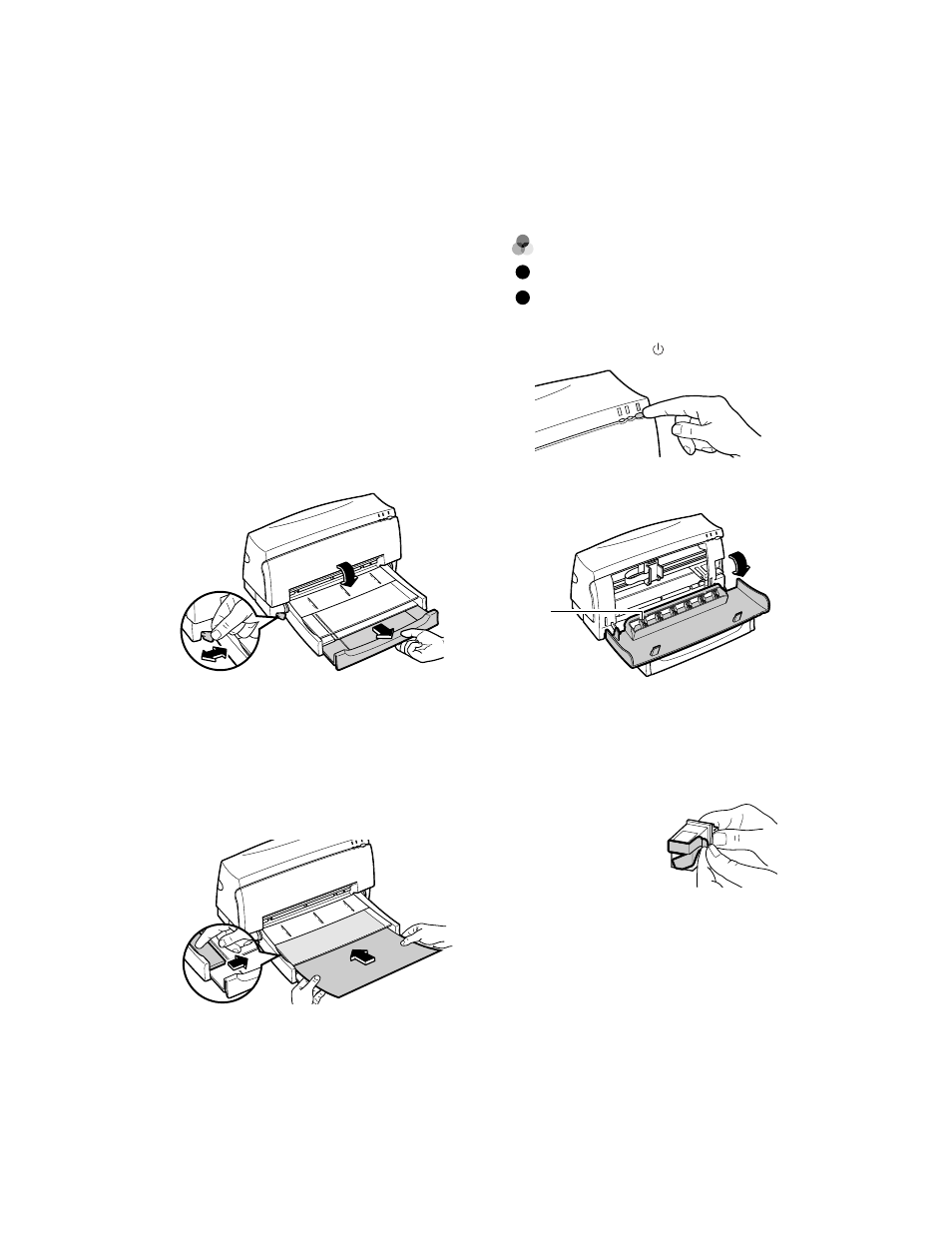
STEP 3: Loading Paper
The HP DeskJet 420 series printer prints on plain
paper and other paper types. Most plain paper used
for photocopying yields good results. See page 17,
“Recommended Printable Weight,” for information on
other paper types you can use. See also page 6 for
information on loading other size paper, envelopes,
labels, and thick paper.
1. Remove the packing tape to release the
paper tray.
2. Open the paper tray.
3. Extend the paper tray to the appropriate mark
(US Letter or A4) for the paper size you are
using.
4. Switch the paper size selector to match the
paper you are using
(LTR or A4).
5. Insert a stack of paper squarely into the paper
tray, print side down, until it can go no farther.
Note: If you are loading letterheads or HP transparencies,
insert them print side down, with the top of the page
going into the printer first.
6. Move the paper width guide so that it presses
lightly against the paper stack.
STEP 4: Installing an Inkjet Print Cartridge
Note: Use one of the following inkjet print cartridges.
You can use only one of these at one time.
Tri-Color HP51625A (supplied with printer)
Large Black HP51626A (optional)
Black HP51626G (optional)
1. Press the Power button ( ) to turn the printer on.
2. Open the printer door.
CAUTION: The star wheels on the printer door have
sharp edges. Make sure your hand does not come in
contact with the star wheels.
3. Remove the inkjet print cartridge from its box.
4. Gently remove the
tape(s) covering the ink
nozzles. Be careful not
to touch the ink nozzles
or the copper contacts.
2642012
2642011
2642010
2642009
3
Sharp
edges
2642013
