Connecting to a wireless network, Using wireless devices, Identifying wireless and network icons – HP Mini 210-1121TU PC User Manual
Page 37
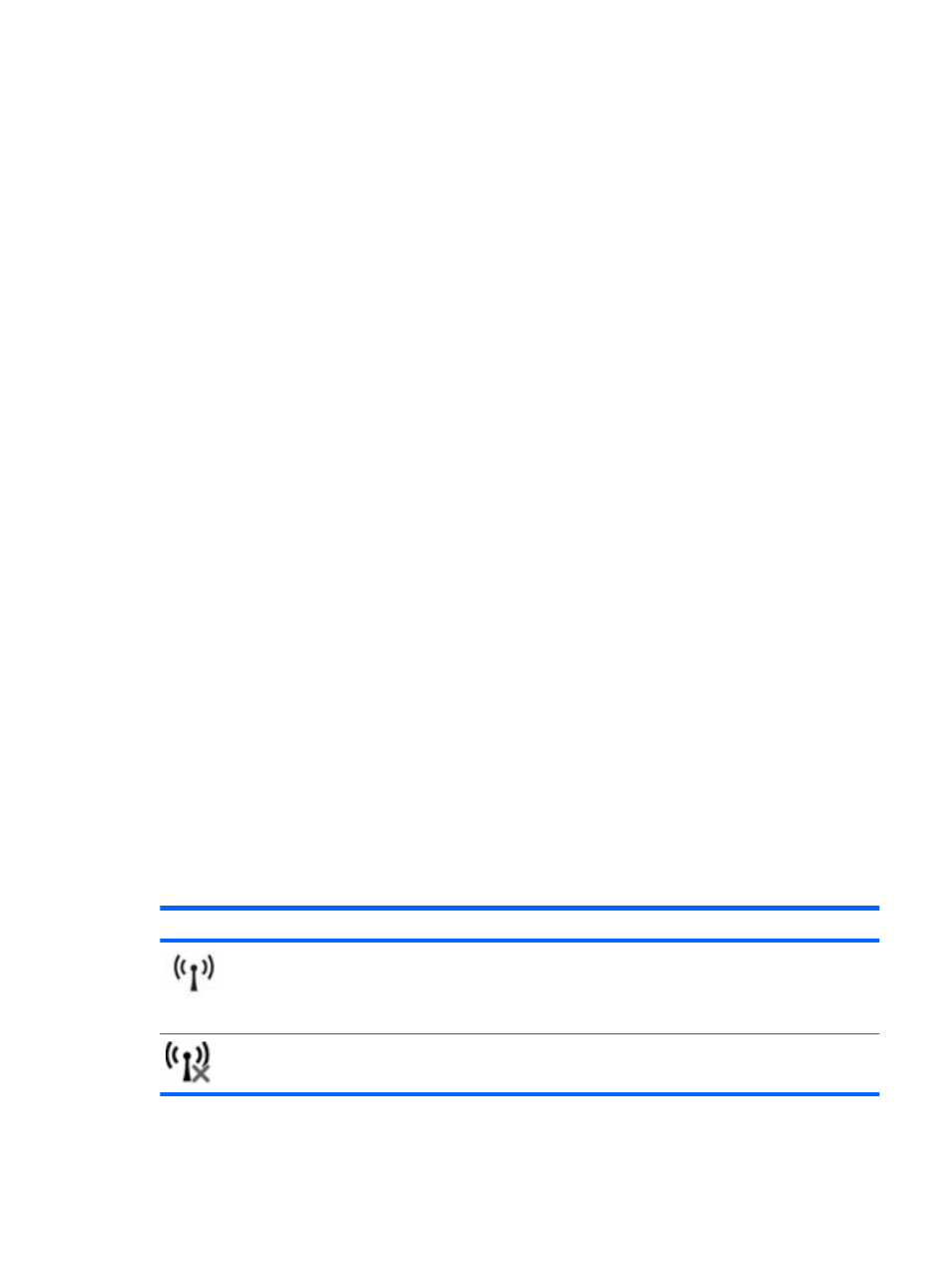
Connecting to a wireless network
Using wireless devices
Wireless technology transfers data across radio waves instead of wires. Your computer may be
equipped with one or more of the following wireless devices:
●
Wireless local area network (WLAN) device (select models only)—Connects the computer to
wireless local area networks (commonly referred to as Wi-Fi networks, wireless LANs, or WLANs)
in corporate offices, your home, and public places such as airports, restaurants, coffee shops,
hotels, and universities. In a WLAN, each mobile wireless device communicates with a wireless
router or a wireless access point.
●
HP Mobile Broadband Module (select models only)—A wireless wide area network (WWAN) device
that provides access to information wherever mobile network operator service is available. In a
WWAN, each mobile device communicates to a mobile network operator’s base station. Mobile
network operators install networks of base stations (similar to cell phone towers) throughout large
geographic areas, effectively providing coverage across entire states, regions, or even countries.
●
Bluetooth® device (select models only)—Creates a personal area network (PAN) to connect to
other Bluetooth-enabled devices such as computers, phones, printers, headsets, speakers, and
cameras. In a PAN, each device communicates directly with other devices, and devices must be
relatively close together— typically within 10 meters (approximately 33 feet) of each other.
The computer supports the following IEEE industry standards:
●
802.11a supports data rates of up to 54 Mbps and operates at a frequency of 5 GHz.
●
802.11b, the first popular standard, supports data rates of up to 11 Mbps and operates at a
frequency of 2.4 GHz.
●
802.11g supports data rates of up to 54 Mbps and operates at a frequency of 2.4 GHz. An 802.11g
WLAN device is backward compatible with 802.11b devices, so they can operate on the same
network.
●
802.11n supports data rates of up to 600 Mbps and operates at a frequency of 2.4 and/or 5 GHz.
An 802.11n WLAN device is backward compatible with 802.11a, 802.11b, and 802.11g devices,
so they can operate on the same network.
For more information on wireless technology, refer to the information and Web site links provided in
Help and Support.
Identifying wireless and network icons
Icon
Name
Description
Wireless (connected) Identifies the location of the wireless light and the wireless action key
on the computer. Also identifies the Wireless Assistant software on the
computer and indicates that one or more of the wireless devices are
on.
Wireless
(disconnected)
Identifies the Wireless Assistant software on the computer and
indicates that all of the wireless devices are off.
Connecting to a wireless network
29
