Using the wireless controls, Using the wireless switch, Using hp connection manager (select models only) – HP Compaq Mini 110c-1150EB PC User Manual
Page 38
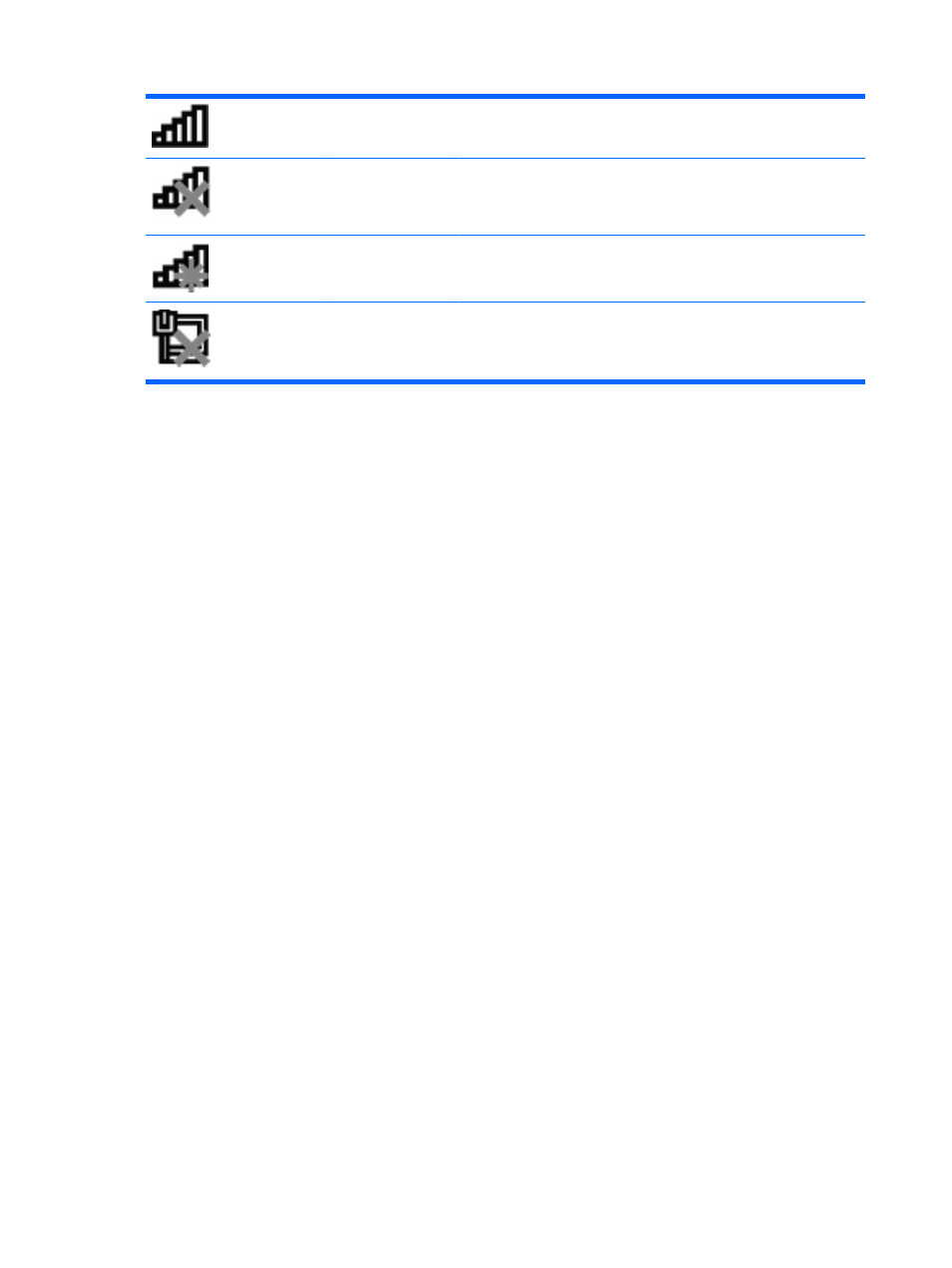
Network (connected)
Indicates that one or more of your network drivers are installed, one or
more network devices are connected to a wireless network, and one
or more network devices may be connected to a wired network.
Network (disabled/
disconnected)
Indicates that one or more of your network drivers are installed, no
wireless connections are available or all wireless network devices are
disabled by the wireless button or Wireless Assistant, and no network
devices are connected to a wired network.
Network
(disconnected)
Indicates that one or more of your network drivers are installed and
wireless connections are available, but no network devices are
connected to a wired or wireless network.
Wired network
(disabled/
disconnected)
Indicates that one or more of your network drivers are installed, all
network devices or all wireless devices are disabled in Windows®
Control Panel, and no network devices are connected to a wired
network.
Using the wireless controls
You can control the wireless devices in your computer using these features:
●
Wireless switch
●
HP Connection Manager software (select models only)
●
Wireless Assistant software (select models only)
●
Operating system controls
Using the wireless switch
The computer has a wireless switch, one or more wireless devices, and one wireless light. All of the
wireless devices on your computer are enabled at the factory, so the wireless light is on (blue) when
you turn on the computer.
The wireless light indicates the overall power state of your wireless devices, not the status of individual
devices. If the wireless light is blue, at least one wireless device is on. If the wireless light is amber, all
wireless devices are off.
Because the wireless devices are enabled at the factory, you can use the wireless switch to turn on or
turn off all of the wireless devices simultaneously.
Using HP Connection Manager (select models only)
You can use HP Connection Manager to connect to WWANs using the HP Mobile Broadband device in
your computer (select models only).
▲
To start Connection Manager, click the Connection Manager icon in the notification area, at the
far right of the taskbar.
– or –
Select Start > All Programs > HP Connection Manager > HP Connection Manager.
For more details about using Connection Manager, refer to the Connection Manager software Help.
28
Chapter 4 Internet
